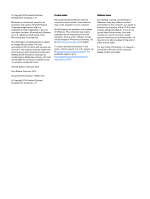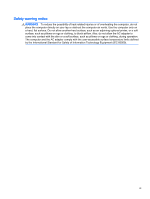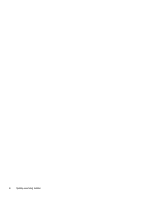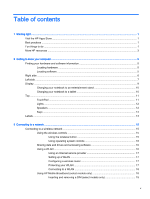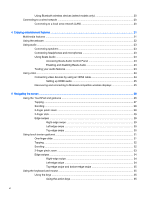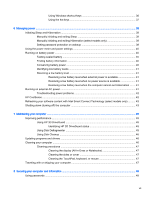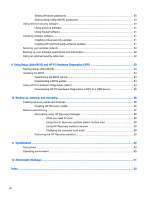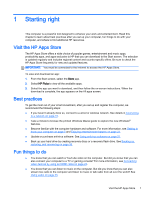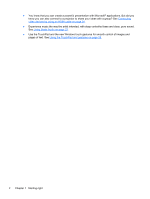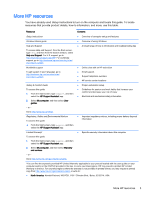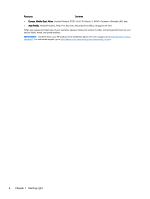Using Windows shortcut keys
...........................................................................
36
Using the hot keys
.............................................................................................
37
6
Managing power
.............................................................................................................................................
38
Initiating Sleep and Hibernation
.........................................................................................................
38
Manually initiating and exiting Sleep
..................................................................................
39
Manually initiating and exiting Hibernation (select models only)
.......................................
39
Setting password protection on wakeup
............................................................................
39
Using the power meter and power settings
........................................................................................
40
Running on battery power
..................................................................................................................
40
Factory-sealed battery
.......................................................................................................
40
Finding battery information
................................................................................................
40
Conserving battery power
..................................................................................................
40
Identifying low battery levels
..............................................................................................
41
Resolving a low battery level
.............................................................................................
41
Resolving a low battery level when external power is available
........................
41
Resolving a low battery level when no power source is available
.....................
41
Resolving a low battery level when the computer cannot exit Hibernation
.......
41
Running on external AC power
..........................................................................................................
41
Troubleshooting power problems
......................................................................................
42
HP CoolSense
....................................................................................................................................
42
Refreshing your software content with Intel Smart Connect Technology (select models only)
..........
43
Shutting down (turning off) the computer
...........................................................................................
43
7
Maintaining your computer
..............................................................................................................................
45
Improving performance
......................................................................................................................
45
Using HP 3D DriveGuard
...................................................................................................
45
Identifying HP 3D DriveGuard status
................................................................
45
Using Disk Defragmenter
...................................................................................................
45
Using Disk Cleanup
...........................................................................................................
46
Updating programs and drivers
..........................................................................................................
46
Cleaning your computer
.....................................................................................................................
46
Cleaning procedures
..........................................................................................................
47
Cleaning the display (All-in-Ones or Notebooks)
..............................................
47
Cleaning the sides or cover
...............................................................................
47
Cleaning the TouchPad, keyboard, or mouse
...................................................
47
Traveling with or shipping your computer
...........................................................................................
47
8
Securing your computer and information
........................................................................................................
49
Using passwords
................................................................................................................................
49
vii