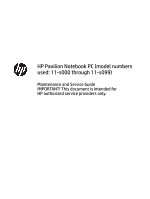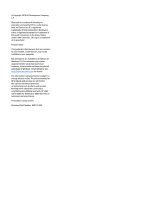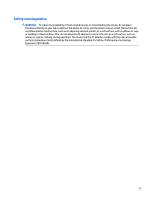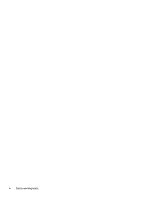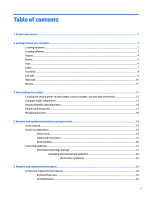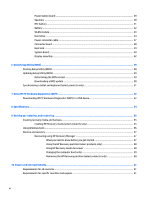HP Pavilion 11-s000 Maintenance and Service Guide
HP Pavilion 11-s000 Manual
 |
View all HP Pavilion 11-s000 manuals
Add to My Manuals
Save this manual to your list of manuals |
HP Pavilion 11-s000 manual content summary:
- HP Pavilion 11-s000 | Maintenance and Service Guide - Page 1
HP Pavilion Notebook PC (model numbers used: 11-s000 through 11-s099) Maintenance and Service Guide IMPORTANT! This document is intended for HP authorized service providers only. - HP Pavilion 11-s000 | Maintenance and Service Guide - Page 2
countries. SD Logo is a trademark of its proprietor. Product notice This guide describes features that are common to most models. Some features may not be for HP products and services are set forth in the express warranty statements accompanying such products and services. Nothing herein should be - HP Pavilion 11-s000 | Maintenance and Service Guide - Page 3
Safety warning notice WARNING! To reduce the possibility of heat-related injuries or of overheating the device, do not place the device directly on your lap or obstruct the device air vents. Use the device only on a hard, flat surface. Do not allow another hard surface, such as an adjoining optional - HP Pavilion 11-s000 | Maintenance and Service Guide - Page 4
iv Safety warning notice - HP Pavilion 11-s000 | Maintenance and Service Guide - Page 5
...16 Hard Drive Hardware Kit ...17 Miscellaneous parts ...18 4 Removal and replacement preliminary requirements 19 Tools required ...19 Service considerations ...19 Plastic parts ...19 Cables and connectors ...19 Drive handling ...20 Grounding guidelines ...21 Electrostatic discharge damage - HP Pavilion 11-s000 | Maintenance and Service Guide - Page 6
Power button board ...29 Speakers ...30 RTC battery ...31 Battery ...32 WLAN module ...33 Hard drive ...34 Power connector cable ...37 Connector board ...38 Heat sink ...39 System board ...40 Display assembly ...42 6 Using Setup Utility (BIOS) ...49 Starting Setup Utility (BIOS) ...49 Updating Setup - HP Pavilion 11-s000 | Maintenance and Service Guide - Page 7
11 Recycling ...63 Index ...64 vii - HP Pavilion 11-s000 | Maintenance and Service Guide - Page 8
viii - HP Pavilion 11-s000 | Maintenance and Service Guide - Page 9
dual core processor (1600-MHz frontside bus (FSB), 2.0-MB L2 cache, 4.0 W) Intel integrated soldered-on-circuit (SoC) Internal Graphics: Intel HD Graphics Support for HD decode, DX12, and HDMI 11.6-in, high-definition (HD), AntiGlare (1366×768), UWVA, white light-emitting diode (WLED), slim (3.0 mm - HP Pavilion 11-s000 | Maintenance and Service Guide - Page 10
Power requirements Security Operating system Serviceability Description Full-sized, textured, island-style keyboard Touchpad requirements: Clickpad with image sensor Multitouch gestures enabled (2-finger scroll, pinch, rotate, 2-finger tap, 3-finger flick) Support for modern trackpad gestures Taps - HP Pavilion 11-s000 | Maintenance and Service Guide - Page 11
2 Getting to know your computer Locating hardware To find out what hardware is installed on your computer: ▲ Type device manager in the taskbar search box, and then select the Device Manager app. A list displays all the devices installed on your computer. For information about system hardware - HP Pavilion 11-s000 | Maintenance and Service Guide - Page 12
regulatory notices, see the section of the Regulatory, Safety, and Environmental Notices that applies to your country or region. To access this guide: Select the Start button, select All apps, select HP Help and Support, and then select HP Documentation. 4 Chapter 2 Getting to know your computer - HP Pavilion 11-s000 | Maintenance and Service Guide - Page 13
Button Item Component (1) Power button Description ● When the computer is off, press the button to turn on the computer. ● When the computer is on, press the button briefly to initiate Sleep. ● When the computer is in the Sleep state, press the button briefly to exit Sleep. ● When the computer is - HP Pavilion 11-s000 | Maintenance and Service Guide - Page 14
Keys Item Component (1) esc key (2) fn key (3) Windows key (4) Action keys Description Displays system information when pressed in combination with the fn key. Executes frequently used system functions when pressed in combination with the esc key, action keys, or the spacebar. Opens the Start menu - HP Pavilion 11-s000 | Maintenance and Service Guide - Page 15
Lights Item Component (1) Power light (2) Caps lock light (3) Mute light Description ● On: The computer is on. ● Blinking: The computer is in the Sleep state, a power-saving state. The computer shuts off power to the display and other unneeded components. ● Off: The computer is off or in - HP Pavilion 11-s000 | Maintenance and Service Guide - Page 16
TouchPad Item Component (1) TouchPad zone (2) Left TouchPad button (3) Right TouchPad button Description Reads your finger gestures to move the pointer or activate items on the screen. Functions like the left button on an external mouse. Functions like the right button on an external mouse. 8 - HP Pavilion 11-s000 | Maintenance and Service Guide - Page 17
powered stereo speakers, headphones, earbuds, a headset, or a television audio cable. Also connects an optional headset microphone. This jack does not support optional microphone-only devices. WARNING! To reduce the risk of personal injury, adjust the volume before putting on headphones, earbuds, or - HP Pavilion 11-s000 | Maintenance and Service Guide - Page 18
Right side Item Component (1) HDMI port (2) USB 3.0 port (3) Memory card reader (4) External monitor port (5) AC adapter/battery light (6) Power connector Description Connects an optional video or audio device, such as a highdefinition television, any compatible digital or audio component, or a - HP Pavilion 11-s000 | Maintenance and Service Guide - Page 19
Bottom Item Component (1) Speakers (2) Description Produce sound. Bottom 11 - HP Pavilion 11-s000 | Maintenance and Service Guide - Page 20
improves and changes product parts. For complete and current information on supported parts for your computer, go to http://partsurfer.hp.com, select your country or region, and then follow the on-screen instructions. Locating the serial number, model number, product number, and warranty information - HP Pavilion 11-s000 | Maintenance and Service Guide - Page 21
Computer major components Computer major components 13 - HP Pavilion 11-s000 | Maintenance and Service Guide - Page 22
Item (1) (2) (3) (4) (5) (6) (7) (8) (9) (10) (11) (12) (13) (14) Component Spare part number Display assembly: The display assembly is spared at the subcomponent level only. For more display assembly spare part information, see Display assembly subcomponents on page 16. Keyboard/top cover ( - HP Pavilion 11-s000 | Maintenance and Service Guide - Page 23
Item Component Spare part number Rubber Kit (not illustrated, includes 2 display bezel screw covers, 4 computer feet, and 2 bottom cover screw covers): In sunset red finish 837603-001 In twinkle black finish 837604-001 Computer major components 15 - HP Pavilion 11-s000 | Maintenance and Service Guide - Page 24
Display assembly subcomponents Item (1) (2) (3) (4) (5) (6) (7) Component Spare part number Display bezel screw covers: The display bezel screw covers are available in the Rubber Kits and are included in all display component spare part kits: Rubber Kit in sunset red finish 837603-001 Rubber - HP Pavilion 11-s000 | Maintenance and Service Guide - Page 25
Item Component (8) Display back cover (includes rubber padding and shielding): In sunset red finish In twinkle black finish Hard Drive Hardware Kit Spare part number 837598-001 837599-001 Item Component Hard Drive Hardware Kit, includes: (1) Hard drive bracket (2) Hard drive cable - HP Pavilion 11-s000 | Maintenance and Service Guide - Page 26
Miscellaneous parts Component AC adapter: 65-W HP Smart AC adapter (non-PFC, EM, 4.5-mm) 45-W HP Smart AC adapter (non-PFC, RC, 4.5-mm) HP RJ-45-to-USB dongle HP USB external DVD-RW Drive Power cord (3-pin, black, 1.00-meter): For use in Australia For use in Europe For use in India For use in North - HP Pavilion 11-s000 | Maintenance and Service Guide - Page 27
plastic parts. Use care when handling the plastic parts. Apply pressure only at the points designated in the maintenance instructions. Cables and connectors CAUTION: When servicing the computer, be sure that cables are placed in their proper locations during the reassembly process. Improper cable - HP Pavilion 11-s000 | Maintenance and Service Guide - Page 28
Drive handling CAUTION: Drives are fragile components that must be handled with care. To prevent damage to the computer, damage to a drive, or loss of information, observe these precautions: Before removing or inserting a drive, shut down the computer. If you are unsure whether the computer is off - HP Pavilion 11-s000 | Maintenance and Service Guide - Page 29
Grounding guidelines Electrostatic discharge damage Electronic components are sensitive to electrostatic discharge (ESD). Circuitry design and structure determine the degree of sensitivity. Networks built into many integrated circuits provide some protection, but in many cases, ESD contains enough - HP Pavilion 11-s000 | Maintenance and Service Guide - Page 30
material. ● Use a wrist strap connected to a properly grounded work surface and use properly grounded tools and equipment. ● Use conductive field service tools, such as cutters, screw drivers, and vacuums. ● When fixtures must directly contact dissipative surfaces, use fixtures made only of static - HP Pavilion 11-s000 | Maintenance and Service Guide - Page 31
with ground cords of one megohm resistance ● Static-dissipative tables or floor mats with hard ties to the ground ● Field service kits ● Static awareness labels ● Material-handling packages ● Nonconductive plastic bags, tubes, or boxes ● Metal tote boxes ● Electrostatic voltage levels and - HP Pavilion 11-s000 | Maintenance and Service Guide - Page 32
information on supported parts for your computer, go to http://partsurfer.hp.com, select your country or region, and then follow the on-screen instructions. Component replacement procedures There are as many as 57 screws that must be removed, replaced, and/or loosened when servicing the computer - HP Pavilion 11-s000 | Maintenance and Service Guide - Page 33
3. Remove the eleven Phillips PM2.0×5.7 screws (3) that secure the keyboard/top cover to the bottom cover. 4. Turn the computer right-side up with the front toward you. 5. Open the computer as far as it will open. 6. Insert a case utility tool (1) or similar thin, plastic tool between the front edge - HP Pavilion 11-s000 | Maintenance and Service Guide - Page 34
8. Disconnect the battery cable from the system board. 9. Release the zero insertion force (ZIF) connector (1) to which the power button board cable is attached, and then disconnect the power button board cable from the system board. 10. Release the ZIF connector (2) to which the keyboard cable is - HP Pavilion 11-s000 | Maintenance and Service Guide - Page 35
12. Remove the keyboard/top cover (4). Reverse this procedure to install the keyboard/top cover. Component replacement procedures 27 - HP Pavilion 11-s000 | Maintenance and Service Guide - Page 36
TouchPad board NOTE: The TouchPad board spare part kit does not include the TouchPad board cable. The TouchPad board cable is available using spare part number 830763-001. Description TouchPad board Spare part number 837600-001 Before removing the TouchPad board, follow these steps: 1. Turn off - HP Pavilion 11-s000 | Maintenance and Service Guide - Page 37
Power button board NOTE: The power button board spare part kit does not include the power button board cable. The power button board cable is available using spare part number 830757-001. Description Power button board Spare part number 830756-001 Before removing the power button board, follow - HP Pavilion 11-s000 | Maintenance and Service Guide - Page 38
Speakers Description Speakers (includes left and right speakers and cables) Spare part number 830761-001 Before removing the speakers, follow these steps: 1. Turn off the computer. If you are unsure whether the computer is off or in Hibernation, turn the computer on, and then shut it down through - HP Pavilion 11-s000 | Maintenance and Service Guide - Page 39
Reverse this procedure to install the speakers. RTC battery Description RTC battery (includes cable and double-sided adhesive) Spare part number 830764-001 Before removing the RTC battery, follow these steps: 1. Turn off the computer. If you are unsure whether the computer is off or in Hibernation - HP Pavilion 11-s000 | Maintenance and Service Guide - Page 40
Battery Description Battery (2-cell, 37-WHr, 4.96-AHr, Li-ion; includes cable) Spare part number 824538-005 Before removing the battery, follow these steps: 1. Turn off the computer. If you are unsure whether the computer is off or in Hibernation, turn the computer on, and then shut it down - HP Pavilion 11-s000 | Maintenance and Service Guide - Page 41
country or region. If you replace the module and then receive a warning message, remove the module to restore device functionality, and then contact technical support. Before removing the WLAN module, follow these steps: 1. Shut down the computer. If you are unsure whether the computer is off or in - HP Pavilion 11-s000 | Maintenance and Service Guide - Page 42
1. Disconnect the WLAN antenna cables (1) from the terminals on the WLAN module. NOTE: The #1/white WLAN antenna cable connects to the WLAN module #1/Main terminal. The #2/ black WLAN antenna cable connects to the WLAN module #2/Aux terminal. 2. Remove the Phillips PM2.0×3.3 screw (2) that secures - HP Pavilion 11-s000 | Maintenance and Service Guide - Page 43
1. Shut down the computer. If you are unsure whether the computer is off or in Hibernation, turn the computer on, and then shut it down through the operating system. 2. Disconnect all external devices connected to the computer. 3. Disconnect the power from the computer by first unplugging the power - HP Pavilion 11-s000 | Maintenance and Service Guide - Page 44
c. Remove the hard drive (3) from the hard drive bracket. NOTE: The hard drive bracket and the hard drive cable adapter are included in the Hard Drive Hardware Kit, spare part number 837602-001. Reverse this procedure to reassemble and install the hard drive. 36 Chapter 5 Removal and replacement - HP Pavilion 11-s000 | Maintenance and Service Guide - Page 45
Power connector cable Description Power connector cable Spare part number 743480-002 Before removing the power connector cable, follow these steps: 1. Shut down the computer. If you are unsure whether the computer is off or in Hibernation, turn the computer on, and then shut it down through the - HP Pavilion 11-s000 | Maintenance and Service Guide - Page 46
Connector board NOTE: The connector board spare part kit does not include the connector board cable. The connector board cable is available using spare part number 837596-001. Description Connector board (includes audio jack and USB port) Spare part number 830801-001 Before removing the connector - HP Pavilion 11-s000 | Maintenance and Service Guide - Page 47
and the system board components each time the heat sink is removed. Thermal paste is used on the processor (1) and the heat sink section (2) that services it. Component replacement procedures 39 - HP Pavilion 11-s000 | Maintenance and Service Guide - Page 48
Reverse this procedure to install the heat sink. System board NOTE: The system board spare part kit includes an HDMI port, microSD card reader slot, USB port, WLAN slot, and replacement thermal material. Description Equipped with an Intel Celeron N3050 1.60-GHz (SC turbo up to 2.16-GHz) dual core - HP Pavilion 11-s000 | Maintenance and Service Guide - Page 49
1. Release the ZIF connector (1) to which the display panel cable is attached, and then disconnect the display panel cable from the system board. 2. Disconnect the power connector cable (2) from the system board. 3. Release the ZIF connector (3) to which the connector board cable is attached, and - HP Pavilion 11-s000 | Maintenance and Service Guide - Page 50
7. Remove the system board (3) by sliding it up and to the left at an angle. Reverse this procedure to install the system board. Display assembly NOTE: The display assembly is spared at the subcomponent level only. For more display assembly spare part information, see the individual removal - HP Pavilion 11-s000 | Maintenance and Service Guide - Page 51
4. Release the display panel cable from the routing clips (4) and channel built into the bottom cover. 5. Remove the four Phillips PM2.4×4.6 screws (1) that secure the display assembly to the bottom cover. 6. Release the power connector cable (2) from the right hinge area. 7. Remove the display - HP Pavilion 11-s000 | Maintenance and Service Guide - Page 52
8. If it is necessary to replace the display bezel or any of the display assembly subcomponents: a. Remove the two display bezel screw covers (1). The display bezel screw covers are included in the Rubber Kit, spare part numbers 837603-001 (for use on computer models in sunset red finish) and 837604 - HP Pavilion 11-s000 | Maintenance and Service Guide - Page 53
c. Remove the webcam/microphone module (3). The webcam/microphone module is available using spare part number 832675-001. 10. If it is necessary to replace the display panel: a. Remove the four Phillips PM2.0×3.3 screws that secure the display panel to the display back cover. CAUTION: Before turning - HP Pavilion 11-s000 | Maintenance and Service Guide - Page 54
c. Release the adhesive strip (2) that secures the display panel cable connector to the display panel. d. Disconnect the display panel cable (3) from the display panel. e. Remove the display panel (4). The display panel is available using spare part number 837615-001. 11. If it is necessary to - HP Pavilion 11-s000 | Maintenance and Service Guide - Page 55
c. Remove the display hinges (3). The display hinges are included in the Display Hinge Kit, spare part number 832570-001. 12. If it is necessary to replace the display panel cable: a. Disconnect the display panel cable (1) from the webcam/microphone module. b. Release the display panel cable from - HP Pavilion 11-s000 | Maintenance and Service Guide - Page 56
a. Detach the WLAN antenna transceivers (1) from the display back cover. (The WLAN antenna transceivers are attached to the display back cover with double-sided adhesive.) b. Release the WLAN antenna cables from the clips (2) and routing channel built into the top and left edges of the display back - HP Pavilion 11-s000 | Maintenance and Service Guide - Page 57
file named Readme.txt, which contains information regarding installing and troubleshooting the file. Determining the BIOS version To decide whether you date and System BIOS): 1. Type support in the taskbar search box, and then select the HP Support Assistant app. - or - Starting Setup Utility (BIOS) - HP Pavilion 11-s000 | Maintenance and Service Guide - Page 58
in the taskbar search box, and then select the HP Support Assistant app. - or - Click the question mark icon in the taskbar. 2. Click Updates, and then click Check for updates and messages. 3. Follow the on-screen instructions. 4. At the download area, follow these steps: a. Identify the most - HP Pavilion 11-s000 | Maintenance and Service Guide - Page 59
that has an .exe extension (for example, filename.exe). The BIOS installation begins. 5. Complete the installation by following the on-screen instructions. NOTE: After a message on the screen reports a successful installation, you can delete the downloaded file from your hard drive. Synchronizing - HP Pavilion 11-s000 | Maintenance and Service Guide - Page 60
52. b. Hard drive c. BIOS 3. When the diagnostic tool opens, select the type of diagnostic test you want to run, and then follow the on-screen instructions. On a tablet, press the volume down button to stop a diagnostic test. NOTE: If you need to stop a diagnostic test on computers or tablets with - HP Pavilion 11-s000 | Maintenance and Service Guide - Page 61
for a specific product: 1. Go to http://www.hp.com/support, and then select your country. The HP Support page is displayed. 2. Click Drivers & Downloads. 3. In system. 5. In the Diagnostic section, follow the on-screen instructions to select and download the UEFI version you want. Downloading HP PC - HP Pavilion 11-s000 | Maintenance and Service Guide - Page 62
8 Specifications Metric U.S. Computer dimensions Width 30.0 cm 11.8 in Depth 20.6 cm 8.1 in Height 2.1 cm 0.8 in Weight 1.3 kg 2.9 lbs Input power Rating Operating voltage and current 19.5 V dc @ 2.31 A - 45 W 19.5 V dc @ 3.33 A - 65 W 19.5 V dc @ 4.62 A - 90 W 19.5 V dc @ 6.15 A - HP Pavilion 11-s000 | Maintenance and Service Guide - Page 63
, refer to the HP support assistant app. ▲ Type support in the taskbar search box, and then select the HP Support Assistant app. ‒ or the Recovery partition, you can obtain recovery media for your system from support. See the Worldwide Telephone Numbers booklet included with the computer. You - HP Pavilion 11-s000 | Maintenance and Service Guide - Page 64
with the computer. You can also find contact information on the HP website. Go to http://www.hp.com/ support, select your country or region, and follow the on-screen instructions. ◦ Be sure that the computer is connected to AC power before you begin creating the recovery media. ◦ The creation - HP Pavilion 11-s000 | Maintenance and Service Guide - Page 65
started app. ● If you need to correct a problem with a preinstalled application or driver, use the applications, and then follow the on-screen instructions. ● If you want to recover the Windows recovery media for your system from support. See the Worldwide Telephone Numbers booklet included with - HP Pavilion 11-s000 | Maintenance and Service Guide - Page 66
to http://www.hp.com/support, select your country or region, and follow the on-screen instructions. IMPORTANT: HP Recovery Manager then select f11. 2. Select Troubleshoot from the boot options menu. 3. Select Recovery Manager, and then follow the on-screen instructions. Using HP Recovery media to - HP Pavilion 11-s000 | Maintenance and Service Guide - Page 67
down the Windows button; then select f9. 3. Select the optical drive or USB flash drive from which you want to boot. 4. Follow the on-screen instructions. Restore and recovery 59 - HP Pavilion 11-s000 | Maintenance and Service Guide - Page 68
; see Creating HP Recovery media (select products only) on page 55. NOTE: The Remove Recovery Partition option is only available on products that support this function. Follow these steps to remove the HP Recovery partition: 1. Type recovery in the taskbar search box, and then select HP Recovery - HP Pavilion 11-s000 | Maintenance and Service Guide - Page 69
10 Power cord set requirements The wide-range input feature of the computer permits it to operate from any line voltage from 100 to 120 volts AC, or from 220 to 240 volts AC. The 3-conductor power cord set included with the computer meets the requirements for use in the country or region where the - HP Pavilion 11-s000 | Maintenance and Service Guide - Page 70
Country/region Accredited agency Applicable note number South Korea EK 4 Sweden CEMKO 1 Switzerland SEV 1 Taiwan BSMI 4 The United Kingdom BSI 1 The United States UL 2 1. The flexible cord must be Type HO5VV-F, 3-conductor, 1.0-mm² conductor size. Power cord set fittings ( - HP Pavilion 11-s000 | Maintenance and Service Guide - Page 71
11 Recycling When a non-rechargeable or rechargeable battery has reached the end of its useful life, do not dispose of the battery in general household waste. Follow the local laws and regulations in your area for battery disposal. HP encourages customers to recycle used electronic hardware, HP - HP Pavilion 11-s000 | Maintenance and Service Guide - Page 72
14, 38 connector board cable, spare part number 14, 38 connectors power 10 service considerations 19 D display assembly removal 42 subcomponents 16 display back cover, spare part using 52 HP Recovery Manager correcting boot problems 59 starting 58 HP Recovery media creating 55 recovery 58 64 Index - HP Pavilion 11-s000 | Maintenance and Service Guide - Page 73
1 microphone 1 operating system 2 ports 1 power requirements 2 processors 1 product name 1 serviceability 2 storage 1 video 1 wireless 1 product name 1 R recover options 57 recovery discs 56, 58 HP Recovery Manager 57 media 58 starting 58 supported discs 56 system 57 USB flash drive 58 using HP - HP Pavilion 11-s000 | Maintenance and Service Guide - Page 74
storage, product description 1 supported discs, recovery 56 system board removal 40 spare part numbers 14, 40 system recovery 57 system restore point creating 56 system restore point, creating 55 T

HP Pavilion Notebook PC (model numbers
used: 11-s000 through 11-s099)
Maintenance and Service Guide
IMPORTANT! This document is intended for
HP authorized service providers only.