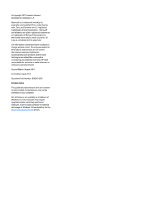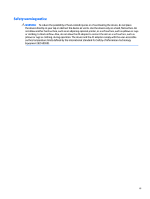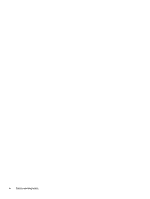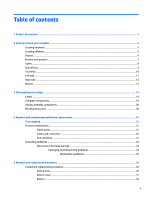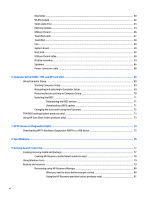HP Pavilion 15-cc600 Maintenance and Service Guide
HP Pavilion 15-cc600 Manual
 |
View all HP Pavilion 15-cc600 manuals
Add to My Manuals
Save this manual to your list of manuals |
HP Pavilion 15-cc600 manual content summary:
- HP Pavilion 15-cc600 | Maintenance and Service Guide - Page 1
HP Pavilion 15 Laptop PC Maintenance and Service Guide IMPORTANT! This document is intended for HP authorized service providers only. - HP Pavilion 15-cc600 | Maintenance and Service Guide - Page 2
and services. Nothing herein should be construed as constituting an additional warranty. HP shall not be liable for technical or editorial errors or omissions contained herein. Second Edition: August 2017 First Edition: April 2017 Document Part Number: 924962-002 Product notice This guide describes - HP Pavilion 15-cc600 | Maintenance and Service Guide - Page 3
Safety warning notice WARNING! To reduce the possibility of heat-related injuries or of overheating the device, do not place the device directly on your lap or obstruct the device air vents. Use the device only on a hard, flat surface. Do not allow another hard surface, such as an adjoining optional - HP Pavilion 15-cc600 | Maintenance and Service Guide - Page 4
iv Safety warning notice - HP Pavilion 15-cc600 | Maintenance and Service Guide - Page 5
Table of contents 1 Product description ...1 2 Getting to know your computer ...5 Locating hardware ...5 Locating software ...5 Display ...6 4 Removal and replacement preliminary requirements 31 Tools required ...31 Service considerations ...31 Plastic parts ...31 Cables and connectors ...32 - HP Pavilion 15-cc600 | Maintenance and Service Guide - Page 6
the boot order using the f9 prompt 72 TPM BIOS settings (select products only) ...73 Using HP Sure Start (select products only) ...73 7 HP PC Hardware Diagnostics (UEFI) ...74 Downloading HP PC Hardware Diagnostics (UEFI) to a USB device 75 8 Specifications ...76 9 Backing up and recovering ...77 - HP Pavilion 15-cc600 | Maintenance and Service Guide - Page 7
Using HP Recovery media to recover 81 Changing the computer boot order 82 Removing the HP Recovery partition (select products only 82 10 Power cord set requirements ...83 Requirements for all countries ...83 Requirements for specific countries and regions 83 11 Recycling ...85 Index ...86 vii - HP Pavilion 15-cc600 | Maintenance and Service Guide - Page 8
viii - HP Pavilion 15-cc600 | Maintenance and Service Guide - Page 9
Category Product Name Processors Chipset Graphics Panel Description HP Pavilion 15 Laptop PC (model numbers 15-cc100 through 15-cc199 and 15-cc600 through 15-cc699) HP Pavilion 15 Laptop PC (model numbers 15-cc000 through 15-cc099 and 15-cc500 through 15-cc599) For use only on computer models - HP Pavilion 15-cc600 | Maintenance and Service Guide - Page 10
Description ● 15.6-in, FHD, WLED, AntiGlare (1920×1080), slim-flat (3.2-mm), SVA, eDP, 220 nits, 16:9 ultra wide aspect ratio non-TouchScreen display assembly ● 15 (4096-MB × 1 or 2048-MB × 2) Support for hard drive and solid-state drive Hard drive: Support for 6.35-cm (2.5-in) hard drives in 7.2-mm - HP Pavilion 15-cc600 | Maintenance and Service Guide - Page 11
for DVD±RW DL SuperMulti Drive ● Support for M-disc ● Support for zero-power optical drive Audio and video Audio: Support for B&O Play Support for B&O Play Audio Control Support for dual speakers Support for HP Audio Boost Support for dual-array digital microphones with appropriate beam-forming - HP Pavilion 15-cc600 | Maintenance and Service Guide - Page 12
/pointing devices (continued) Power requirements Security Operating system Serviceability Description ● MultiTouch gestures enabled ● Support for Modern TrackPad gestures ● Taps enabled as default Support for a 3-cell, 41-WHr, 3.6-AHr, Li-ion battery Support for the following AC adapters: ● 90-W AC - HP Pavilion 15-cc600 | Maintenance and Service Guide - Page 13
2 Getting to know your computer Locating hardware To find out what hardware is installed on the computer: ▲ Type device manager in the taskbar search box, and then select the Device Manager app. A list displays all the devices installed on the computer. For information about system hardware - HP Pavilion 15-cc600 | Maintenance and Service Guide - Page 14
Display Item Component Description (1) WLAN antennas (2)* Send and receive wireless signals to communicate with WLANs. to your country or region. To access this guide: ▲ Select the Start button, select HP Help and Support, and then select HP Documentation. 6 Chapter 2 Getting to know your - HP Pavilion 15-cc600 | Maintenance and Service Guide - Page 15
Buttons and speakers Item Icon (1) Component Power button (2) Speakers Description ● When the computer is off, press the button to turn on the computer. ● When the computer is on, press the button briefly to initiate Sleep. ● - HP Pavilion 15-cc600 | Maintenance and Service Guide - Page 16
Lights Item Icon (1) Component Power light (2) Caps lock light (3) Mute light Description ● On: The computer is on. ● Blinking: The computer is in the Sleep state, a power-saving state. The computer shuts off power to the display and - HP Pavilion 15-cc600 | Maintenance and Service Guide - Page 17
Special keys Item Icon (1) Component esc key (2) fn key (3) Windows key (4) Action keys (5) num lock key (6) Integrated numeric keypad Description Displays system information when pressed in combination with the fn key. Displays system information when pressed in combination with - HP Pavilion 15-cc600 | Maintenance and Service Guide - Page 18
TouchPad Item (1) (2) (3) Component TouchPad zone Left TouchPad button Right TouchPad button Description Reads your finger gestures to move the pointer or activate items on the screen. Functions like the left button on an external mouse. Functions like - HP Pavilion 15-cc600 | Maintenance and Service Guide - Page 19
-C SuperSpeed port (6) Audio-out (headphone)/Audio-in (microphone) jack Description Attaches an optional security cable to the computer. NOTE: The security Notices. To access this guide: ▲ Select the Start menu, select HP Help and Support, and then select HP Documentation. NOTE: When a - HP Pavilion 15-cc600 | Maintenance and Service Guide - Page 20
drive eject button (select products only) (7) AC adapter and battery light Description ● On: The computer is on. ● Blinking: The computer is of power. Blinking white: The hard drive is being accessed. Amber: HP 3D DriveGuard has temporarily parked the hard drive. Reads optional memory cards that - HP Pavilion 15-cc600 | Maintenance and Service Guide - Page 21
Item Icon (7) (8) Component AC adapter and battery light (continued) Power connector Description ● Off: The battery is not charging. Connects an AC adapter. Bottom Component Vent Description Enables airflow to cool internal components. NOTE: The computer fan starts up automatically to cool - HP Pavilion 15-cc600 | Maintenance and Service Guide - Page 22
and current information on supported parts for your computer, go to http://partsurfer.hp.com, select your country or region, and then follow the on-screen instructions. Labels The labels affixed to the computer provide information that may be needed when troubleshooting system problems or travelling - HP Pavilion 15-cc600 | Maintenance and Service Guide - Page 23
Component (1) HP product name (select products only) (2) Product number (3) Serial number (4) Warranty period Labels 15 - HP Pavilion 15-cc600 | Maintenance and Service Guide - Page 24
Computer components 16 Chapter 3 Illustrated parts catalog - HP Pavilion 15-cc600 | Maintenance and Service Guide - Page 25
Item Component Spare part number (1) Display assembly: The display assembly is spared at the subcomponent level only. For more display assembly spare part information, see Display assembly components on page 28. (2) Keyboard/top cover in empress red finish with speaker grille in natural - HP Pavilion 15-cc600 | Maintenance and Service Guide - Page 26
Item Component Spare part number For use in Canada 928506-DB1 For use in the Czech Republic and Slovakia 928506-FL1 For use in Denmark, Finland, and Norway 928506-DH1 For use in France 928506-051 For use in Germany 928506-041 For use in Greece 928506-151 For use in Hungary 928506-211 - HP Pavilion 15-cc600 | Maintenance and Service Guide - Page 27
Item Component Spare part number For use in Greece 926859-151 For use in Hungary 926859-211 For use in India 926859-002 For use in Israel 926859-BB1 For use in Italy 926859-061 For use in Japan 926859-291 For use in Latin America 926859-161 For use in the Netherlands 926859-B31 - HP Pavilion 15-cc600 | Maintenance and Service Guide - Page 28
Item Component Spare part number For use in Italy 926858-061 For use in Japan 926858-291 For use in Latin America 926858-161 For use in the Netherlands 926858-B31 For use in Northwest Africa 926858-FP1 For use in Portugal 926858-131 For use in Romania 926858-271 For use in Russia - HP Pavilion 15-cc600 | Maintenance and Service Guide - Page 29
Item Component Spare part number For use in Northwest Africa 928440-FP1 For use in Portugal 928440-131 For use in Romania 928440-271 For use in Russia 928440-251 For use in Saudi Arabia 928440-171 For use in Slovenia 928440-BA1 For use in South Korea 928440-AD1 For use in Spain - HP Pavilion 15-cc600 | Maintenance and Service Guide - Page 30
Item Component Spare part number For use in Saudi Arabia 928439-171 For use in Slovenia 928439-BA1 For use in South Korea 928439-AD1 For use in Spain 928439-071 For use in Switzerland 928439-BG1 For use in Taiwan 928439-AB1 For use in Thailand 928439-281 For use in Turkey 928439- - HP Pavilion 15-cc600 | Maintenance and Service Guide - Page 31
Item Component Spare part number For use in Switzerland 928438-BG1 For use in Taiwan 928438-AB1 For use in Thailand 928438-281 For use in Turkey 928438-141 For use in the United Kingdom 928438-031 For use in the United States 928438-001 Keyboard/top cover in silk gold finish with - HP Pavilion 15-cc600 | Maintenance and Service Guide - Page 32
×16 DDR3×8 pieces, 1.5V/1-GHz), and a non-Windows operating system 935891-001 Equipped with an Intel Core i5-8250U 1.80-GHz (turbo up to 2.20-GHz) quad core processor (2133-MHz FSB, 4.0-MB L3 cache, 15-W), an NVIDIA N16S-GTR (GeForce 940MX) graphics subsystem with up to 4096-MB of discrete video - HP Pavilion 15-cc600 | Maintenance and Service Guide - Page 33
subsystem with UMA video memory, and a non-Windows operating system 926274-001 Equipped with an Intel Core i5-7200U 2.50-GHz (turbo up to 3.10-GHz) dual core processor (2133-MHz FSB, 3.0-GB L3 cache, 15-W), an NVIDIA N16S-GTR (GeForce 940MX) graphics subsystem with up to 4096-MB of discrete video - HP Pavilion 15-cc600 | Maintenance and Service Guide - Page 34
4415U 2.30-GHz dual core processor (2133-MHz FSB, 2.0GB L3 cache, 15-W), an Intel HD Graphics 610 graphics subsystem with UMA video memory, and a (2280 M.2, SATA-3): For use only on computer models with model numbers 15-cc1xx and 15-cc6xx: 512-GB, 2280, PCIe, NVMe solid-state drive 933706-004 - HP Pavilion 15-cc600 | Maintenance and Service Guide - Page 35
Item Component Spare part number 2-TB, 5400-rpm, SATA, 7.0-mm hard drive 912487-855 1-TB, 5400-rpm, SATA, 7.0-mm, Hybrid 8.0-GB hard drive 731999-005 1-TB, 5400-rpm, SATA, 7.0-mm hard drive 778192-005 500-GB, 5400-rpm, SATA, 7.0-mm hard drive 778186-005 NOTE: The hard drive spare part kit - HP Pavilion 15-cc600 | Maintenance and Service Guide - Page 36
, FHD, BrightView (1920×1080), WLED, UWVA, non-TouchScreen 15.6-in, FHD, AntiGlare (1920×1080), WLED, UWVA, non-TouchScreen 15.6-in, FHD, AntiGlare (1920×1080), WLED, SVA, non-TouchScreen 15.6-in, HD, BrightView (1366×768), WLED, SVA, non-TouchScreen 15.6-in, HD, AntiGlare (1366×768), WLED, SVA, non - HP Pavilion 15-cc600 | Maintenance and Service Guide - Page 37
Item Component Spare part number (3) Hinges (2, include left and right display hinges): 926852-001 (4) Display panel cable (includes the webcam/microphone module cable) For use on computer models equipped with an FHD display assembly and an FHD infrared webcam 926841-001 For use on - HP Pavilion 15-cc600 | Maintenance and Service Guide - Page 38
: For use only on computer models with model numbers 15-cc1xx and 15-cc6xx: 90-W AC adapter (PFC, S-3P, 4.5-mm) For use on all computer models: 65-W HP Smart AC adapter (non-PFC, EM, RC, 4.5-mm) 65-W AC adapter (non-PFC, S-3P, 4.5-mm) 45-W HP Smart AC adapter (non-PFC, RC, 4.5-mm, non-slim - HP Pavilion 15-cc600 | Maintenance and Service Guide - Page 39
procedures: ● Flat-bladed screw driver ● Magnetic screw driver ● Phillips P0 screw driver Service considerations The following sections include some of the considerations that you must keep in mind parts. Apply pressure only at the points designated in the maintenance instructions. Tools required 31 - HP Pavilion 15-cc600 | Maintenance and Service Guide - Page 40
Cables and connectors CAUTION: When servicing the computer, be sure that cables are placed in their proper locations during the reassembly process. Improper cable placement can damage the computer. Cables must - HP Pavilion 15-cc600 | Maintenance and Service Guide - Page 41
-lined box Typical electrostatic voltage levels 10% 35,000 V 12,000 V 6,000 V 2,000 V 11,500 V 14,500 V 26,500 V 21,000 V Relative humidity 40% 15,000 V 5,000 V 800 V 700 V 4,000 V 5,000 V 20,000 V 11,000 V 55% 7,500 V 3,000 V 400 V 400 V 2,000 V 3,500 V 7,000 V 5,000 V Grounding guidelines 33 - HP Pavilion 15-cc600 | Maintenance and Service Guide - Page 42
material. ● Use a wrist strap connected to a properly grounded work surface and use properly grounded tools and equipment. ● Use conductive field service tools, such as cutters, screw drivers, and vacuums. ● When fixtures must directly contact dissipative surfaces, use fixtures made only of static - HP Pavilion 15-cc600 | Maintenance and Service Guide - Page 43
with ground cords of one megohm resistance ● Static-dissipative tables or floor mats with hard ties to the ground ● Field service kits ● Static awareness labels ● Material-handling packages ● Nonconductive plastic bags, tubes, or boxes ● Metal tote boxes ● Electrostatic voltage levels and - HP Pavilion 15-cc600 | Maintenance and Service Guide - Page 44
current information on supported parts for your computer, go to http://partsurfer.hp.com, select your country or region, and then follow the on-screen instructions. There are as many as 57 screws that must be removed, replaced, and/or loosened when servicing Authorized Service Provider only parts - HP Pavilion 15-cc600 | Maintenance and Service Guide - Page 45
5. Remove the optical drive (3). Reverse this procedure to install the optical drive. Bottom cover Description Bottom cover Spare part number 926832-001 Before removing the bottom cover, follow these steps: 1. Shut down the computer. If you are unsure whether the - HP Pavilion 15-cc600 | Maintenance and Service Guide - Page 46
2. Remove the following screws that secure the bottom cover to the computer: (2) Four Phillips PM2.5×6.7 screws under the rear rubber feet (3) Two Phillips PM2.0×10.7 screws in the middle of the bottom cover (4) Two Phillips PM2.0×5.8 screws under the front rubber feet (5) Two Phillips PM2.0×5.6 - HP Pavilion 15-cc600 | Maintenance and Service Guide - Page 47
Reverse this procedure to install the bottom cover. Battery Description 3-cell, 41-WHr, 3.6-AHr, Li-ion battery Spare part number 920070-855 Before removing the battery, follow these steps: 1. Shut down the computer. If you - HP Pavilion 15-cc600 | Maintenance and Service Guide - Page 48
cable. The hard drive bracket is available using spare part number 926848-001. The hard drive cable is available using spare part number 926844-001 Description 2-TB, 5400-rpm, SATA, 7.2-mm hard drive 1-TB, 5400-rpm, SATA, 7.0-mm, Hybrid 8.0-GB hard drive 1-TB, 5400-rpm, SATA, 7.2-mm hard drive 500 - HP Pavilion 15-cc600 | Maintenance and Service Guide - Page 49
2. Lift the right side of the hard drive (2) to release it from the hard drive bay, and then remove the hard drive. 3. If it is necessary to disassemble the hard drive, remove the hard drive brackets (1) from the hard drive, and then disconnect the hard drive cable (2) from the hard drive. Reverse - HP Pavilion 15-cc600 | Maintenance and Service Guide - Page 50
WLAN module Description Intel Dual Band Wireless-AC 7265 802.11 AC 2×2 WiFi + Bluetooth 4.2 then receive a warning message, remove the module to restore device functionality, and then contact technical support. Before removing the WLAN module, follow these steps: 1. Turn off the computer. If you - HP Pavilion 15-cc600 | Maintenance and Service Guide - Page 51
designed with a notch to prevent incorrect insertion. Reverse this procedure to install the WLAN module. Solid-state drive Description For use only on computer models with model numbers 15-cc1xx and 15-cc6xx: 512-GB, 2280, PCIe, NVMe solid-state drive 256-GB, 2280, PCIe, NVMe solid-state drive For - HP Pavilion 15-cc600 | Maintenance and Service Guide - Page 52
computer. If only one memory module is installed, it must be installed in the socket labeled 1. Description 8-MB, DDR4-2400, 1.2-V 4-MB, DDR4-2400, 1.2-V 2-MB, DDR4-2400, 1.2-V Spare part memory may result in various system problems. To update BIOS: 44 Chapter 5 Removal and replacement procedures - HP Pavilion 15-cc600 | Maintenance and Service Guide - Page 53
1. Navigate to www.hp.com. 2. Click Support & Drivers, and then click Drivers & Software. 3. In the Enter link for the most recent BIOS. 8. Click the Download button, and then follow the on-screen instructions. Before removing the memory module, follow these steps: 1. Turn off the computer. If you - HP Pavilion 15-cc600 | Maintenance and Service Guide - Page 54
Reverse this procedure to install a memory module. USB port board Description USB port board (includes power light actuator, hard drive light actuator, card reader slot, and USB port; does not include USB port board cable) NOTE: - HP Pavilion 15-cc600 | Maintenance and Service Guide - Page 55
TouchPad cable NOTE: The TouchPad spare part kit for computer models with model numbers 15-cc0xx and 15-cc5xx does not include the TouchPad cable. The TouchPad cable is available using spare part number 926843-001. Before removing the TouchPad cable, follow these - HP Pavilion 15-cc600 | Maintenance and Service Guide - Page 56
TouchPad Description Spare part number For use only on computer models with model numbers 15-cc1xx and 15-cc6xx (This TouchPad spare number 926851-001.) For use only on computer models with model numbers 15-cc0xx and 15-cc5xx (This TouchPad spare part kit does not include the TouchPad bracket - HP Pavilion 15-cc600 | Maintenance and Service Guide - Page 57
5. Remove the TouchPad (5). Fan Reverse this procedure to install the TouchPad. Description Fan (includes cable) Spare part number 926845-001 Before removing the fan, follow these steps: 1. Shut down the computer. If you are unsure whether the - HP Pavilion 15-cc600 | Maintenance and Service Guide - Page 58
a processor and replacement thermal material. Description For use only on computer models with model numbers 15-cc1xx and 15-cc6xx: Equipped with an Intel Core with an Intel Core i5-8250U 1.80-GHz (turbo up to 2.20-GHz) quad core processor (2133-MHz FSB, 4.0-MB L3 cache, 15-W), an NVIDIA N16S-GTR - HP Pavilion 15-cc600 | Maintenance and Service Guide - Page 59
620 graphics subsystem with UMA video memory, and a non-Windows operating system Equipped with an Intel Core i5-7200U 2.50-GHz (turbo up to 3.10-GHz) dual core processor (2133-MHz FSB, 3.0-GB L3 cache, 15-W), an NVIDIA N16S-GTR (GeForce 940MX) graphics subsystem with up to 4096-MB of discrete video - HP Pavilion 15-cc600 | Maintenance and Service Guide - Page 60
Description Spare part number Equipped with an Intel Core i5-7200U 2.50-GHz (turbo up to 3.10-GHz) dual core processor (2133-MHz 926275-001 FSB, 4.0-GB L3 cache, 15 -GHz dual core processor (2133-MHz FSB, 2.0-GB L3 cache, 15-W), an Intel HD Graphics 610 graphics subsystem with UMA video memory, and - HP Pavilion 15-cc600 | Maintenance and Service Guide - Page 61
NOTE: The #1/white WLAN antenna cable connects to the WLAN module "#1/Main" terminal. The #2/ black WLAN antenna cable connects to the WLAN module "#2/Aux" terminal. (3) Display panel ZIF connector cable (4) Speaker cable (5) TouchPad ZIF connector cable (6) Keyboard ZIF connector cable (7) - HP Pavilion 15-cc600 | Maintenance and Service Guide - Page 62
6. Swing the display left hinge (4) up and back. 7. Lift the left side of the system board (1) until it rests at an angle. 8. Remove the system board (2) by sliding it up and to the left at an angle. Reverse this procedure to install the system board. 54 Chapter 5 Removal and replacement procedures - HP Pavilion 15-cc600 | Maintenance and Service Guide - Page 63
Heat sink NOTE: The heat sink spare part kit includes replacement thermal material. Description For use only on computer models equipped with a graphics subsystem with discrete memory For use only on computer models equipped with a graphics subsystem with UMA - HP Pavilion 15-cc600 | Maintenance and Service Guide - Page 64
part kits. On computer models equipped with a graphics subsystem with discrete memory: Thermal paste is used on the processor (1) and the heat sink section (2) that services it. Thermal paste is also used on the VGA component (3) and the heat sink section (4) that - HP Pavilion 15-cc600 | Maintenance and Service Guide - Page 65
On computer models equipped with a graphics subsystem with UMA memory: Thermal paste is used on the processor (1) and the heat sink section (2) that services it. Reverse this procedure to install the heat sink. Component replacement procedures 57 - HP Pavilion 15-cc600 | Maintenance and Service Guide - Page 66
USB port board cable NOTE: The USB port board spare part kit does not include the USB port board cable. The USB port board cable is available using spare part numbers 926842-001. Before removing the USB port board cable, follow these steps: 1. Shut down the computer. If you are unsure whether the - HP Pavilion 15-cc600 | Maintenance and Service Guide - Page 67
Display assembly NOTE: The display assembly is spared at the subcomponent level. For display assembly spare part information, see the individual removal subsections. Before removing the display assembly, follow these steps: 1. Shut down the computer. If you are unsure whether the computer is off or - HP Pavilion 15-cc600 | Maintenance and Service Guide - Page 68
6. Swing the display hinges (2) up and back. 7. Lift the front edge of the keyboard/top cover (1) until it rests at an angle. 8. Slide the keyboard/top cover (2) up and away at an angle and separate it from the display assembly. 9. If it is necessary to replace the display bezel or any of the - HP Pavilion 15-cc600 | Maintenance and Service Guide - Page 69
d. Remove the display bezel (4) from the display assembly. The display bezel is available using spare part numbers 926834-001 (for use on computer models equipped with a FHD infrared webcam) and 926833-001 (for use on computer models equipped with an HD non-infrared webcam). 10. If it is necessary - HP Pavilion 15-cc600 | Maintenance and Service Guide - Page 70
upside down in front of the display back cover. d. Release the adhesive support strip (2) that secures the display panel cable connector to the display panel part numbers: ● 847651-003 - 15.6-in, FHD, BrightView (1920×1080), WLED, UWVA, TouchScreen ● 809612-014 - 15.6-in, HD, BrightView (1366×768), - HP Pavilion 15-cc600 | Maintenance and Service Guide - Page 71
in, FHD, AntiGlare (1920×1080), WLED, UWVA, non-TouchScreen ● 798933-012 - 15.6-in, FHD, AntiGlare (1920×1080), WLED, SVA, non-TouchScreen ● 847654-008 - 15.6-in, HD, BrightView (1366×768), WLED, SVA, non-TouchScreen ● 909185-006 - 15.6-in, HD, AntiGlare (1366×768), WLED, SVA, non-TouchScreen 12. If - HP Pavilion 15-cc600 | Maintenance and Service Guide - Page 72
● 926841-001 - For use on computer models equipped with an FHD display assembly and an FHD infrared webcam ● 926838-001 - For use on computer models equipped with an FHD display assembly and an HD non-infrared webcam ● 926840-001 - For use on computer models equipped with an HD display assembly and - HP Pavilion 15-cc600 | Maintenance and Service Guide - Page 73
f. Remove the wireless antenna cables and transceivers (3). The wireless antenna cables and transceivers are available using spare part number 926826-001. Reverse this procedure to reassemble and install the display assembly. Component replacement procedures 65 - HP Pavilion 15-cc600 | Maintenance and Service Guide - Page 74
Speakers Description Speakers (includes cables) Spare part number 926857-001 Before removing the speakers, follow these steps: 1. Turn off the computer. If you are unsure whether the - HP Pavilion 15-cc600 | Maintenance and Service Guide - Page 75
4. Remove the speakers (4). Reverse this procedure to install the speakers. Component replacement procedures 67 - HP Pavilion 15-cc600 | Maintenance and Service Guide - Page 76
Power connector cable Description Power connector cable Spare part number 810327-006 Before removing the power connector cable, follow these steps: 1. Shut down the computer. If you are unsure - HP Pavilion 15-cc600 | Maintenance and Service Guide - Page 77
USB port can be used with Computer Setup only if USB legacy support is enabled. To start Computer Setup, follow these steps: ▲ Start keyboards: ▲ Turn on or restart the computer, and when the HP logo appears, press f10 to enter Computer Setup. ● Tablets without instructions. Using Computer Setup 69 - HP Pavilion 15-cc600 | Maintenance and Service Guide - Page 78
changes: Select the Exit icon in the lower-right corner of the screen, and then follow the on-screen instructions. - or - Select Main, select Ignore Changes and Exit, and then press enter. ● To save your restore the factory settings. 70 Chapter 6 Computer Setup (BIOS), TPM, and HP Sure Start - HP Pavilion 15-cc600 | Maintenance and Service Guide - Page 79
in the taskbar search box, and then select the HP Support Assistant app. - or - Select the question mark icon in the taskbar. 2. Select Updates, and then select Check for updates and messages. 3. Follow the on-screen instructions. 4. At the download area, follow these steps: a. Identify the most - HP Pavilion 15-cc600 | Maintenance and Service Guide - Page 80
installation begins. 5. Complete the installation by following the on-screen instructions. NOTE: After a message on the screen reports a successful tablets with keyboards: ▲ Turn on or restart the computer, and when the HP logo appears, press f9 to enter the Boot Device Options menu. ● Tablets - HP Pavilion 15-cc600 | Maintenance and Service Guide - Page 81
. The default configuration can be customized by advanced users. To access the latest documentation on HP Sure Start, go to http://www.hp.com/support, and select your country. Select Drivers & Downloads, and then follow the on-screen instructions. TPM BIOS settings (select products only) 73 - HP Pavilion 15-cc600 | Maintenance and Service Guide - Page 82
: 1. Turn on or restart the computer, quickly press esc. NOTE: The HP PC Hardware Diagnostics (UEFI) download instructions are provided in English only, and you must use a Windows computer to download and create the HP UEFI support environment because only .exe files are offered. 2. Press or tap f2 - HP Pavilion 15-cc600 | Maintenance and Service Guide - Page 83
Diagnostics (UEFI) to a USB device NOTE: The HP PC Hardware Diagnostics (UEFI) download instructions are provided in English only, and you must use a Windows computer to download and create the HP UEFI support environment because only .exe files are offered. There are two options to download - HP Pavilion 15-cc600 | Maintenance and Service Guide - Page 84
noncondensing) ‑20°C to 60°C ‑4°F to 140°F Operating 10% to 90% Nonoperating 5% to 95% Maximum altitude (unpressurized) Operating ‑15 m to 3,048 m ‑50 ft to 10,000 ft Nonoperating ‑15 m to 12,192 m ‑50 ft to 40,000 ft NOTE: Applicable product safety standards specify thermal limits for - HP Pavilion 15-cc600 | Maintenance and Service Guide - Page 85
information, refer to the HP support assistant app. ▲ Type support in the taskbar search box, and then select the HP Support Assistant app. ‒ or and create backups of personal information. For more information, see Recovering using HP Recovery Manager on page 80. NOTE: If storage is 32 GB or - HP Pavilion 15-cc600 | Maintenance and Service Guide - Page 86
PC. ● If your computer does not list the Windows partition and the Recovery partition, you can obtain recovery media for your system from support. contact information on the HP website. Go to http://www.hp.com/ support, select your country or region, and follow the on-screen instructions. ◦ Be sure - HP Pavilion 15-cc600 | Maintenance and Service Guide - Page 87
correct a problem with a preinstalled application or driver, use the Reinstall drivers and/or applications option (select products only) of HP Recovery Manager search box, select HP Recovery Manager, select Reinstall drivers and/or applications, and then follow the on-screen instructions. ● If you - HP Pavilion 15-cc600 | Maintenance and Service Guide - Page 88
booklet included with the computer. You can also find contact information from the HP website. Go to http://www.hp.com/support, select your country or region, and follow the on-screen instructions. IMPORTANT: HP Recovery Manager does not automatically provide backups of your personal data. Before - HP Pavilion 15-cc600 | Maintenance and Service Guide - Page 89
then quickly hold down the Windows button; then select f11. 2. Select Troubleshoot from the boot options menu. 3. Select Recovery Manager, and then follow the on-screen instructions. Using HP Recovery media to recover You can use HP Recovery media to recover the original system. This method can be - HP Pavilion 15-cc600 | Maintenance and Service Guide - Page 90
only available on products that support this function. Follow these steps to remove the HP Recovery partition: 1. Type recovery in the taskbar search box, and then select HP Recovery Manager. 2. Select Remove Recovery Partition, and then follow the on-screen instructions. 82 Chapter 9 Backing up and - HP Pavilion 15-cc600 | Maintenance and Service Guide - Page 91
10 Power cord set requirements The wide-range input feature of the computer permits it to operate from any line voltage from 100 to 120 volts AC, or from 220 to 240 volts AC. The 3-conductor power cord set included with the computer meets the requirements for use in the country or region where the - HP Pavilion 15-cc600 | Maintenance and Service Guide - Page 92
be Type SPT-3 or equivalent, No. 18 AWG, 3-conductor. The wall plug must be a two-pole grounding type with a NEMA 5-15P (15 A, 125 V) or NEMA 6-15P (15 A, 250 V) configuration. 3. The appliance coupler, flexible cord, and wall plug must bear a "T" mark and registration number in accordance with the - HP Pavilion 15-cc600 | Maintenance and Service Guide - Page 93
dispose of the battery in general household waste. Follow the local laws and regulations in your area for battery disposal. HP encourages customers to recycle used electronic hardware, HP original print cartridges, and rechargeable batteries. For more information about recycling programs, see the - HP Pavilion 15-cc600 | Maintenance and Service Guide - Page 94
12 TouchPad 10 C cables, service considerations 32 camera 6 camera light 6 caps lock light 8 chipset, product description 1 components bottom 13 buttons HP PC Hardware Diagnostics (UEFI) using 74 HP Recovery Manager correcting boot problems 82 starting 81 HP Recovery media creating 78 recovery 81 HP - HP Pavilion 15-cc600 | Maintenance and Service Guide - Page 95
9 O operating system, product description 4 optical drive location 12 product description 3 removal 36 spare part serviceability 4 solid-state drive 2, 3 storage 2, 3 video 3 wireless 3 product name 1 R recover options 79 recovery discs 78, 81 HP Recovery Manager 80 media 81 starting 81 supported - HP Pavilion 15-cc600 | Maintenance and Service Guide - Page 96
31 serviceability, product description 4 setup utility navigating and selecting 69 restoring factory settings 70 solid-state drive product description 2, 3 removal 43 spare part numbers 26, 43 speakers components 7 location 7 removal 66 spare part number 24, 66 special key components 9 supported
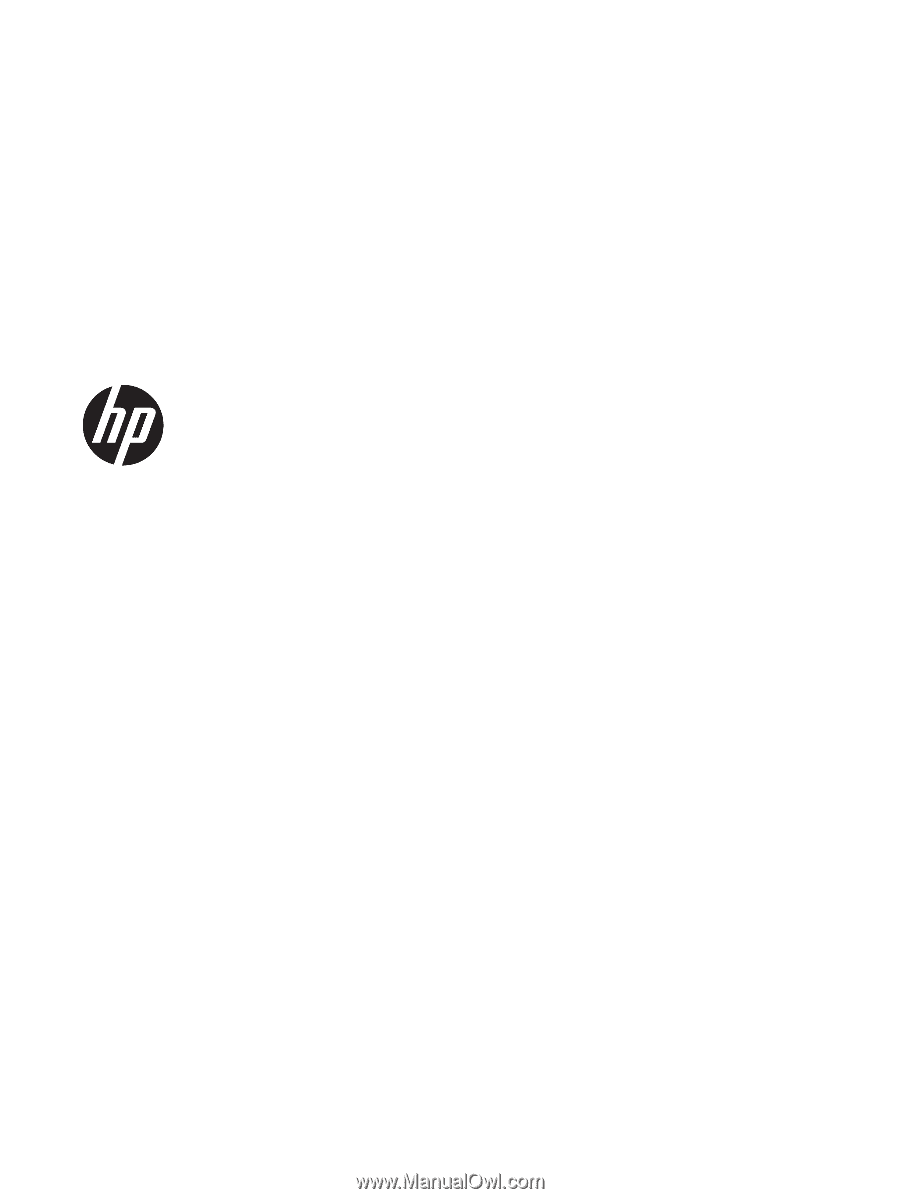
HP Pavilion 15 Laptop PC
Maintenance and Service Guide
IMPORTANT! This document is intended for
HP authorized service providers only.