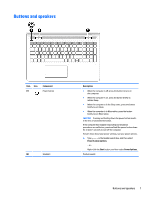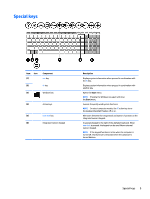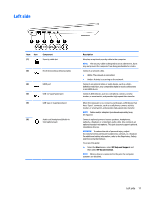HP Pavilion 15-cc600 Maintenance and Service Guide - Page 20
Right side
 |
View all HP Pavilion 15-cc600 manuals
Add to My Manuals
Save this manual to your list of manuals |
Page 20 highlights
Right side Item Icon (1) Component Power light (2) Drive light (3) Memory card reader (4) USB 3.x SuperSpeed port (5) Optical drive (select products only) (6) Optical drive eject button (select products only) (7) AC adapter and battery light Description ● On: The computer is on. ● Blinking: The computer is in the Sleep state, a power-saving state. The computer shuts power off to the display and other unneeded components. ● Off: The computer is off or in Hibernation. Hibernation is a power-saving state that uses the least amount of power. Blinking white: The hard drive is being accessed. Amber: HP 3D DriveGuard has temporarily parked the hard drive. Reads optional memory cards that enable you to store, manage, share, or access information. To insert a card: 1. Hold the card label-side up, with the connectors facing the computer. 2. Insert the card into the memory card reader, and then press the card until it is firmly seated. To remove a card: ▲ Press in on the card, and then remove it from the memory card reader. Connects USB devices, such as a cell phone, camera, activity tracker, or smartwatch, and provides high-speed data transfer. Depending on your computer model, reads an optical disc or reads and writes to an optical disc. Releases the optical drive disc tray. ● White: The AC adapter is connected and the battery is fully charged. ● Blinking white: The AC adapter is disconnected and the battery has reached a low battery level. ● Amber: The AC adapter is connected and the battery is charging. 12 Chapter 2 Getting to know your computer