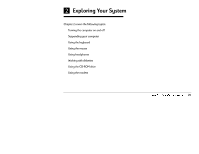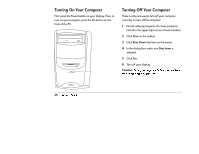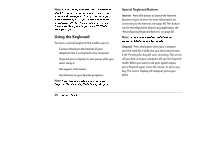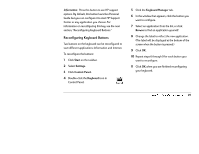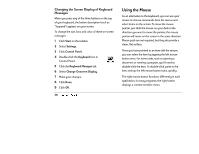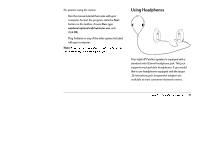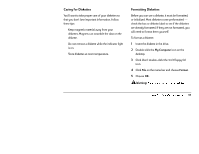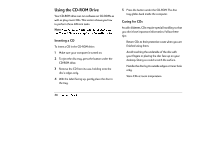HP Pavilion 6300 HP Pavilion PC Model 6300 Series - Getting Started Manual - Page 33
Reconfiguring Keyboard Buttons
 |
View all HP Pavilion 6300 manuals
Add to My Manuals
Save this manual to your list of manuals |
Page 33 highlights
Information Press this button to see HP support options. By default, this button launches Personal Guide but you can configure it to start HP Support Center or any application you choose. For information on reconfiguring this key, see the next section, “Reconfiguring Keyboard Buttons.” Reconfiguring Keyboard Buttons Two buttons on the keyboard can be reconfigured to start different applications: Information and Internet. To reconfigure the buttons: 1 Click Start on the taskbar. 2 Select Settings. 3 Click Control Panel. 4 Double-click the Keyboard icon in Control Panel. 5 Click the Keyboard Manager tab. 6 In the window that appears, click the button you want to configure. 7 Select an application from the list, or click Browse to find an application yourself. 8 Change the label to reflect the new application. (The label will be displayed at the bottom of the screen when the button is pressed.) 9 Click OK. 10 Repeat steps 6 through 9 for each button you want to reconfigure. 11 Click OK when you are finished reconfiguring your keyboard. Chapter 2 • Exploring Your System 29