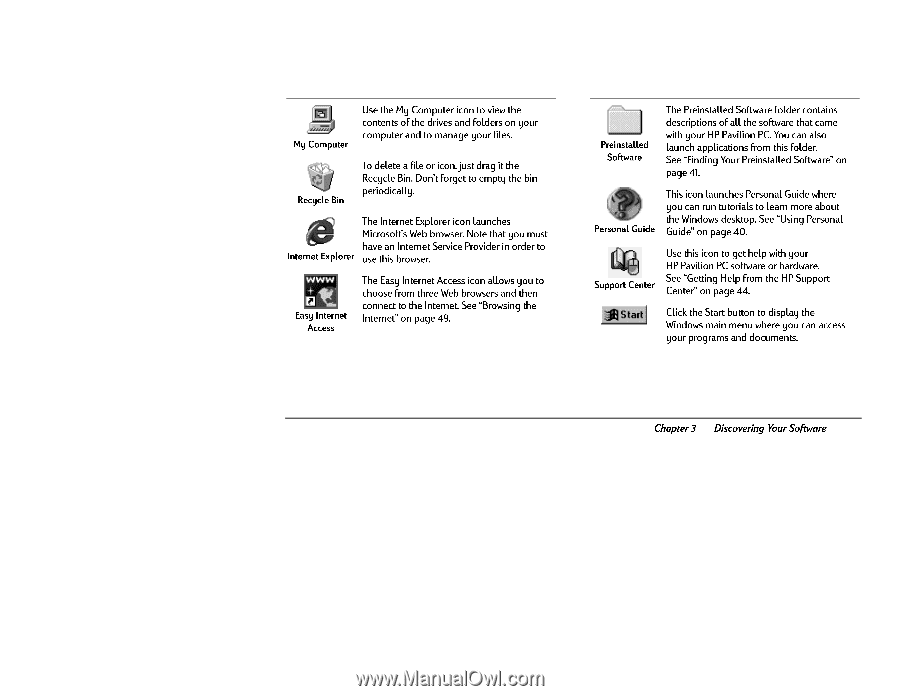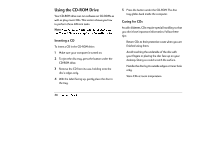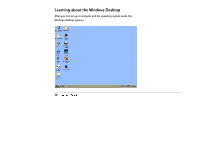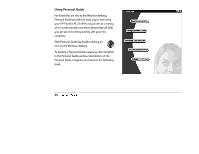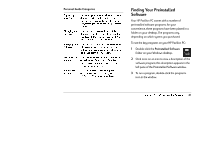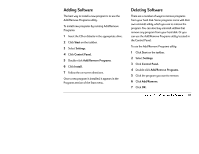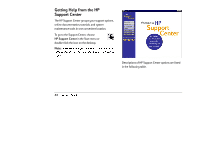HP Pavilion 6300 HP Pavilion PC Model 6300 Series - Getting Started Manual - Page 43
As you can see, the Windows desktop contains a, number of icons; the table below describes some of,
 |
View all HP Pavilion 6300 manuals
Add to My Manuals
Save this manual to your list of manuals |
Page 43 highlights
As you can see, the Windows desktop contains a number of icons; the table below describes some of the more important ones. My Computer Use the My Computer icon to view the contents of the drives and folders on your computer and to manage your files. Recycle Bin To delete a file or icon, just drag it the Recycle Bin. Don’t forget to empty the bin periodically. The Internet Explorer icon launches Microsoft’s Web browser. Note that you must have an Internet Service Provider in order to Internet Explorer use this browser. Easy Internet Access The Easy Internet Access icon allows you to choose from three Web browsers and then connect to the Internet. See “Browsing the Internet” on page 49. Preinstalled Software The Preinstalled Software folder contains descriptions of all the software that came with your HP Pavilion PC. You can also launch applications from this folder. See “Finding Your Preinstalled Software” on page 41. Personal Guide This icon launches Personal Guide where you can run tutorials to learn more about the Windows desktop. See “Using Personal Guide” on page 40. Support Center Use this icon to get help with your HP Pavilion PC software or hardware. See “Getting Help from the HP Support Center” on page 44. Click the Start button to display the Windows main menu where you can access your programs and documents. Chapter 3 • Discovering Your Software 39