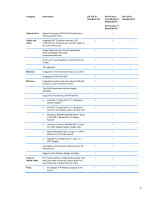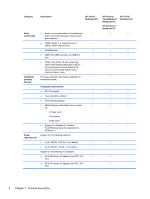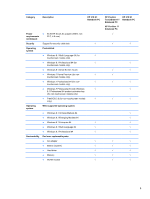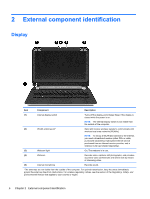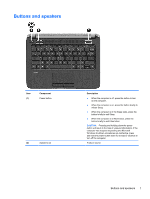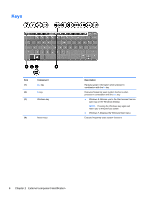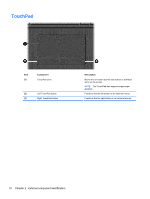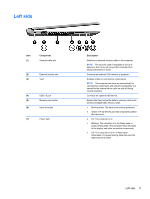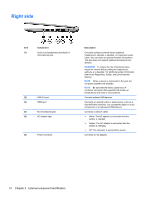HP Pavilion TouchSmart 11-e140ca HP 210 G1 Notebook PC HP Pavilion 11 Notebook - Page 18
Keys
 |
View all HP Pavilion TouchSmart 11-e140ca manuals
Add to My Manuals
Save this manual to your list of manuals |
Page 18 highlights
Keys Item (1) (2) (3) Component esc key fn key Windows key (4) Action keys Description Reveals system information when pressed in combination with the fn key. Executes frequently used system functions when pressed in combination with the esc key. ● Windows 8-Returns you to the Start screen from an open app or the Windows desktop. NOTE: Pressing the Windows key again will return you to the previous screen. ● Windows 7-Displays the Windows Start menu. Execute frequently used system functions. 8 Chapter 2 External component identification
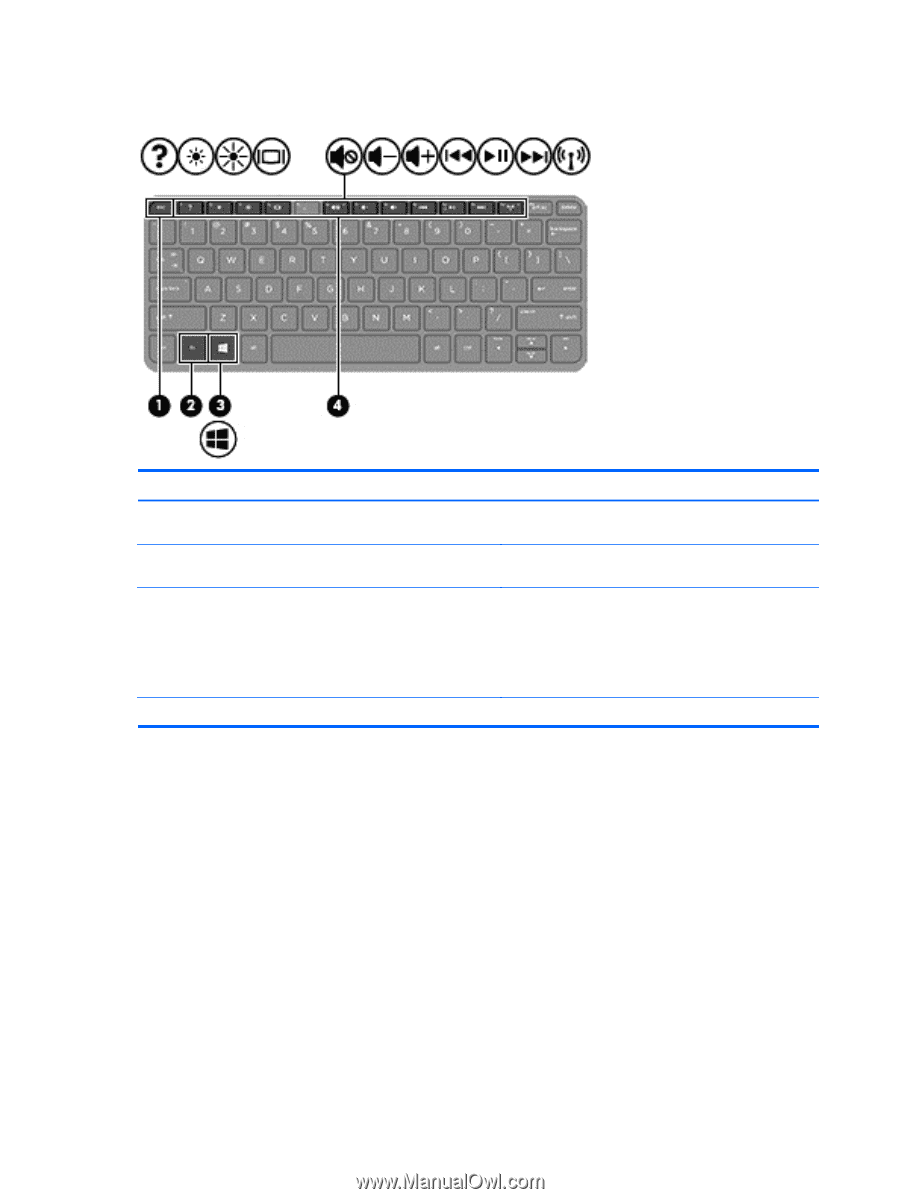
Keys
Item
Component
Description
(1)
esc
key
Reveals system information when pressed in
combination with the
fn
key.
(2)
fn
key
Executes frequently used system functions when
pressed in combination with the
esc
key.
(3)
Windows key
●
Windows 8–Returns you to the Start screen from an
open app or the Windows desktop.
NOTE:
Pressing the Windows key again will
return you to the previous screen.
●
Windows 7–Displays the Windows Start menu.
(4)
Action keys
Execute frequently used system functions.
8
Chapter 2
External component identification