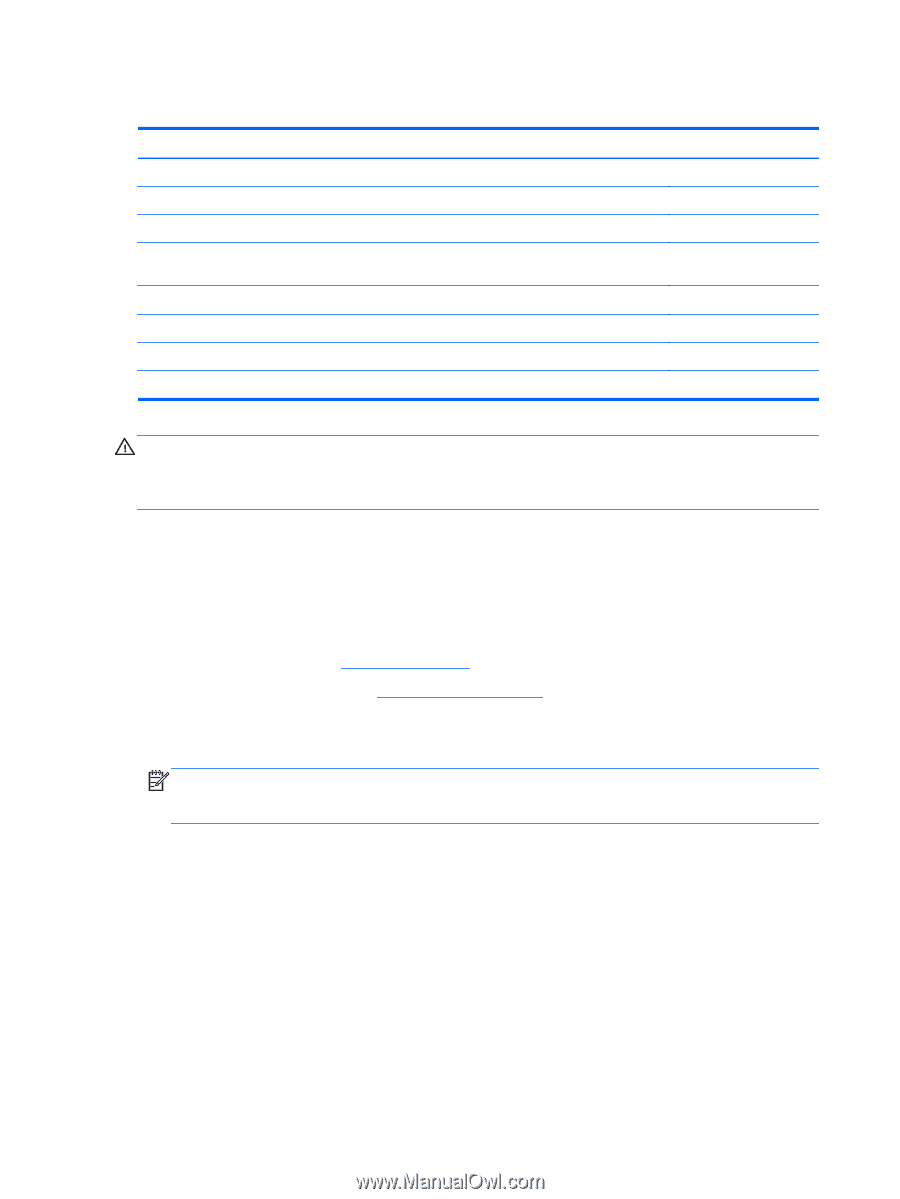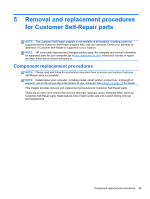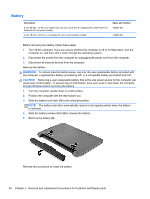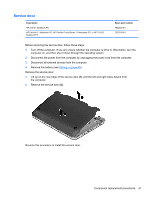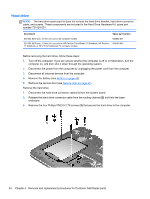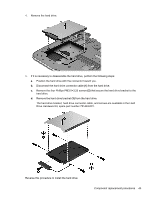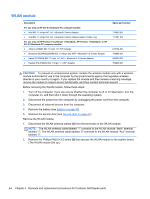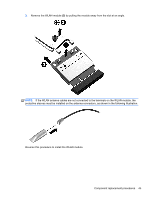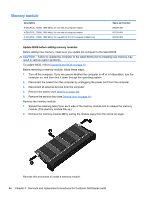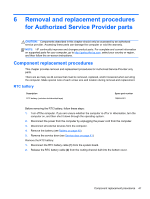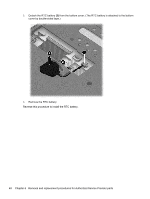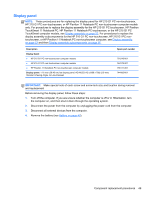HP Pavilion TouchSmart 11-e140ca HP 210 G1 Notebook PC HP Pavilion 11 Notebook - Page 54
WLAN module
 |
View all HP Pavilion TouchSmart 11-e140ca manuals
Add to My Manuals
Save this manual to your list of manuals |
Page 54 highlights
WLAN module Description For use only on HP 210 G1 Notebook PC computer models: ● Intel 802.11 a/b/g/n/AC 1x1 + Bluetooth Combo Adapter ● Intel 802.11 a/b/g/n/AC 2x2 + Bluetooth Combo Adapter (select models only) For use only on HP Pavilion TouchSmart 11 Notebook, HP Pavilion 11 Notebook, or HP 215 G1 Notebook PC computer models: ● Atheros AR9485 802.11 b/g/n 1x1 WiFi Adapter ● Broadcom BCM943228HMB 802.11 a/b/g/n 2x2 WiFi + Bluetooth 4.0 Combo Adapter ● Ralink RT3290LE 802.11 b/g/n 1×1 WiFi + Bluetooth 4.0 Combo Adapter ● Realtek RTL8188EE 802.11 b/g/n 1×1 WiFi Adapter Spare part number 710662-001 717381-001 675794-001 730668-001 690020-001 709848-001 CAUTION: To prevent an unresponsive system, replace the wireless module only with a wireless module authorized for use in the computer by the governmental agency that regulates wireless devices in your country or region. If you replace the module and then receive a warning message, remove the module to restore device functionality, and then contact technical support. Before removing the WLAN module, follow these steps: 1. Turn off the computer. If you are unsure whether the computer is off or in Hibernation, turn the computer on, and then shut it down through the operating system. 2. Disconnect the power from the computer by unplugging the power cord from the computer. 3. Disconnect all external devices from the computer. 4. Remove the battery (see Battery on page 40). 5. Remove the service door (see Service door on page 41). Remove the WLAN module: 1. Disconnect the WLAN antenna cables (1) from the terminals on the WLAN module. NOTE: The WLAN antenna cable labeled "1" connects to the WLAN module "Main" terminal labeled "1". The WLAN antenna cable labeled "2" connects to the WLAN module "Aux" terminal labeled "2". 2. Remove the Phillips PM2.0×3.5 screw (2) that secures the WLAN module to the system board. (The WLAN module tilts up.) 44 Chapter 5 Removal and replacement procedures for Customer Self-Repair parts