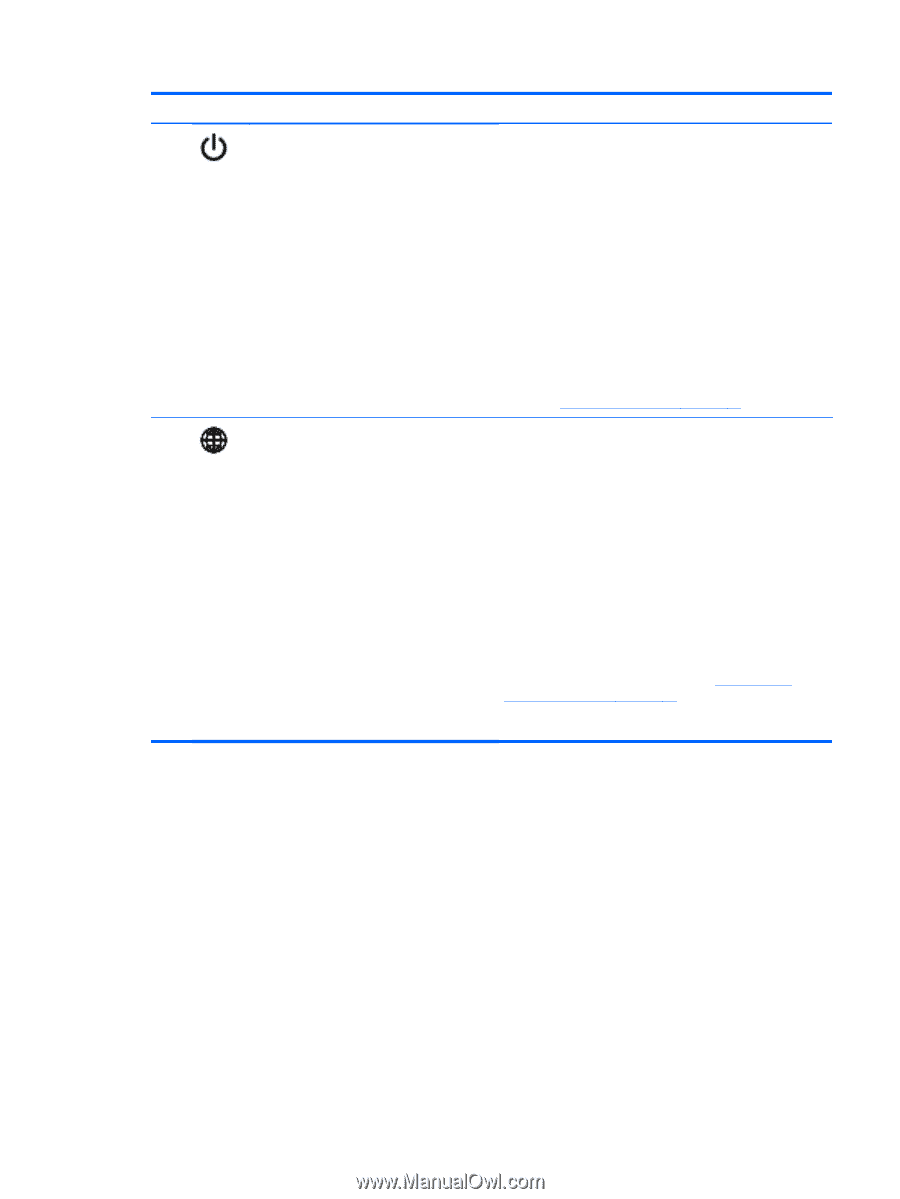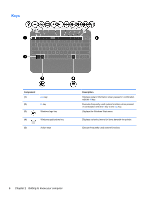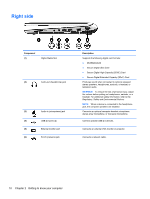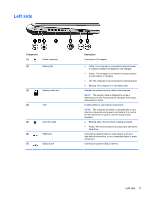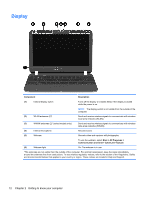HP Pavilion dm1-4000 User Guide HP Notebook - Windows 7 - Page 17
Component, Description, Start, Control Panel, System and Security, Power Options
 |
View all HP Pavilion dm1-4000 manuals
Add to My Manuals
Save this manual to your list of manuals |
Page 17 highlights
Component (1) Power button (2) QuickWeb button Description ● When the computer is off, press the button to turn on the computer. ● When the computer is on, press the button briefly to initiate Sleep. ● When the computer is in the Sleep state, press the button briefly to exit Sleep. ● When the computer is in Hibernation, press the button briefly to exit Hibernation. If the computer has stopped responding and Windows® shutdown procedures are ineffective, press and hold the power button for at least 5 seconds to turn off the computer. To learn more about your power settings, select Start > Control Panel > System and Security > Power Options, or refer to Setting power options on page 43. Opens QuickWeb (select models only). ● When the computer is off or in Hibernation, press the button to open HP QuickWeb. ● When the computer is in Microsoft Windows, press the button to open the default Web browser. ● When the computer is in HP QuickWeb, press the button to open the Web browser. QuickWeb allows you to browse the Internet, communicate with Skype, and explore other HP QuickWeb programs. When the computer is off or in Hibernation, you can press the QuickWeb button to access these features without waiting for the operating system to start. NOTE: For more information, refer to HP QuickWeb (select models only) on page 15 and to the HP QuickWeb software Help. If your computer does not have HP QuickWeb software, the button opens the Web browser. Top 7