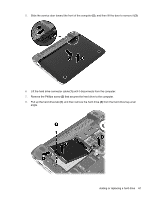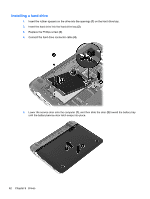HP Pavilion dm1-4000 User Guide HP Notebook - Windows 7 - Page 76
Replace the battery., Reconnect external power and external devices.
 |
View all HP Pavilion dm1-4000 manuals
Add to My Manuals
Save this manual to your list of manuals |
Page 76 highlights
c. Gently press the memory module (3) down, applying pressure to both the left and right edges of the memory module, until the retention clips snap into place. CAUTION: To prevent damage to the memory module, be sure that you do not bend the module. 8. Replace the service door (see Installing a hard drive on page 62). 9. Replace the battery. 10. Reconnect external power and external devices. 11. Turn on the computer. 66 Chapter 10 Memory modules
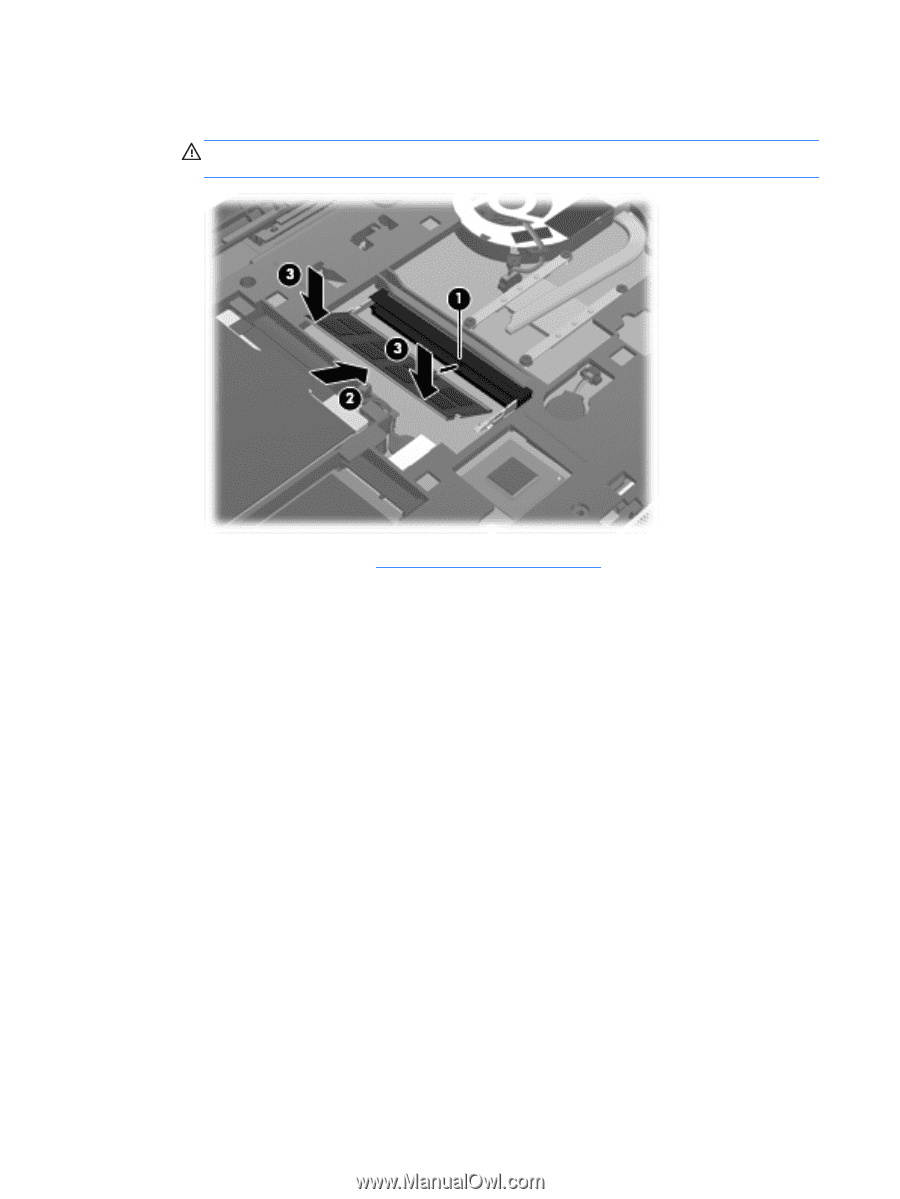
c.
Gently press the memory module
(3)
down, applying pressure to both the left and right
edges of the memory module, until the retention clips snap into place.
CAUTION:
To prevent damage to the memory module, be sure that you do not bend the
module.
8.
Replace the service door (see
Installing a hard drive
on page
62
).
9.
Replace the battery.
10.
Reconnect external power and external devices.
11.
Turn on the computer.
66
Chapter 10
Memory modules