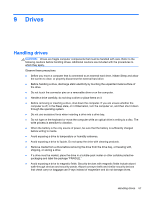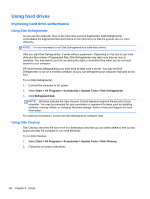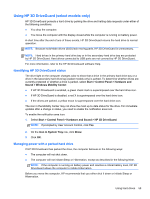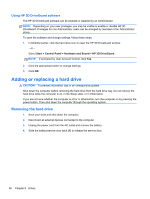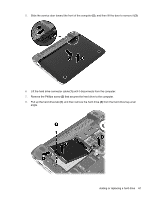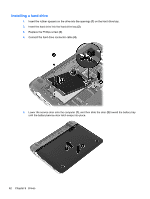HP Pavilion dm1-4000 User Guide HP Notebook - Windows 7 - Page 72
Installing a hard drive, Lower the service door onto the computer
 |
View all HP Pavilion dm1-4000 manuals
Add to My Manuals
Save this manual to your list of manuals |
Page 72 highlights
Installing a hard drive 1. Insert the rubber spacers on the drive into the openings (1) on the hard drive bay. 2. Insert the hard drive into the hard drive bay (2). 3. Replace the Phillips screw (3). 4. Connect the hard drive connector cable (4). 5. Lower the service door onto the computer (1), and then slide the door (2) toward the battery bay until the battery/service door latch snaps into place. 62 Chapter 9 Drives

Installing a hard drive
1.
Insert the rubber spacers on the drive into the openings
(1)
on the hard drive bay.
2.
Insert the hard drive into the hard drive bay
(2)
.
3.
Replace the Phillips screw
(3)
.
4.
Connect the hard drive connector cable
(4)
.
5.
Lower the service door onto the computer
(1)
, and then slide the door
(2)
toward the battery bay
until the battery/service door latch snaps into place.
62
Chapter 9
Drives