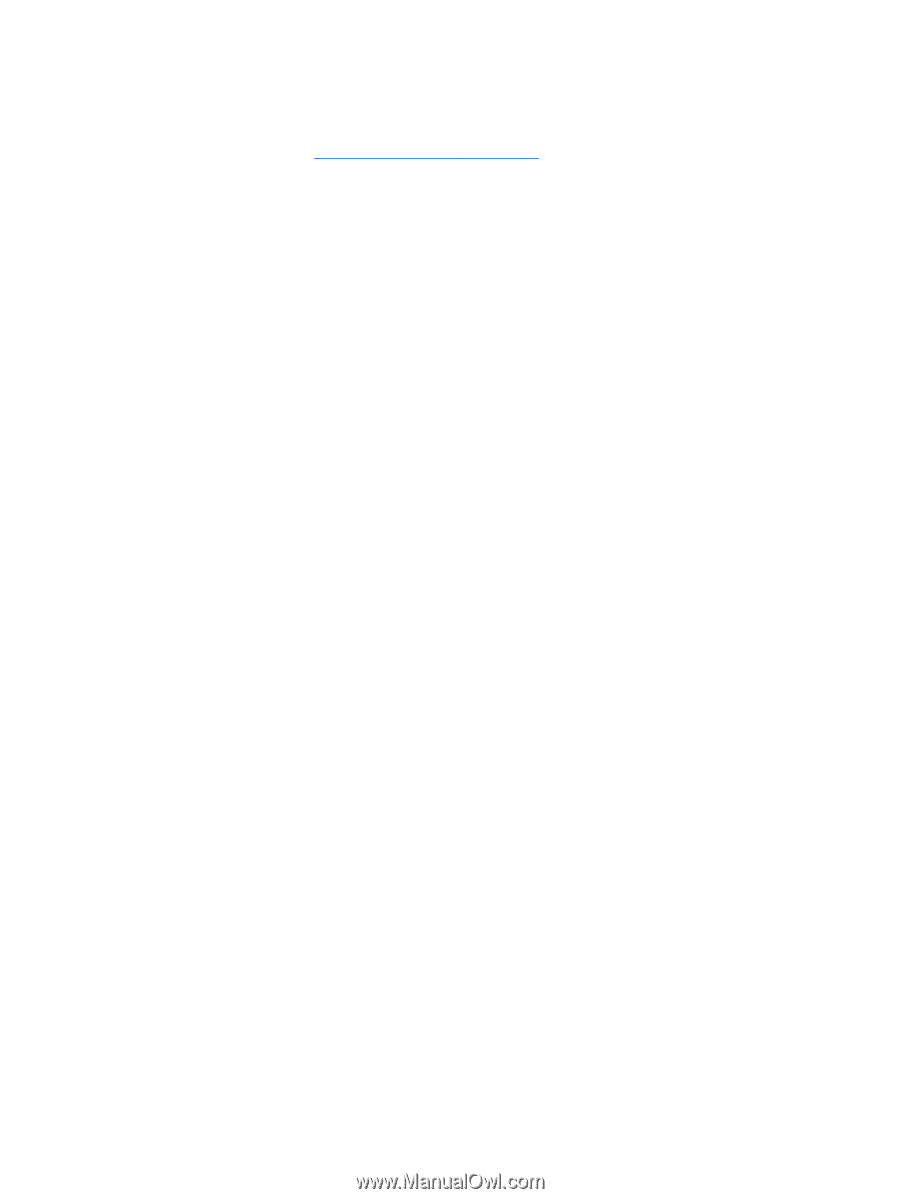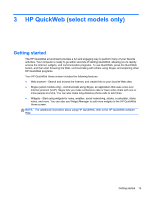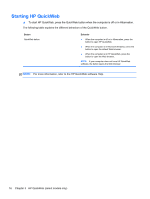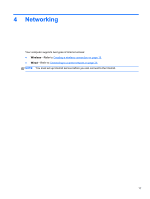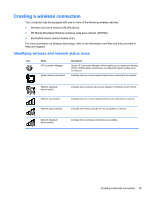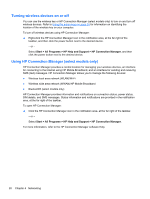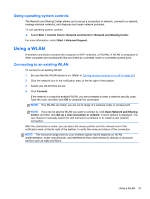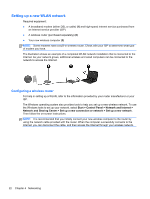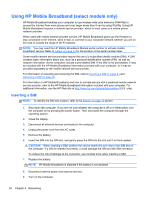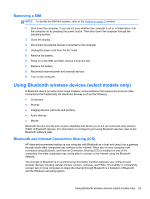HP Pavilion dm1-4000 User Guide HP Notebook - Windows 7 - Page 30
Turning wireless devices on or off, Using HP Connection Manager (select models only), Start
 |
View all HP Pavilion dm1-4000 manuals
Add to My Manuals
Save this manual to your list of manuals |
Page 30 highlights
Turning wireless devices on or off You can use the wireless key or HP Connection Manager (select models only) to turn on and turn off wireless devices. Refer to Using the action keys on page 33 for information on identifying the location of the wireless key on your computer. To turn off wireless devices using HP Connection Manager: ▲ Right-click the HP Connection Manager icon in the notification area, at the far right of the taskbar, and then click the power button next to the desired device. - or - Select Start > All Programs > HP Help and Support > HP Connection Manager, and then click the power button next to the desired device. Using HP Connection Manager (select models only) HP Connection Manager provides a central location for managing your wireless devices, an interface for connecting to the Internet using HP Mobile Broadband, and an interface for sending and receiving SMS (text) messages. HP Connection Manager allows you to manage the following devices: ● Wireless local area network (WLAN)/Wi-Fi ● Wireless wide area network (WWAN)/HP Mobile Broadband ● Bluetooth® (select models only) HP Connection Manager provides information and notifications on connection status, power status, SIM details, and SMS messages. Status information and notifications are provided in the notification area, at the far right of the taskbar. To open HP Connection Manager: ▲ Click the HP Connection Manager icon in the notification area, at the far right of the taskbar. - or - Select Start > All Programs > HP Help and Support > HP Connection Manager. For more information, refer to the HP Connection Manager software Help. 20 Chapter 4 Networking