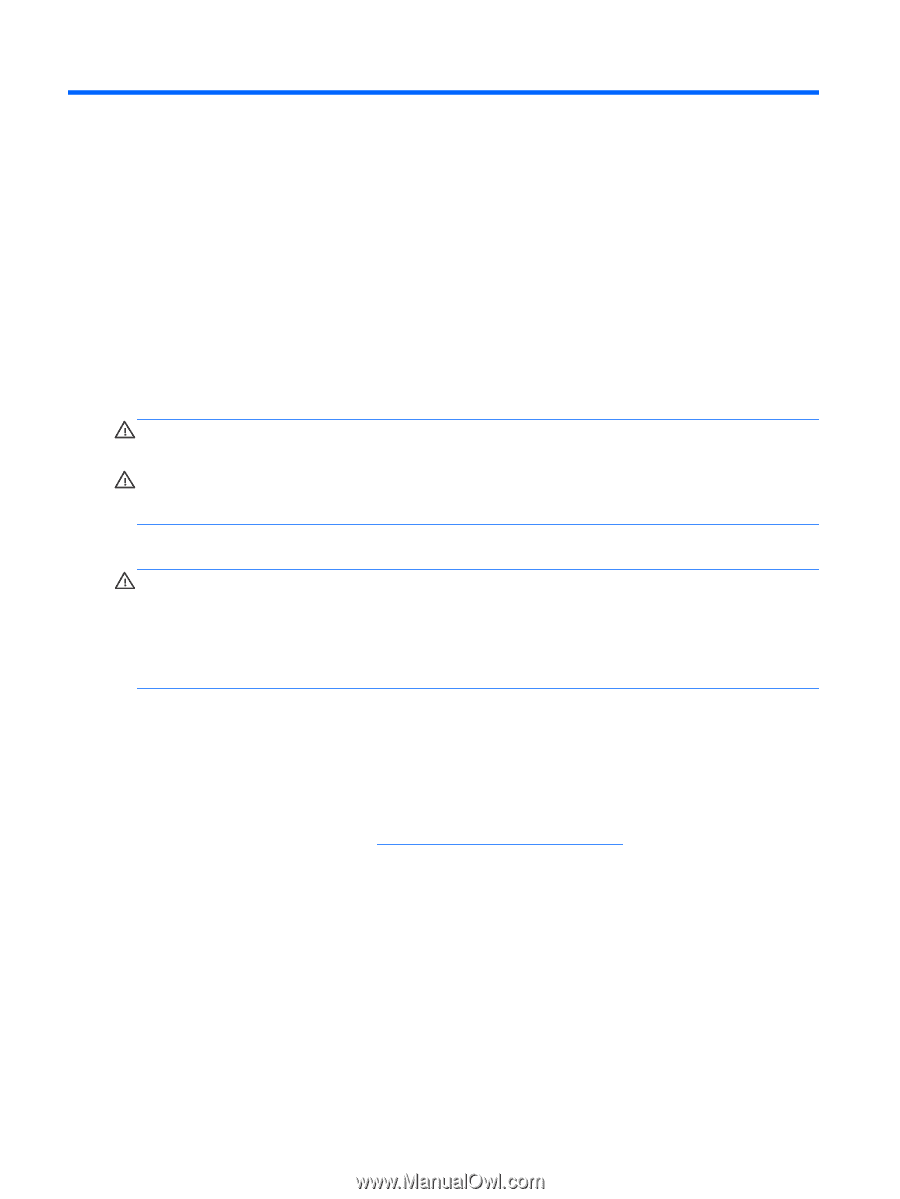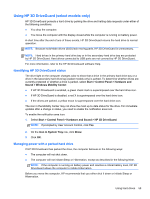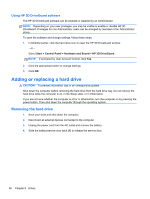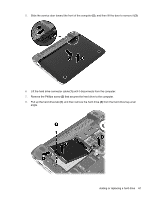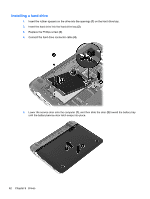HP Pavilion dm1-4000 User Guide HP Notebook - Windows 7 - Page 74
Memory modules, Replacing the memory module, WARNING, CAUTION
 |
View all HP Pavilion dm1-4000 manuals
Add to My Manuals
Save this manual to your list of manuals |
Page 74 highlights
10 Memory modules Replacing the memory module The computer has one memory module slot. The memory module slot is located on the bottom of the computer under the service door. The memory capacity of the computer can be upgraded by replacing the existing memory module in the memory module slot. WARNING! To reduce the risk of electric shock and damage to the equipment, unplug the power cord and remove all batteries before installing a memory module. CAUTION: Electrostatic discharge (ESD) can damage electronic components. Before beginning any procedure, ensure that you are discharged of static electricity by touching a grounded metal object. To add or replace a memory module: CAUTION: To prevent information loss or an unresponsive system: Shut down the computer before replacing the memory module. Do not remove a memory module while the computer is on, in the Sleep state, or in Hibernation. If you are not sure whether the computer is off or in Hibernation, turn the computer on by pressing the power button. Then shut down the computer through the operating system. 1. Save your work and shut down the computer. 2. Disconnect all external devices connected to the computer. 3. Unplug the power cord from the AC outlet. 4. Turn the computer upside down on a flat surface. 5. Remove the service door (see Removing the hard drive on page 60). 6. Remove the existing memory module: a. Pull away the retention clips (1) on each side of the memory module. The memory module tilts up. 64 Chapter 10 Memory modules