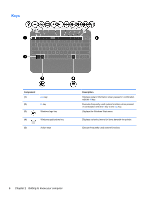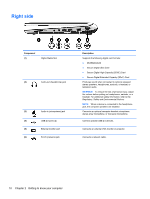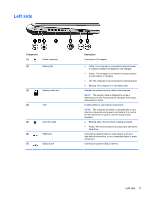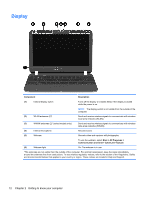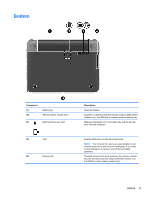HP Pavilion dm1-4000 User Guide HP Notebook - Windows 7 - Page 18
Keys
 |
View all HP Pavilion dm1-4000 manuals
Add to My Manuals
Save this manual to your list of manuals |
Page 18 highlights
Keys Component (1) esc key (2) fn key (3) Windows logo key (4) Windows applications key (5) Action keys Description Displays system information when pressed in combination with the fn key. Executes frequently used system functions when pressed in combination with the b key or the esc key. Displays the Windows Start menu. Displays a shortcut menu for items beneath the pointer. Execute frequently used system functions. 8 Chapter 2 Getting to know your computer
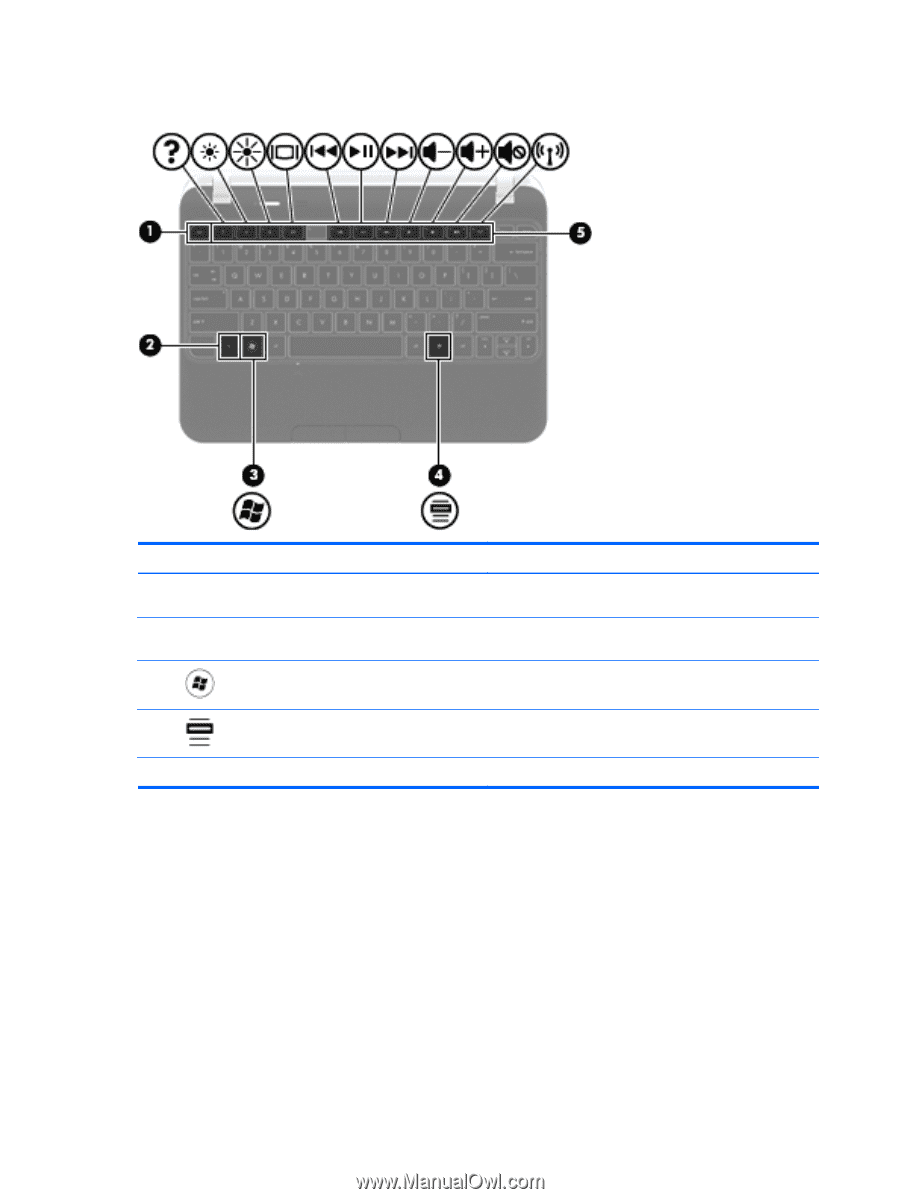
Keys
Component
Description
(1)
esc
key
Displays system information when pressed in combination
with the
fn
key.
(2)
fn
key
Executes frequently used system functions when pressed
in combination with the
b
key or the
esc
key.
(3)
Windows logo key
Displays the Windows Start menu.
(4)
Windows applications key
Displays a shortcut menu for items beneath the pointer.
(5)
Action keys
Execute frequently used system functions.
8
Chapter 2
Getting to know your computer