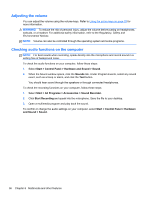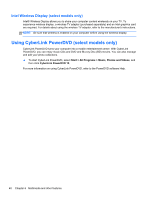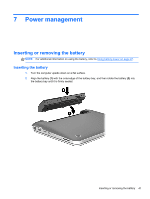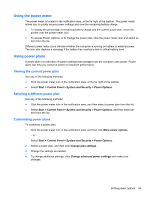HP Pavilion dm1-4000 User Guide HP Notebook - Windows 7 - Page 51
Power management, Inserting or removing the battery, Inserting the battery
 |
View all HP Pavilion dm1-4000 manuals
Add to My Manuals
Save this manual to your list of manuals |
Page 51 highlights
7 Power management Inserting or removing the battery NOTE: For additional information on using the battery, refer to Using battery power on page 47. Inserting the battery 1. Turn the computer upside down on a flat surface. 2. Align the battery (1) with the outer edge of the battery bay, and then rotate the battery (2) into the battery bay until it is firmly seated. Inserting or removing the battery 41
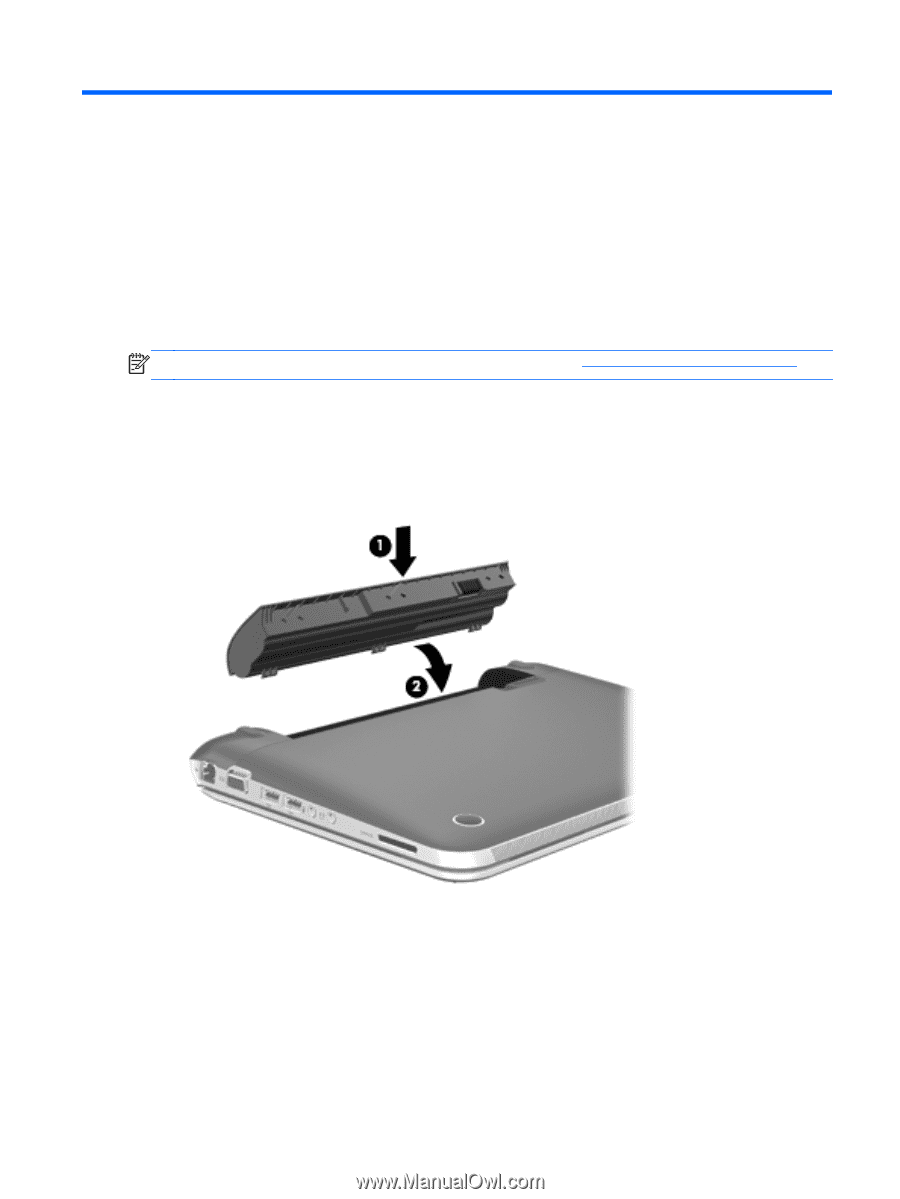
7
Power management
Inserting or removing the battery
NOTE:
For additional information on using the battery, refer to
Using battery power
on page
47
.
Inserting the battery
1.
Turn the computer upside down on a flat surface.
2.
Align the battery
(1)
with the outer edge of the battery bay, and then rotate the battery
(2)
into
the battery bay until it is firmly seated.
Inserting or removing the battery
41