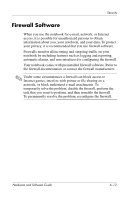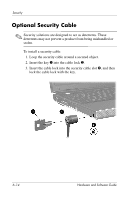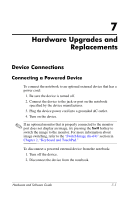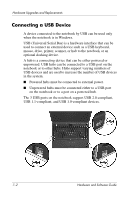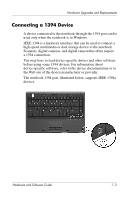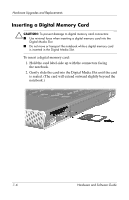HP Pavilion dv1100 Hardware and Software Guide - Page 127
Connecting a Communication Device, Digital Memory Cards
 |
View all HP Pavilion dv1100 manuals
Add to My Manuals
Save this manual to your list of manuals |
Page 127 highlights
Hardware Upgrades and Replacements Connecting a Communication Device For information about using an optional wireless device, refer to Chapter 5, "Wireless (Select Models Only)." For information about using the Network Service Boot feature to connect the notebook to a PXE (Preboot Execution Environment) server during startup, refer to the "Using Advanced Setup Utility Features" section in Chapter 8, "Software Updates and Recovery and System Software." For additional information about modem, wireless, and network connections, select Start > Help and Support. The Help and Support utility provides communication information that includes instructions, tutorials, and wizards that can help you set up or troubleshoot a variety of connections. Digital Memory Cards A digital memory card can be used only when the notebook is in Windows. Digital memory cards are often used for digital storage on cameras, camcorders, and other handheld devices. The Digital Media Slot in the notebook can support: ■ Memory Stick and Memory Stick Pro ■ xD-Picture Card (XD) ■ MultiMediaCard ■ SmartMedia (SM) card ■ Secure Digital (SD) Memory Card You can set the notebook to open the files on a digital memory card in ways you specify. For example, you could set a digital memory card to open with a slide show of the photographs it contains. For instructions, refer to the "Enabling AutoPlay" section in Chapter 4, "Multimedia." 7-4 Hardware and Software Guide