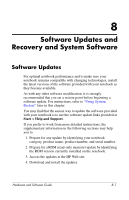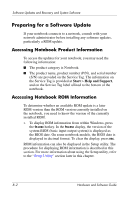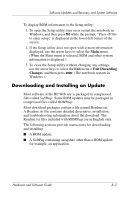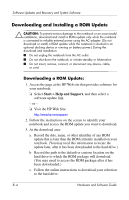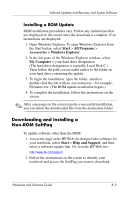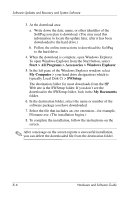HP Pavilion dv1100 Hardware and Software Guide - Page 148
Downloading and Installing an Update, Exit Discarding, Changes
 |
View all HP Pavilion dv1100 manuals
Add to My Manuals
Save this manual to your list of manuals |
Page 148 highlights
Software Updates and Recovery and System Software To display ROM information in the Setup utility: 1. To open the Setup utility, turn on or restart the notebook in Windows, and then press f10 while the prompt, "Press to enter setup," is displayed in the lower-left corner of the screen. 2. If the Setup utility does not open with system information displayed, use the arrow keys to select the Main menu. (When the Main menu is selected, ROM and other system information is displayed.) 3. To close the Setup utility without changing any settings, use the arrow keys to select the Exit menu > Exit Discarding Changes, and then press enter. (The notebook restarts in Windows.) Downloading and Installing an Update Most software at the HP Web site is packaged in compressed files called SoftPaqs. Some ROM updates may be packaged in compressed files called ROMPaqs. Most download packages contain a file named Readme.txt. A Readme.txt file contains detailed descriptive, installation, and troubleshooting information about the download. The Readme.txt files included with ROMPaqs are in English only. The following sections provide instructions for downloading and installing ■ A ROM update. ■ A SoftPaq containing an update other than a ROM update; for example, an application. Hardware and Software Guide 8-3