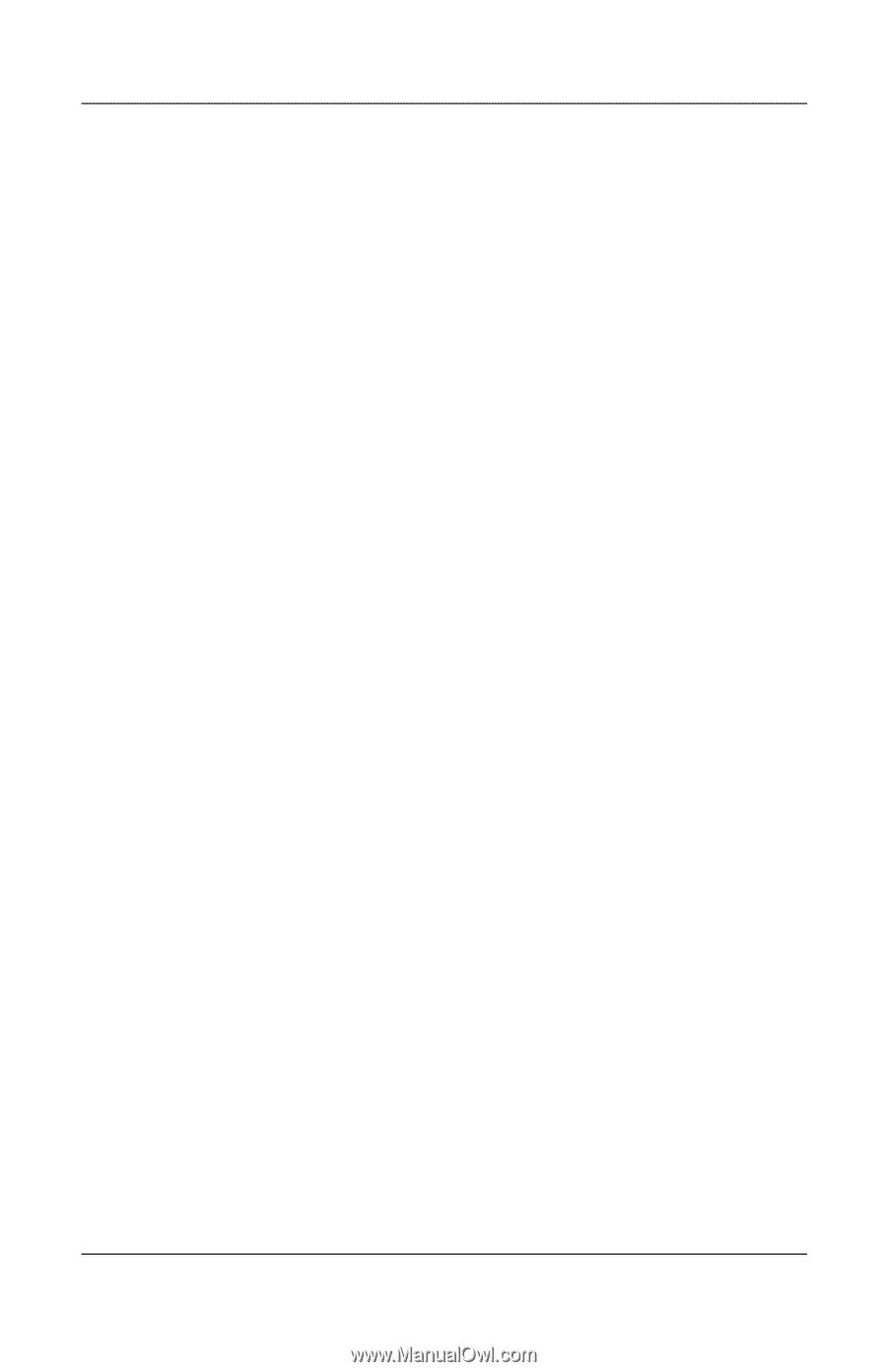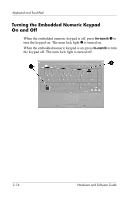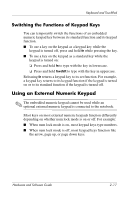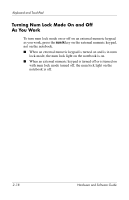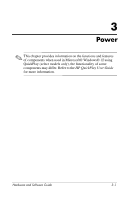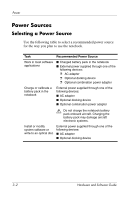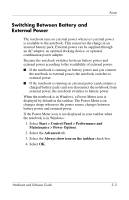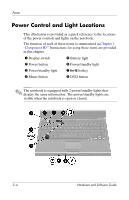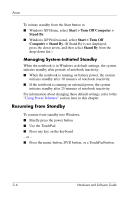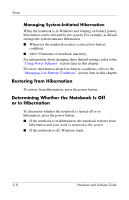HP Pavilion dv1100 Hardware and Software Guide - Page 53
Switching Between Battery and External Power, Start > Control Panel > Performance
 |
View all HP Pavilion dv1100 manuals
Add to My Manuals
Save this manual to your list of manuals |
Page 53 highlights
Power Switching Between Battery and External Power The notebook runs on external power whenever external power is available to the notebook. This conserves the charge in an inserted battery pack. External power can be supplied through an AC adapter, an optional docking device, or optional combination power adapter. Because the notebook switches between battery power and external power according to the availability of external power: ■ If the notebook is running on battery power and you connect the notebook to external power, the notebook switches to external power. ■ If the notebook is running on external power (and contains a charged battery pack) and you disconnect the notebook from external power, the notebook switches to battery power. When the notebook is in Windows, a Power Meter icon is displayed by default in the taskbar. The Power Meter icon changes shape whenever the power source changes between battery power and external power. If the Power Meter icon is not displayed in your taskbar when the notebook is in Windows: 1. Select Start > Control Panel > Performance and Maintenance > Power Options. 2. Select the Advanced tab. 3. Select the Always show icon on the taskbar check box. 4. Select OK. Hardware and Software Guide 3-3