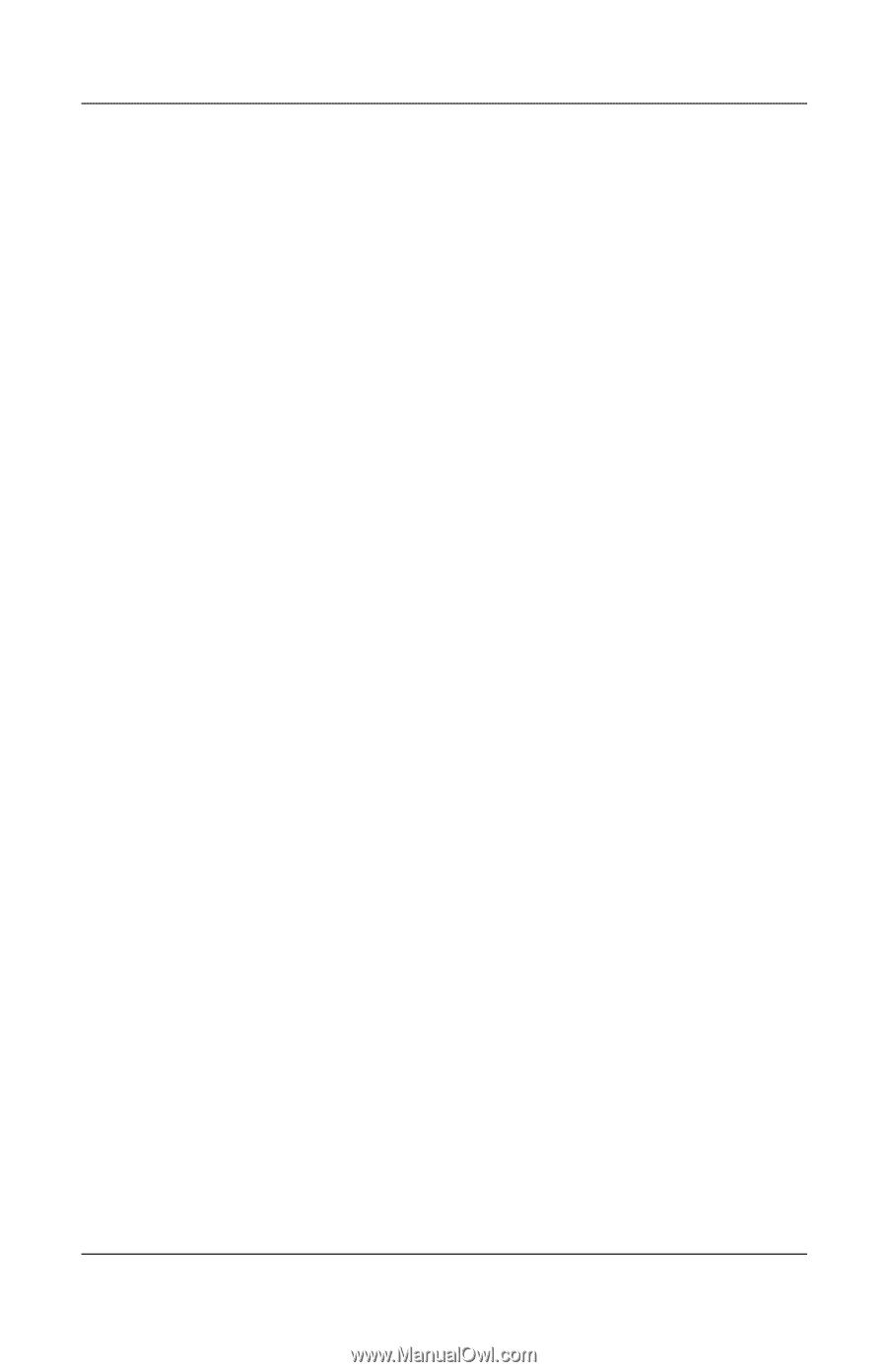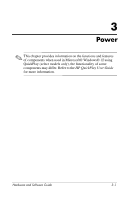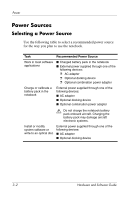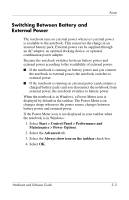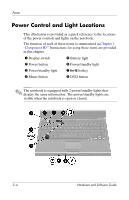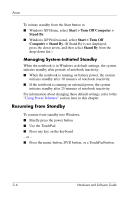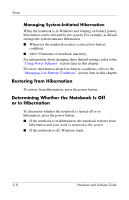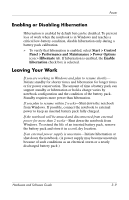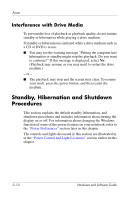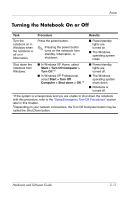HP Pavilion dv1100 Hardware and Software Guide - Page 56
Resuming from Standby, Managing System-Initiated Standby
 |
View all HP Pavilion dv1100 manuals
Add to My Manuals
Save this manual to your list of manuals |
Page 56 highlights
Power To initiate standby from the Start button in ■ Windows XP Home, select Start > Turn Off Computer > Stand By. ■ Windows XP Professional, select Start > Turn Off Computer > Stand By. (If Stand By is not displayed, press the down arrow, and then select Stand By from the drop-down list.) Managing System-Initiated Standby When the notebook is in Windows at default settings, the system initiates standby after periods of notebook inactivity: ■ When the notebook is running on battery power, the system initiates standby after 10 minutes of notebook inactivity. ■ If the notebook is running on external power, the system initiates standby after 25 minutes of notebook inactivity. For information about changing these default settings, refer to the "Using Power Schemes" section later in this chapter. Resuming from Standby To resume from standby into Windows: ■ Briefly press the power button ■ Use the TouchPad ■ Press any key on the keyboard - or - ■ Press the music button, DVD button, or a TouchPad button. 3-6 Hardware and Software Guide