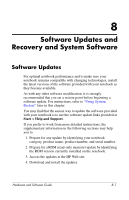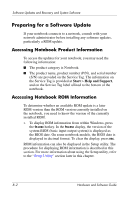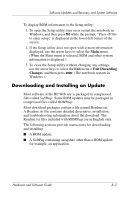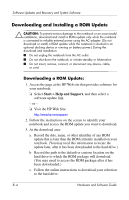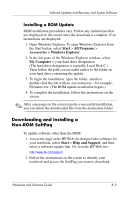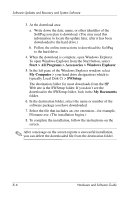HP Pavilion dv1100 Hardware and Software Guide - Page 147
Preparing for a Software Update, Accessing Notebook Product Information
 |
View all HP Pavilion dv1100 manuals
Add to My Manuals
Save this manual to your list of manuals |
Page 147 highlights
Software Updates and Recovery and System Software Preparing for a Software Update If your notebook connects to a network, consult with your network administrator before installing any software updates, particularly a ROM update. Accessing Notebook Product Information To access the updates for your notebook, you may need the following information: ■ The product category is Notebook. ■ The product name, product number (P/N), and serial number (S/N) are provided on the Service Tag. The information on the Service Tag is provided at Start > Help and Support, and on the Service Tag label affixed to the bottom of the notebook. Accessing Notebook ROM Information To determine whether an available ROM update is a later ROM version than the ROM version currently installed on the notebook, you need to know the version of the currently installed ROM. » To display ROM information from within Windows, press the fn+esc hotkey. In the fn+esc display, the version of the system BIOS (basic input-output system) is displayed as the BIOS date. On some notebook models, the BIOS date is displayed in decimal format. To clear the display, press esc. ROM information can also be displayed in the Setup utility. The procedure for displaying ROM information is described in this section. For more information about using the Setup utility, refer to the "Setup Utility" section later in this chapter. 8-2 Hardware and Software Guide