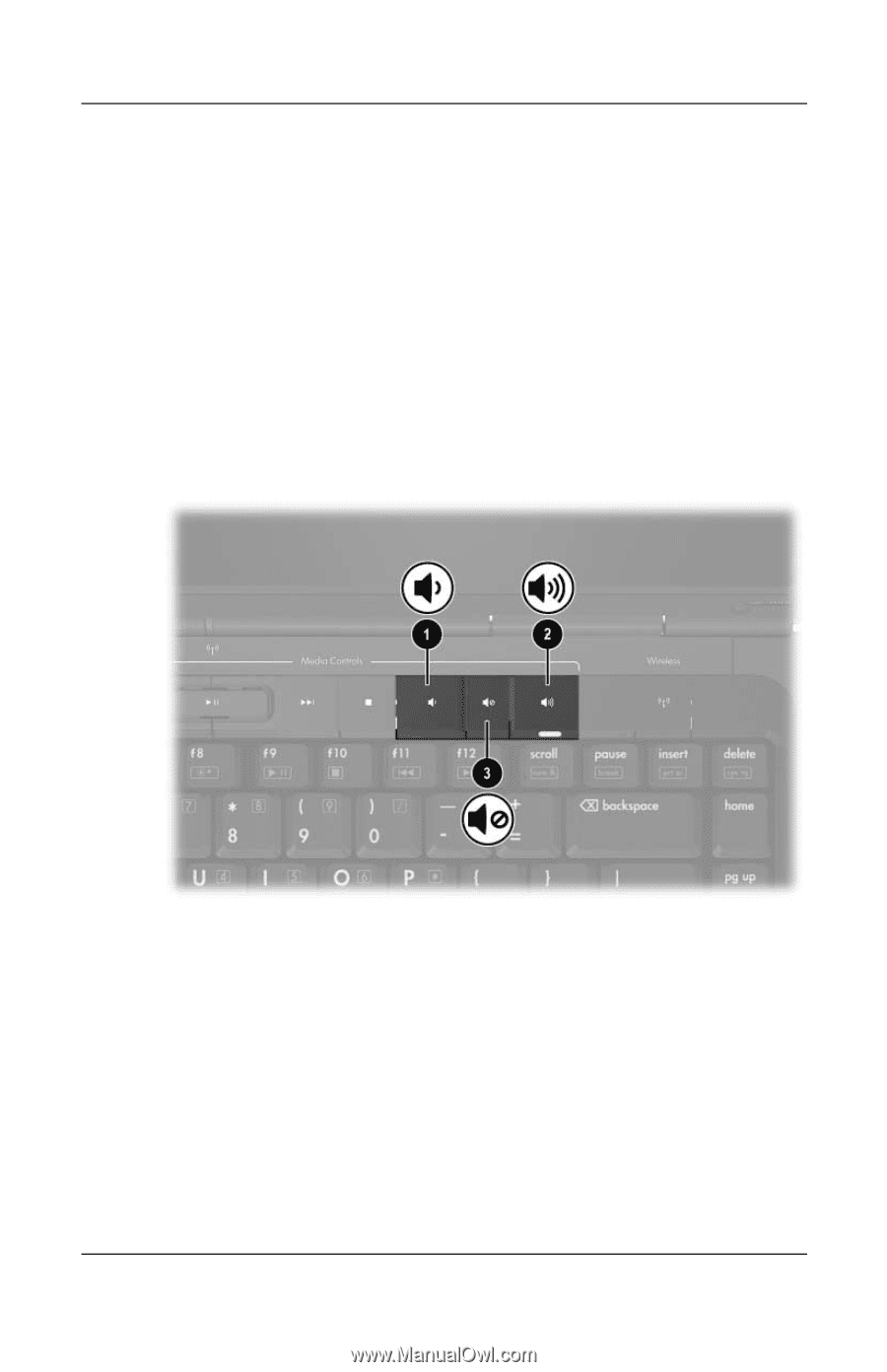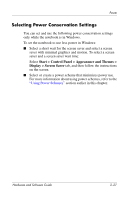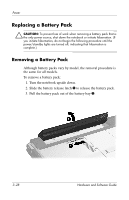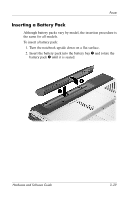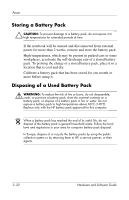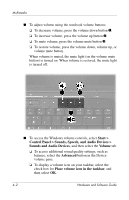HP Pavilion dv1100 Hardware and Software Guide - Page 82
Start >, Control Panel > Sounds, Speech, and Audio Devices >, Sounds and Audio Devices, Volume
 |
View all HP Pavilion dv1100 manuals
Add to My Manuals
Save this manual to your list of manuals |
Page 82 highlights
Multimedia ■ To adjust volume using the notebook volume buttons: ❏ To decrease volume, press the volume down button 1. ❏ To increase volume, press the volume up button 2. ❏ To mute volume, press the volume mute button 3. ❏ To restore volume, press the volume down, volume up, or volume mute button. When volume is muted, the mute light (on the volume mute button) is turned on. When volume is restored, the mute light is turned off. ■ To access the Windows volume controls, select Start > Control Panel > Sounds, Speech, and Audio Devices > Sounds and Audio Devices, and then select the Volume tab. ❏ To access additional sound quality settings, such as balance, select the Advanced button in the Device volume pane. ❏ To display a volume icon on your taskbar, select the check box for Place volume icon in the taskbar, and then select OK. 4-2 Hardware and Software Guide