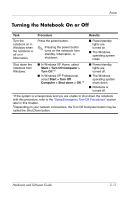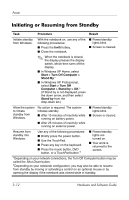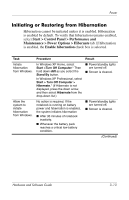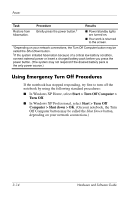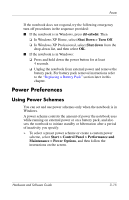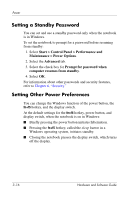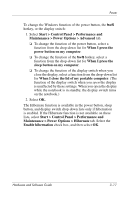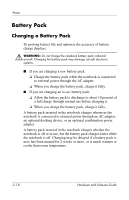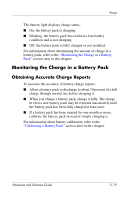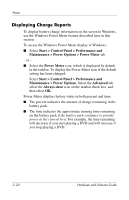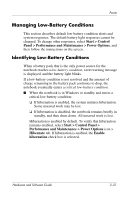HP Pavilion dv1100 Hardware and Software Guide - Page 66
Setting a Standby Password, Setting Other Power Preferences
 |
View all HP Pavilion dv1100 manuals
Add to My Manuals
Save this manual to your list of manuals |
Page 66 highlights
Power Setting a Standby Password You can set and use a standby password only when the notebook is in Windows. To set the notebook to prompt for a password before resuming from standby: 1. Select Start > Control Panel > Performance and Maintenance > Power Options. 2. Select the Advanced tab. 3. Select the check box for Prompt for password when computer resumes from standby. 4. Select OK. For information about other passwords and security features, refer to Chapter 6, "Security." Setting Other Power Preferences You can change the Windows function of the power button, the fn+f5 hotkey, and the display switch. At the default settings for the fn+f5 hotkey, power button, and display switch, when the notebook is on in Windows: ■ Briefly pressing the power button initiates hibernation. ■ Pressing the fn+f5 hotkey, called the sleep button in a Windows operating system, initiates standby. ■ Closing the notebook presses the display switch, which turns off the display. 3-16 Hardware and Software Guide