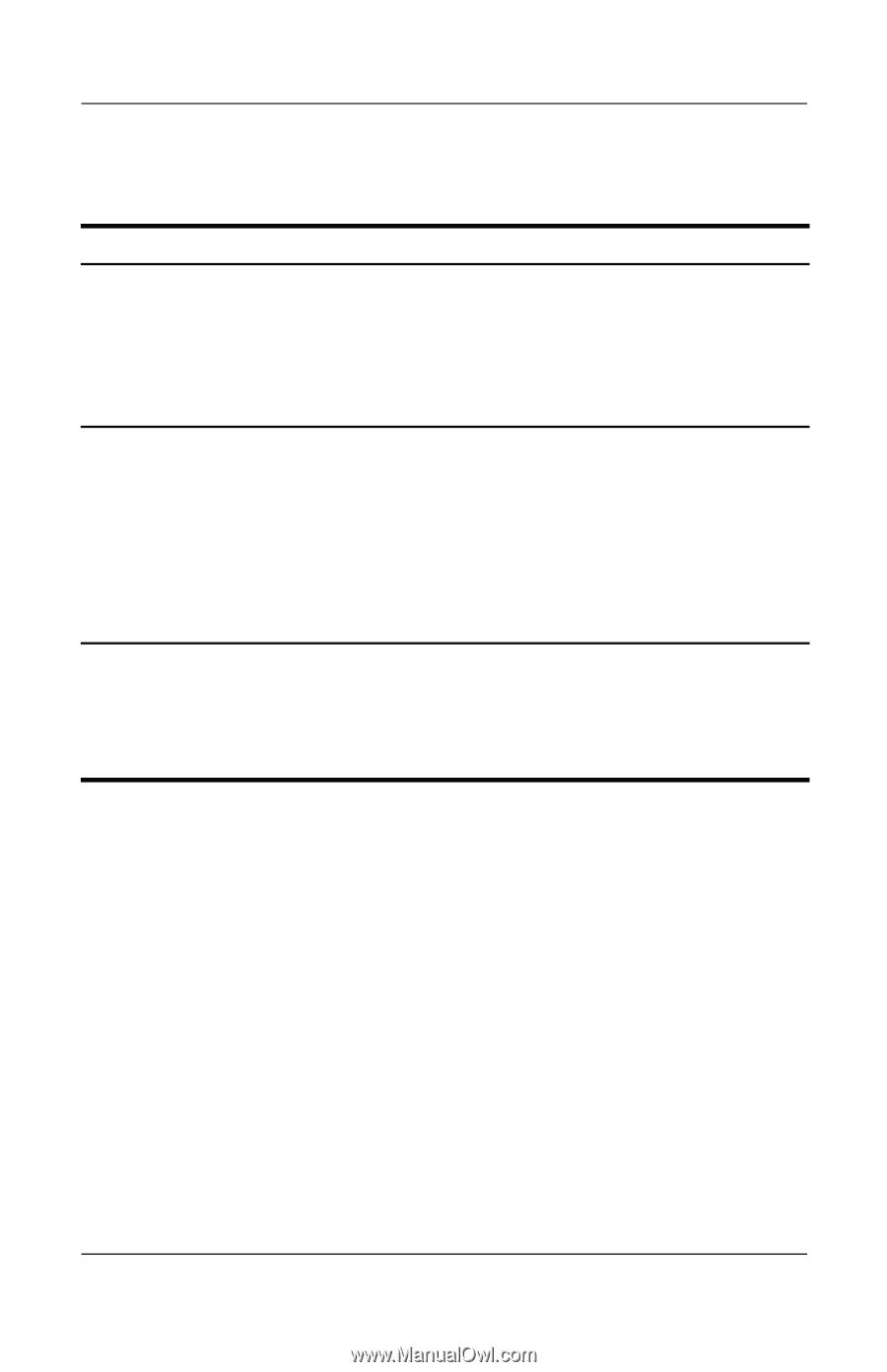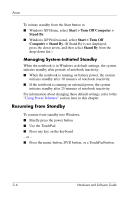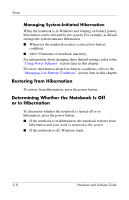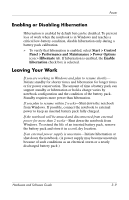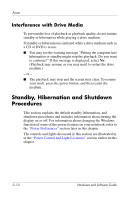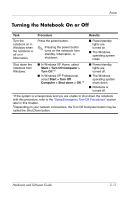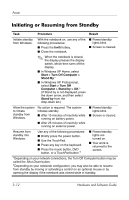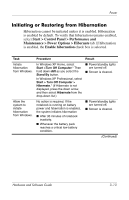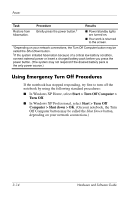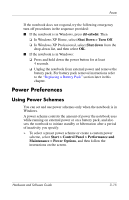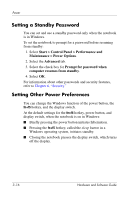HP Pavilion dv1100 Hardware and Software Guide - Page 61
Turning the Notebook On or Off
 |
View all HP Pavilion dv1100 manuals
Add to My Manuals
Save this manual to your list of manuals |
Page 61 highlights
Power Turning the Notebook On or Off Task Procedure Results Turn the notebook on in Windows when the notebook is off or in hibernation. Press the power button. ✎ Pressing the power button turns on the notebook from standby, hibernation, or shutdown. ■ Power/standby lights are turned on. ■ The Windows operating system loads. Shut down the notebook from Windows. ■ In Windows XP Home, select Start > Turn Off Computer > Turn Off.*† ■ In Windows XP Professional, select Start > Turn Off Computer > Shut down > OK.*† ■ Power/standby lights are turned off. ■ The Windows operating system shuts down. ■ Notebook is turned off. *If the system is unresponsive and you are unable to shut down the notebook with this procedure, refer to the "Using Emergency Turn Off Procedures" section later in this chapter. †Depending on your network connections, the Turn Off Computer button may be called the Shut Down button. Hardware and Software Guide 3-11