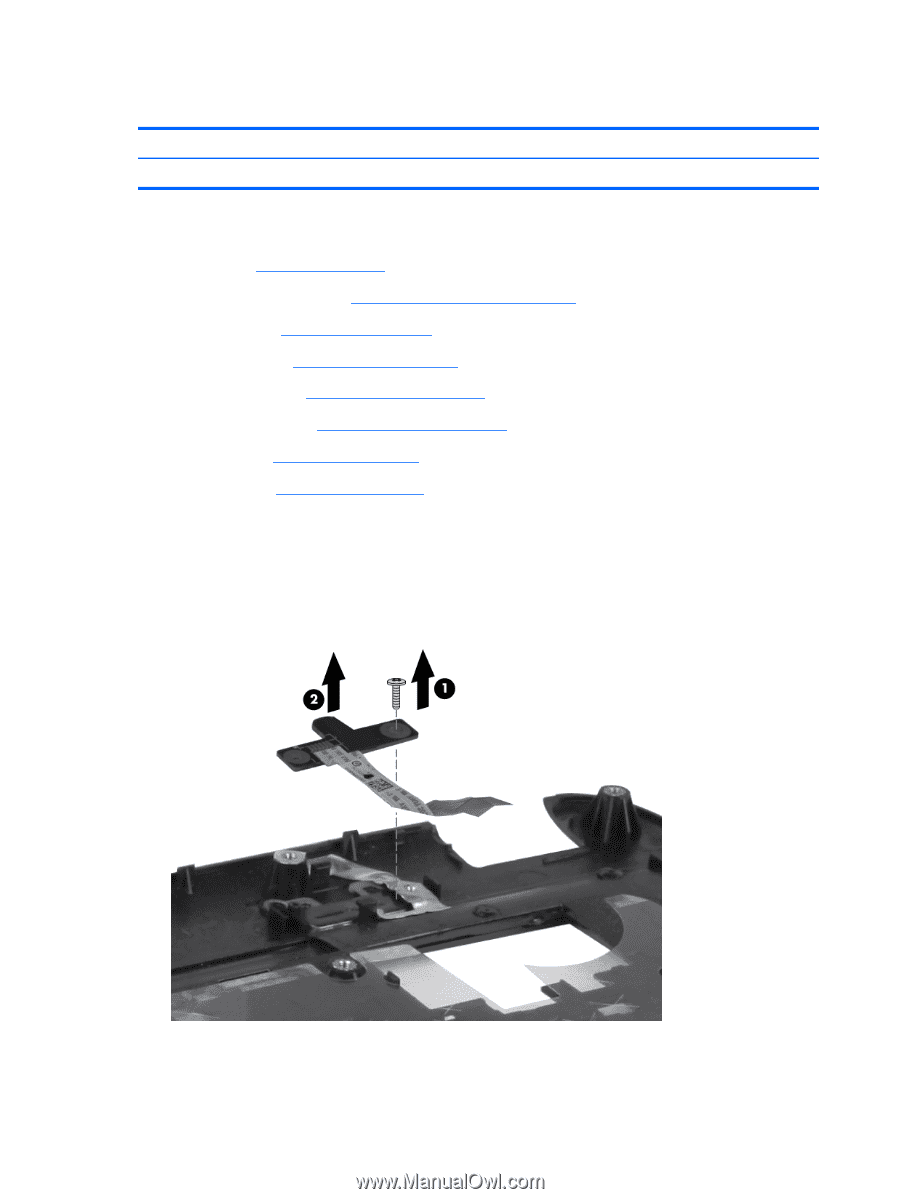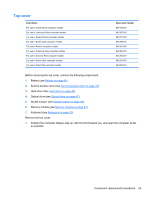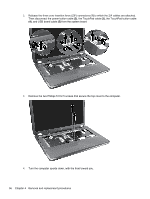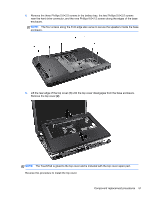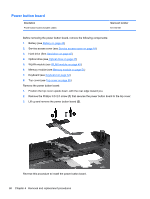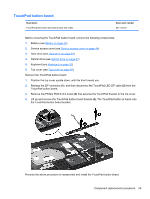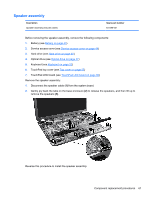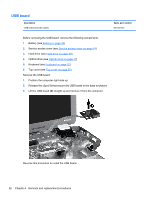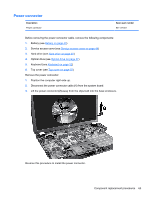HP Pavilion g6-1000 HP Pavilion G6 Notebook PC - Maintenance and Service Guide - Page 66
Power button board
 |
View all HP Pavilion g6-1000 manuals
Add to My Manuals
Save this manual to your list of manuals |
Page 66 highlights
Power button board Description Power button board (includes cable) Spare part number 641144-001 Before removing the power button board, remove the following components: 1. Battery (see Battery on page 43) 2. Service access cover (see Service access cover on page 44) 3. Hard drive (See Hard drive on page 45) 4. Optical drive (see Optical drive on page 47) 5. WLAN module (see WLAN module on page 49). 6. Memory module (see Memory module on page 51) 7. Keyboard (see Keyboard on page 52) 8. Top cover (see Top cover on page 55) Remove the power button board: 1. Position the top cover upside down, with the rear edge toward you. 2. Remove the Phillips 3.0×2.0 screw (1) that secures the power button board to the top cover. 3. Lift up and remove the power button board (2). Reverse this procedure to install the power button board. 58 Chapter 4 Removal and replacement procedures