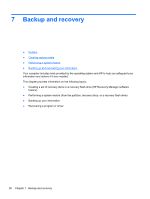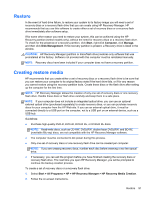HP Pavilion g6-1000 HP Pavilion G6 Notebook PC - Maintenance and Service Guide - Page 94
Setup Utility (BIOS), Starting Setup Utility, Changing the language of Setup Utility
 |
View all HP Pavilion g6-1000 manuals
Add to My Manuals
Save this manual to your list of manuals |
Page 94 highlights
6 Setup Utility (BIOS) Setup Utility, or Basic Input/Output System (BIOS), controls communication between all the input and output devices on the system (such as disk drives, display, keyboard, mouse, and printer). Setup Utility includes settings for the types of peripherals installed, the startup sequence of the computer, and the amount of system and extended memory. CAUTION: Use extreme care when making changes in Setup Utility. Errors can prevent the computer from operating properly. Starting Setup Utility NOTE: The fingerprint reader (select models only) cannot be used to access Setup Utility. ▲ Turn on or restart the computer. While the "Press the ESC key for Startup Menu" message is displayed in the lower-left corner of the screen, press esc. When the Startup Menu is displayed, press f10. Using Setup Utility Changing the language of Setup Utility 1. Start Setup Utility. 2. Use the arrow keys to select System Configuration > Language, and then press enter. 3. Use the arrow keys to select a language, and then press enter. 4. When a confirmation prompt with your language selected is displayed, press enter. 5. To save your change and exit Setup Utility, use the arrow keys to select Exit > Exit Saving Changes, and then press enter. Your change takes effect immediately. 86 Chapter 6 Setup Utility (BIOS)