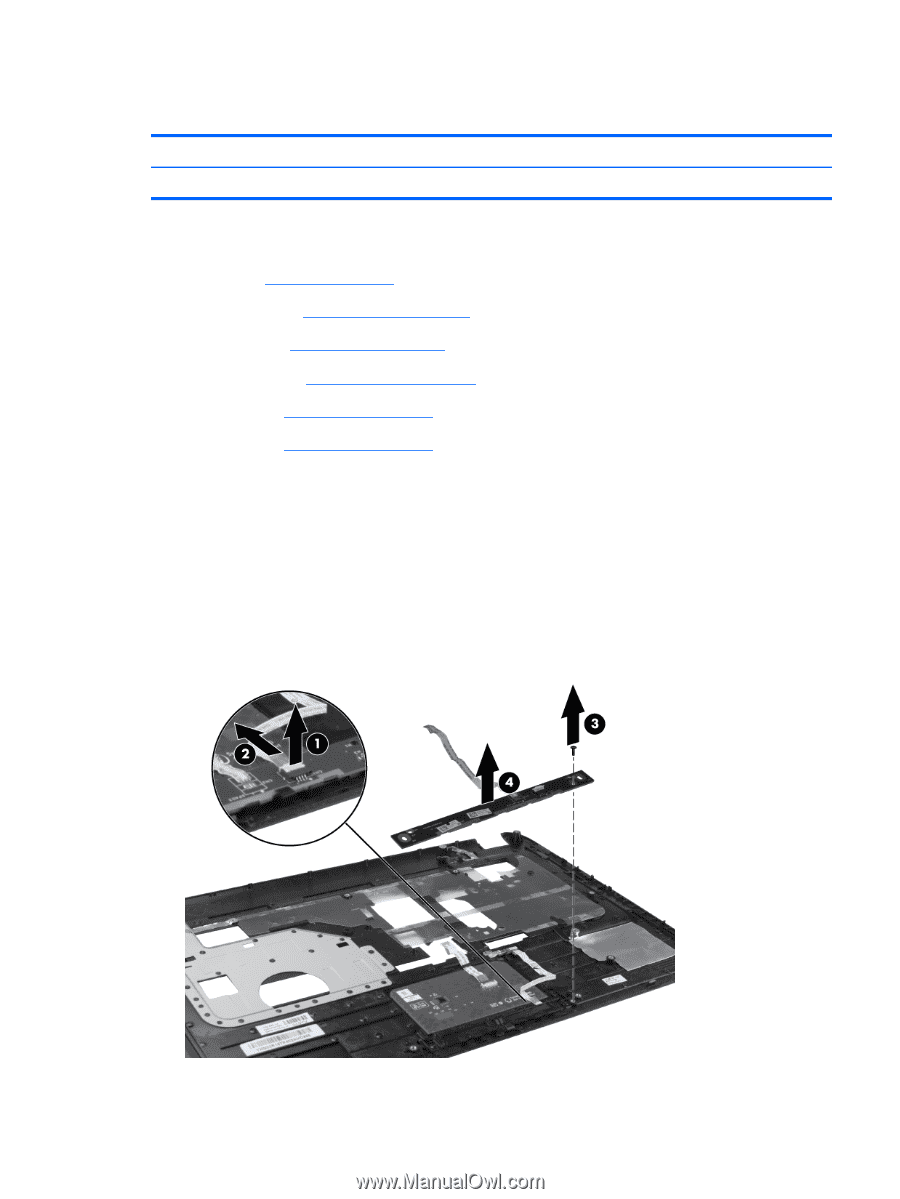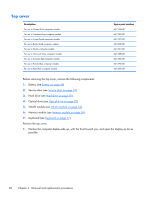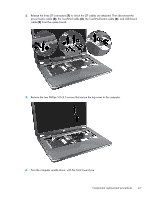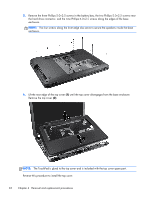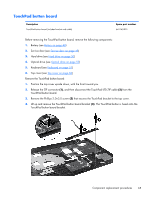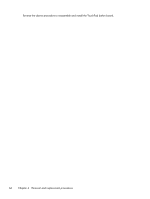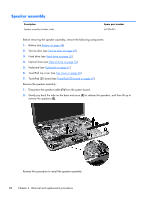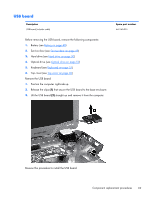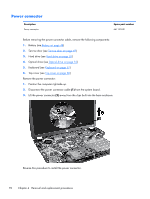HP Pavilion g6-1300 HP Pavilion G6 Notebook PC Maintenance and Service Guide - Page 73
TouchPad button board
 |
View all HP Pavilion g6-1300 manuals
Add to My Manuals
Save this manual to your list of manuals |
Page 73 highlights
TouchPad button board Description TouchPad button board (includes bracket and cable) Spare part number 641143-001 Before removing the TouchPad button board, remove the following components: 1. Battery (see Battery on page 48) 2. Service door (see Service door on page 49) 3. Hard drive (see Hard drive on page 50) 4. Optical drive (see Optical drive on page 52) 5. Keyboard (see Keyboard on page 57) 6. Top cover (see Top cover on page 60) Remove the TouchPad button board: 1. Position the top cover upside down, with the front toward you. 2. Release the ZIF connector (1), and then disconnect the TouchPad LED ZIF cable (2) from the TouchPad button.board. 3. Remove the Phillips 2.0×3.0 screw (3) that secures the TouchPad bracket to the top cover. 4. Lift up and remove the TouchPad button board bracket (4). The TouchPad button is fused onto the TouchPad button board bracket. Component replacement procedures 65