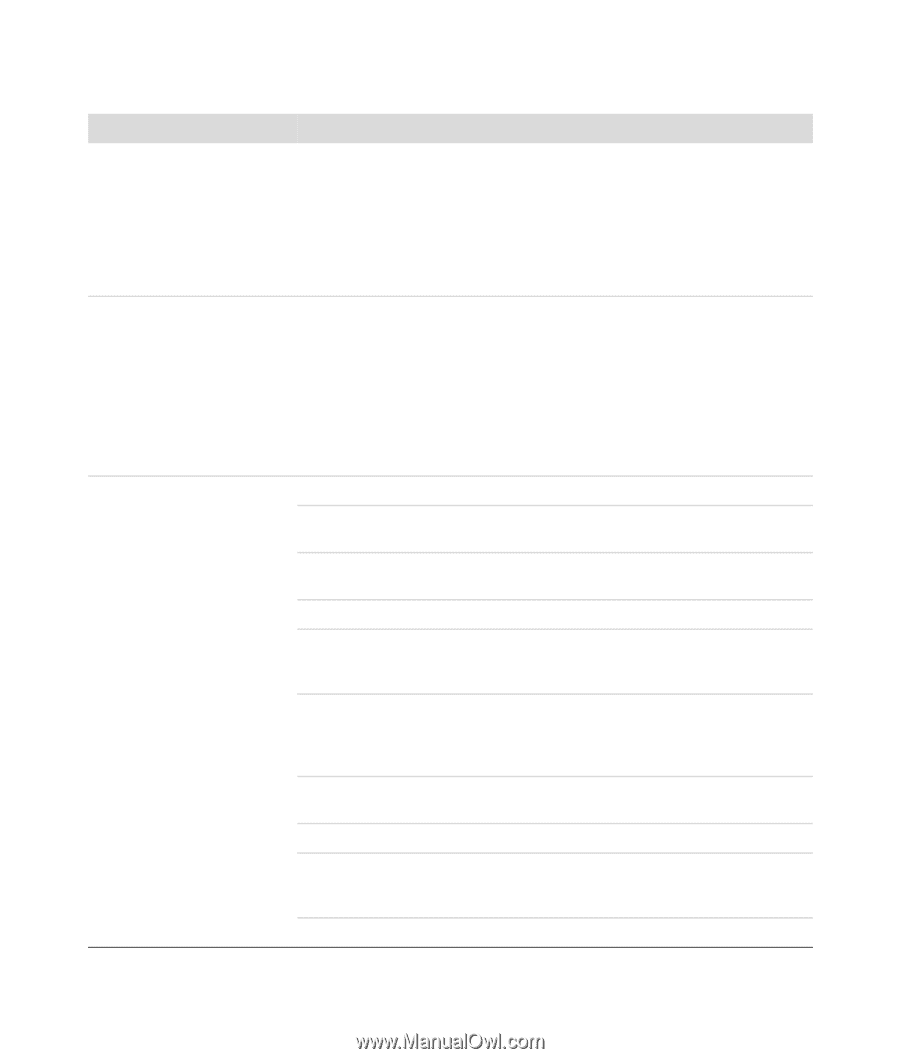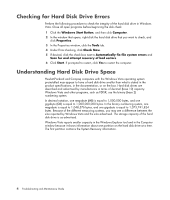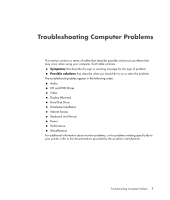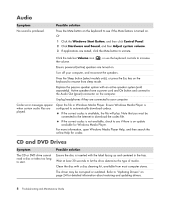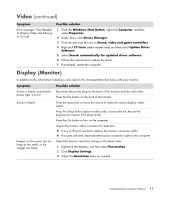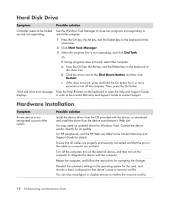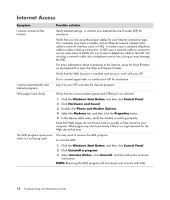HP Pavilion v7100 Troubleshooting and Maintenance Guide - Page 13
CD and DVD Drives
 |
View all HP Pavilion v7100 manuals
Add to My Manuals
Save this manual to your list of manuals |
Page 13 highlights
CD and DVD Drives (continued) Symptom Possible solution I cannot remove a CD or DVD. Turn on your computer, and press the Eject button nearest the drive to open the tray. If you suspect a problem with the actual Eject button: 1 Click the Windows Start Button and then Computer. 2 Right-click the CD or DVD drive you want to open. 3 Select Eject from the menu. My mini-CD disc is falling down inside the computer. On all Slimline computers, the CD/DVD drive is installed in a vertical position. Standard-sized CDs and DVDs can fit into the drive vertically, but if you are using a mini-disc, before you insert it into the drive you must first place the computer on its side. 1 Face the front of the computer and lay the computer down on its right side. 2 Press the Eject button to open the CD/DVD tray. 3 Place the mini-disc into its recess inside the tray, and press the Eject button again to close it. I cannot create (burn) a disc. Ensure the disc is inserted with the label facing up and centered in the tray. Verify that you are using the correct disc type (media) for the drive. Try a different brand of disc. Make sure the disc is clean and undamaged. If recording stopped during a recording session, the disc may be damaged; use a different disc. Use the correct type of disc for the type of files you are recording. When using a CD-R disc, make sure that it is blank when recording music, and is blank or appendable (with space to add more data files) when recording data. Verify that you are using the correct disc type when making a copy of a disc. Some recording programs can record only to the same disc type as the source. For example, you can record a DVD only to a DVD+R/-R or a DVD+RW/-RW disc, and you can record a CD only to a CD-R or a CD-RW disc. Make sure the disc is in the correct drive and you specify the same drive in the CD or DVD recording software. Select a slower write speed for the recording drive, if it is available. The recording software may not let you add a track if it exceeds the available space on your disc. You can make space available by removing one or more tracks from the list before recording the files to disc. Close all software programs and windows before recording. Troubleshooting Computer Problems 9