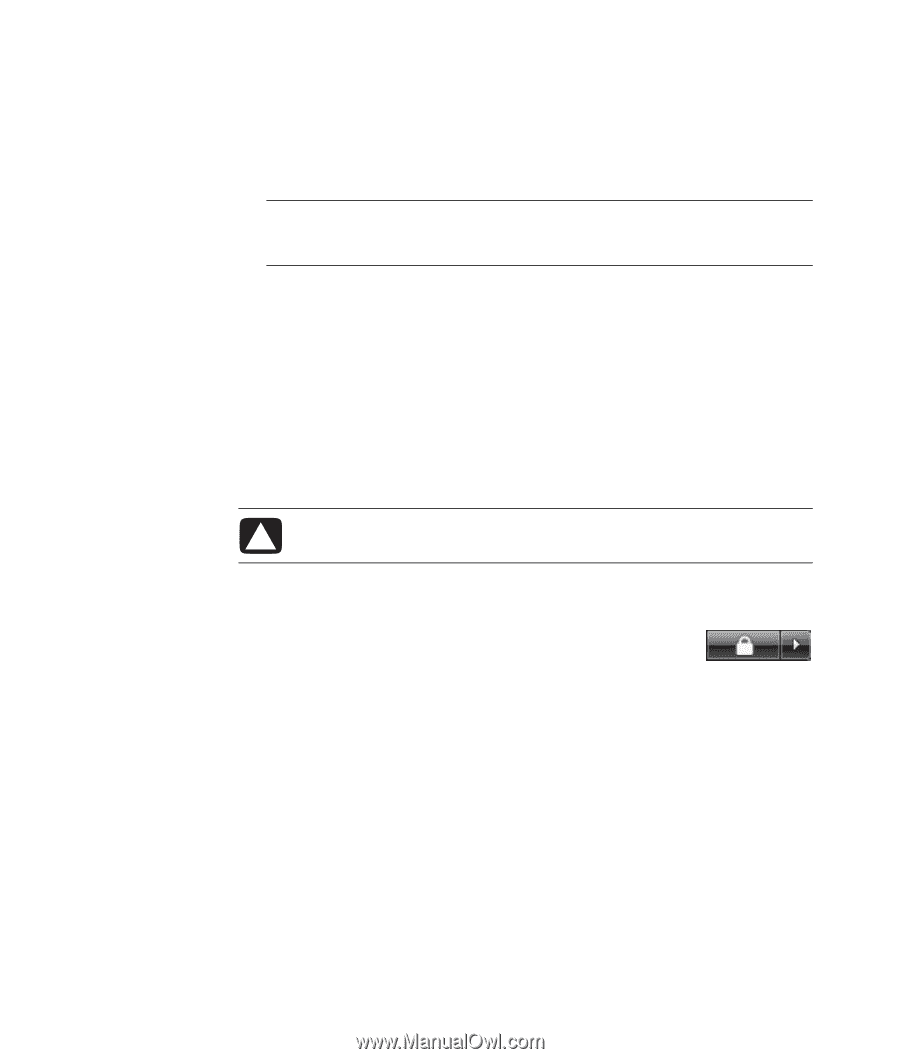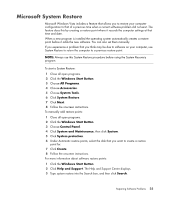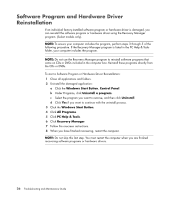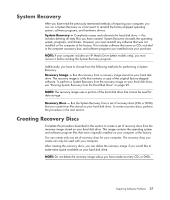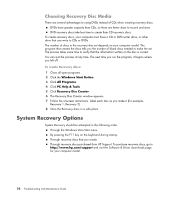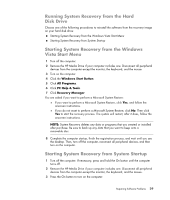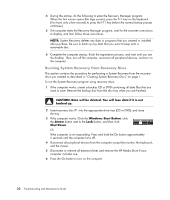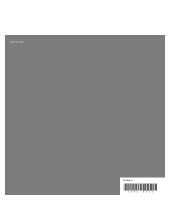HP Pavilion v7100 Troubleshooting and Maintenance Guide - Page 34
Running System Recovery from Recovery Discs, Windows Start Button, Arrow, Shut Down, CAUTION
 |
View all HP Pavilion v7100 manuals
Add to My Manuals
Save this manual to your list of manuals |
Page 34 highlights
4 During the startup, do the following to enter the Recovery Manager program: When the first screen opens (the logo screen), press the F11 key on the keyboard. (You have only a few seconds to press the F11 key before the normal startup process continues.) 5 The computer starts the Recovery Manager program; wait for the onscreen instructions to display, and then follow those instructions. NOTE: System Recovery deletes any data or programs that you created or installed after purchase. Be sure to back up any data that you want to keep onto a removable disc. 6 Complete the computer startup, finish the registration process, and wait until you see the desktop. Then, turn off the computer, reconnect all peripheral devices, and turn on the computer. Running System Recovery from Recovery Discs This section contains the procedure for performing a System Recovery from the recovery discs you created as described in "Creating System Recovery Discs" on page 1. To run the System Recovery program using recovery discs: 1 If the computer works, create a backup CD or DVD containing all data files that you want to save. Remove the backup disc from the disc tray when you are finished. CAUTION: Data will be deleted. You will lose data if it is not backed up. 2 Insert recovery disc #1 into the appropriate drive tray (CD or DVD), and close the tray. 3 If the computer works: Click the Windows Start Button, click the Arrow button next to the Lock button, and then click Shut Down. Or If the computer is not responding: Press and hold the On button approximately 5 seconds until the computer turns off. 4 Disconnect all peripheral devices from the computer except the monitor, the keyboard, and the mouse. 5 Disconnect or remove all external drives and remove the HP Media Drive if your computer includes one. 6 Press the On button to turn on the computer. 30 Troubleshooting and Maintenance Guide