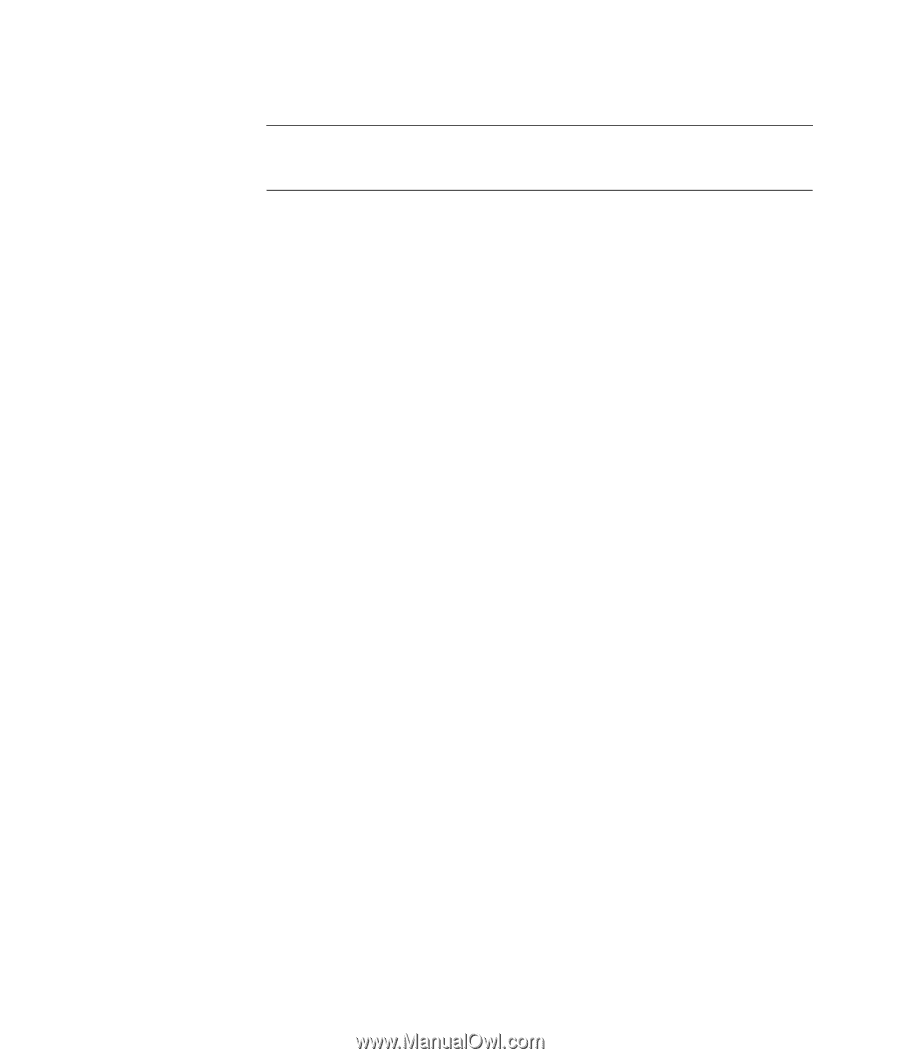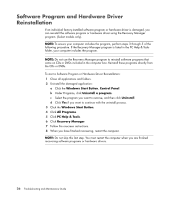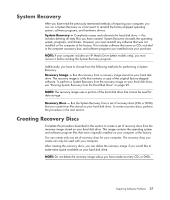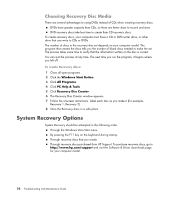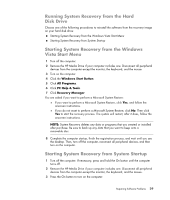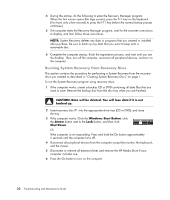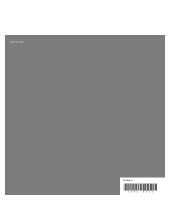HP Pavilion v7100 Troubleshooting and Maintenance Guide - Page 35
Performing the Post-Recovery Procedure, Finish, Start, Windows Start Button, Control Panel, Security
 |
View all HP Pavilion v7100 manuals
Add to My Manuals
Save this manual to your list of manuals |
Page 35 highlights
7 The computer starts the recovery from the recovery disc. Follow the onscreen instructions when they are displayed. NOTE: System Recovery option deletes any data or programs that you created or installed after purchase. Be sure to back up any data that you want to keep onto a removable disc. 8 Insert the next disc if prompted. 9 When the Recovery Manager finishes, remove the last disc. 10 Click Finish to restart the computer. Performing the Post-Recovery Procedure 1 At the Welcome to Microsoft Windows screen, follow the onscreen setup instructions, and then click Start in the last screen to display the Windows desktop. 2 Configure your Internet connection. 3 Turn off your computer, reconnect all devices that were originally connected to your computer, and restart the computer. 4 Reinstall software that originally came in the box with your computer, and any additional software you purchased. Some of the software shipped in the box might already be installed by the recovery program. If you installed updates to any software programs, reinstall those as well. You can typically download these updates from the software manufacturer's Web site. 5 Use Windows Update to get critical updates from Microsoft: a Click the Windows Start Button, and Control Panel. b Under Security, click the Check for Updates button. c Download and install updates now by clicking Install Updates. 6 Restart your computer. (Some updates will not finish installing until you restart.) 7 Next, use HP Update for critical updates from HP. a Click the Windows Start Button, then All Programs. b Click the HP folder, and then HP Update. c Follow the onscreen instruction to download driver and software updates. 8 If you performed a backup before the recovery, copy the data files you saved from the backup media to your hard disk drive. 9 Ensure your system has current security software running. Repairing Software Problems 31