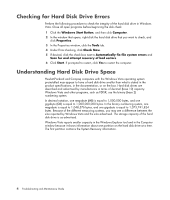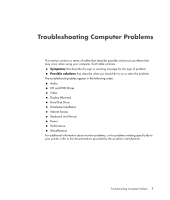HP Pavilion v7100 Troubleshooting and Maintenance Guide - Page 6
Removing Unused Programs, Running the Disk Cleanup Program, Running Disk Cleanup manually
 |
View all HP Pavilion v7100 manuals
Add to My Manuals
Save this manual to your list of manuals |
Page 6 highlights
Removing Unused Programs 1 Click the Windows Start Button, and then click Control Panel. 2 Click Uninstall a program. The Programs and Features window opens. 3 Select the program you want to remove, and click Uninstall. 4 Follow the onscreen instructions. NOTE: Some programs have their own uninstall features. If you cannot uninstall a program from the Control Panel, refer to the program documentation or Help. Running the Disk Cleanup Program The Disk Cleanup program frees up space on your hard disk drive by removing temporary and unused files (including Temporary Internet Files and files in the Recycle Bin). You can run Disk Cleanup manually, or you can set it up to run automatically. Running Disk Cleanup manually 1 Click the Windows Start Button, All Programs, Accessories, System Tools, and then click Disk Cleanup. Disk Cleanup searches for files to delete and calculates how much disk space can be saved. 2 Choose the files to delete by placing a check mark in the check box next to the file types listed. 3 Click OK, and then click Delete Files to finish deleting the selected files. Scheduling Disk Cleanup to run automatically 1 Click the Windows Start Button, All Programs, Accessories, System Tools, and then click Task Scheduler. 2 Click Action, and then click Create Basic Task. 3 Type a name for the task and an optional description. 4 Click OK, then click OK again. 5 Select the reoccurrence, and click Next. 6 Select the time to run Disk Cleanup and click Next. Disk Cleanup may take a long time, so select a time when the computer is on but not in use. 7 Select Start a program and click Next. 8 Under Program/Script, click Browse. 9 Type cleanmgr.exe and click Open. 10 Review the summary of the schedule you have set. When done, click Finish. Disk Cleanup runs at the time you have set. 2 Troubleshooting and Maintenance Guide