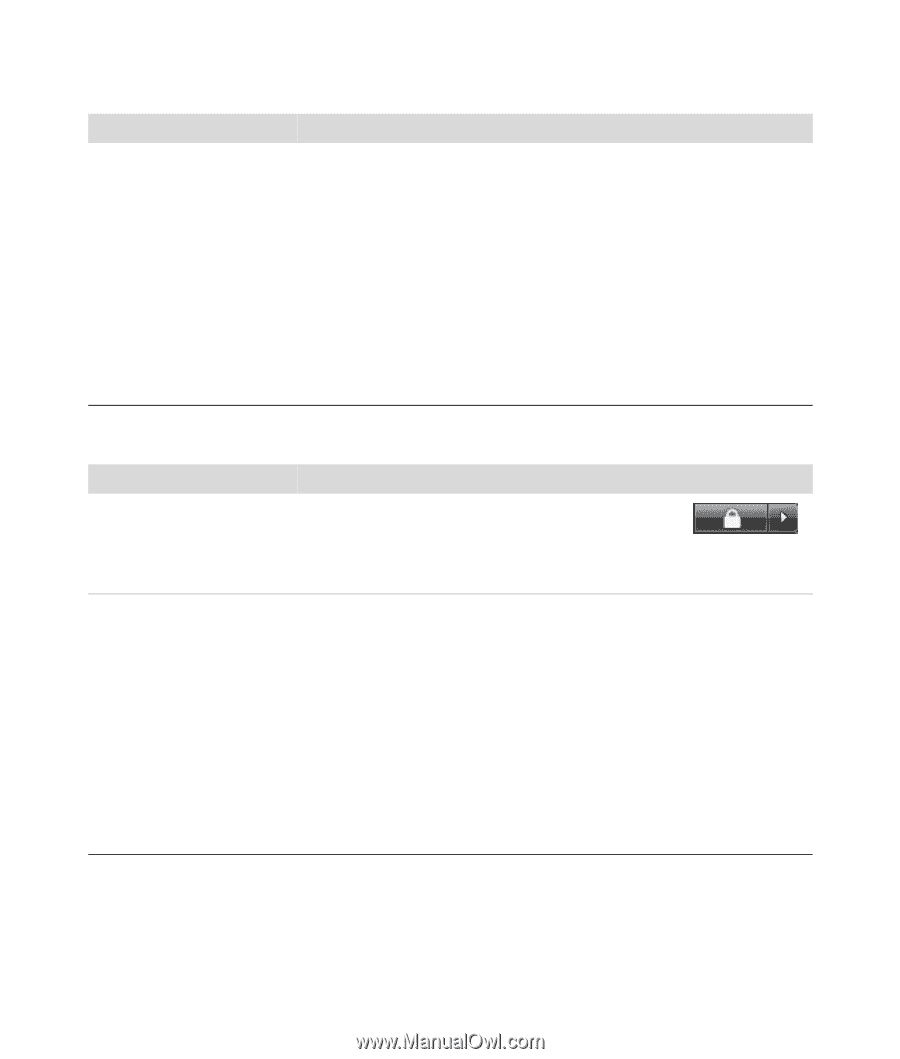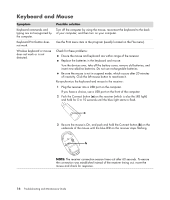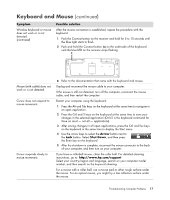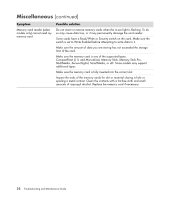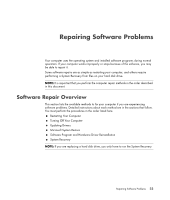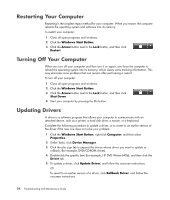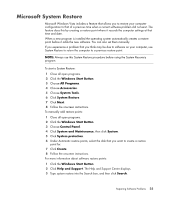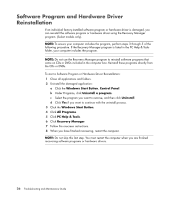HP Pavilion v7100 Troubleshooting and Maintenance Guide - Page 25
Miscellaneous
 |
View all HP Pavilion v7100 manuals
Add to My Manuals
Save this manual to your list of manuals |
Page 25 highlights
Performance (continued) Symptom Applications and files take longer to open or respond. (continued) Possible solution Check for hard disk drive errors: 1 Close all open programs and windows. 2 Click the Windows Start Button, and then click Computer. 3 Right-click the hard disk drive that you want to check, and then click Properties. 4 In the System Properties window, click the Tools tab. 5 Under Error-checking, click Check Now. 6 If desired, select the buttons next to Automatically fix file system errors and Scan for and attempt recovery of bad sectors. 7 Click Start. If prompted to restart, click Yes and allow the computer to restart. Miscellaneous Symptom Possible solution Insufficient memory message displays. Close all open programs, and then try the desired task again, or restart your computer (click the Windows Start Button, click the Arrow button next to the Lock button, and then click Restart). If the message displays again, consider purchasing and installing additional memory. Remote sensor is not receiving a signal from the remote control (select models only). 1 Click the Windows Start Button, right-click Computer, and then select Properties. 2 Under Tasks, click Device Manager. 3 Click the plus (+) sign next to Universal Serial Bus Controllers. 4 If the eHome Infrared Receiver is listed under Universal Serial Bus Controllers, Windows Vista is properly detecting the IR Receiver. If it is not listed, go to the next step. 5 Unplug the end of the USB cable on the remote sensor from the computer and plug it into the same USB port. 6 Disconnect all other USB devices, leave the remote sensor plugged in, and then restart the computer. Plug in other USB devices after the remote sensor appears in the Device Manager window. Troubleshooting Computer Problems 21