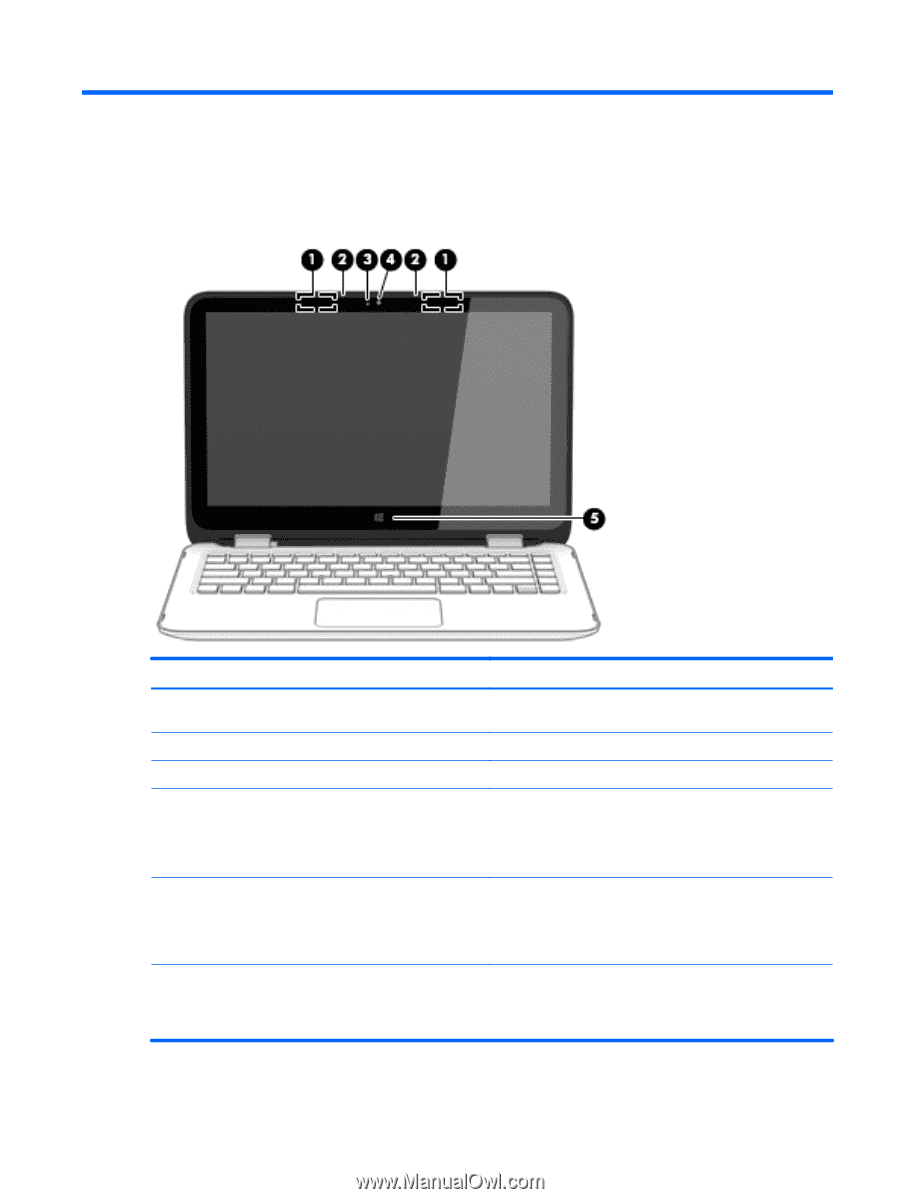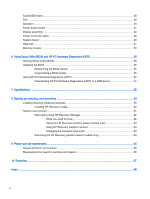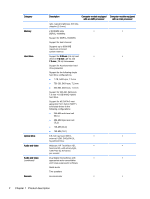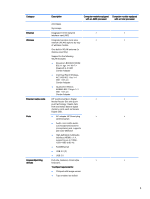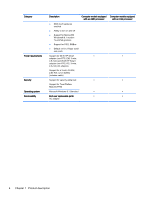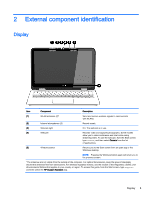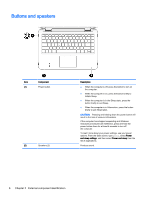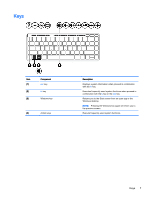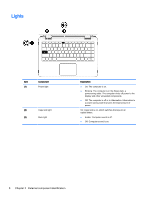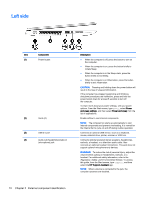HP Pavilion x360 - 13-a155cl HP Pavilion x360 Convertible PC - Maintenance and - Page 11
External component identification, Display
 |
View all HP Pavilion x360 - 13-a155cl manuals
Add to My Manuals
Save this manual to your list of manuals |
Page 11 highlights
2 External component identification Display Item Component Description (1) WLAN antennas (2)* Send and receive wireless signals to communicate with WLANs. (2) Internal microphones (2) Record sound. (3) Webcam light On: The webcam is in use. (4) Webcam Records video and captures photographs. Some models allow you to video conference and chat online using streaming video. To use the webcam, from the Start screen, type camera, and then select Camera from the list of applications. (5) Windows button Returns you to the Start screen from an open app or the Windows desktop. NOTE: Pressing the Windows button again will return you to the previous screen. *The antennas are not visible from the outside of the computer. For optimal transmission, keep the areas immediately around the antennas free from obstructions. For wireless regulatory notices, see the section of the Regulatory, Safety, and Environmental Notices that applies to your country or region. To access this guide, from the Start screen, type support, and then select the HP Support Assistant app. Display 5