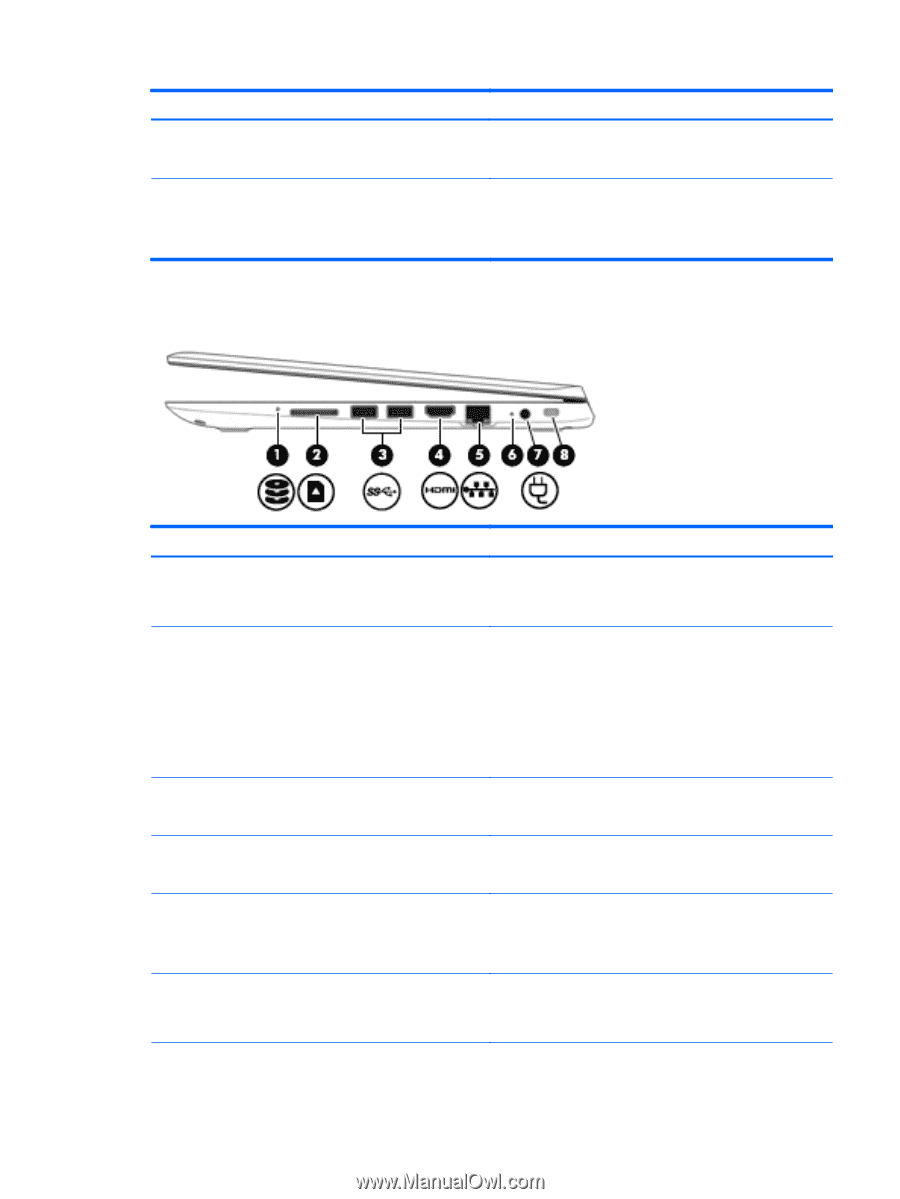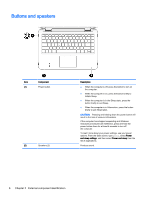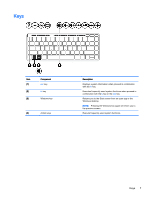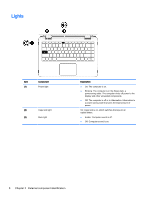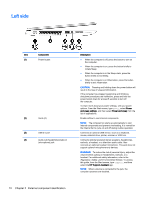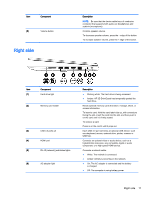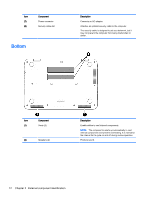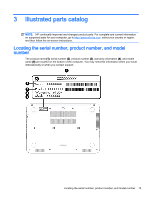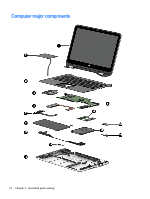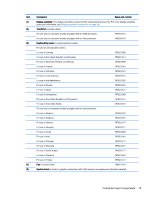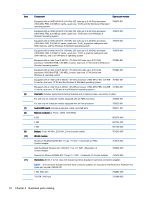HP Pavilion x360 - 13-a155cl HP Pavilion x360 Convertible PC - Maintenance and - Page 17
Right side, Connects an optional video or audio device, such as
 |
View all HP Pavilion x360 - 13-a155cl manuals
Add to My Manuals
Save this manual to your list of manuals |
Page 17 highlights
Item Component (5) Volume button Right side Description NOTE: Be sure that the device cable has a 4-conductor connector that supports both audio-out (headphone) and audio-in (microphone). Controls speaker volume. To decrease speaker volume, press the - edge of the button. To increase speaker volume, press the + edge of the button. Item Component (1) Hard drive light (2) Memory card reader (3) USB 3.0 ports (2) (4) HDMI port (5) RJ-45 (network) jack/status lights (6) AC adapter light Description ● Blinking white: The hard drive is being accessed. ● Amber: HP 3D DriveGuard has temporarily parked the hard drive. Reads optional memory cards that store, manage, share, or access information. To insert a card: Hold the card label-side up, with connectors facing the slot, insert the card into the slot, and then push in on the card until it is firmly seated. To remove a card: Press in on the card it until it pops out. Each USB 3.0 port connects an optional USB device, such as a keyboard, mouse, external drive, printer, scanner or USB hub. Connects an optional video or audio device, such as a highdefinition television, any compatible digital or audio component, or a high-speed HDMI device. Connects a network cable. ● White: The network is connected. ● Amber: Activity is occurring on the network. ● On: The AC adapter is connected and the battery is charged. ● Off: The computer is using battery power. Right side 11