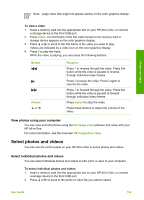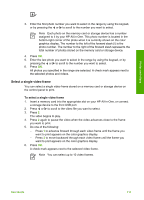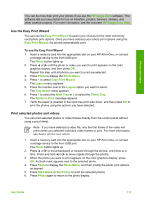HP Photosmart 3300 User Guide - Page 113
Select all photos and videos
 |
View all HP Photosmart 3300 manuals
Add to My Manuals
Save this manual to your list of manuals |
Page 113 highlights
Chapter 6 Tip You can press and hold down or to quickly navigate through all photos and videos. Note The first frame of a video appears on the color graphics display with the video icon at the bottom of the frame. 3. Press OK to select the photo or video currently shown on the color graphics display. A check mark appears next to the selected photo or video. 4. Repeat the previous steps to select as many photos or videos as you want. Select all photos and videos You can select all photos and videos on a memory card or storage device from the control panel. To select all photos and videos 1. Insert a memory card into the appropriate slot on your HP All-in-One, or connect a storage device to the front USB port. 2. Press the Select Photos button: Photos and videos 3. Press OK. This selects the first photo stored on the memory card or storage device. Note Each photo on the memory card or storage device has a number assigned to it by your HP All-in-One. This photo number is located in the bottom-right corner of the photo when it is currently shown on the color graphics display. The number to the left of the forward slash (/) is the photo number. The number to the right of the forward slash represents the total number of photos stored on the memory card or storage device. 4. Press OK again. This selects the last photo stored on the memory card or storage device. A check mark appears next to the selected photos and videos. Select a range of photos and videos You can select a range of photos and videos stored on a memory card or storage device from the control panel. To select a range of photos and videos 1. Insert a memory card into the appropriate slot on your HP All-in-One, or connect a storage device to the front USB port. 2. Press the Select Photos button: 110 HP Photosmart 3300 All-in-One series