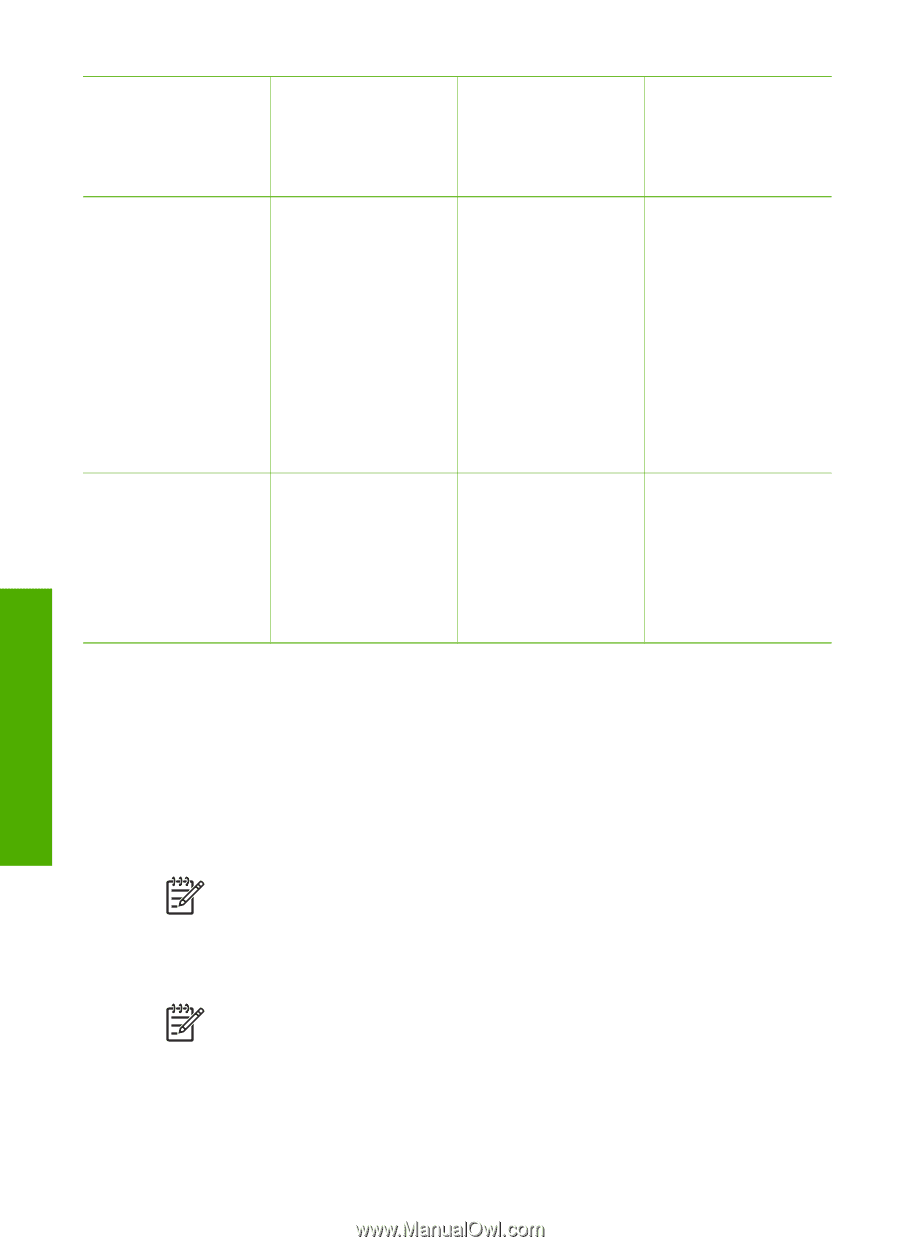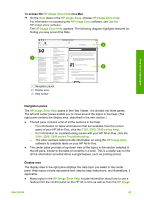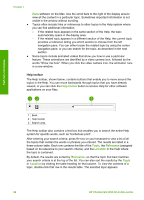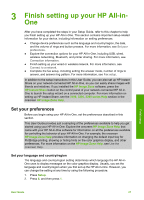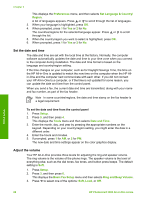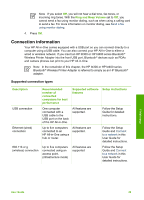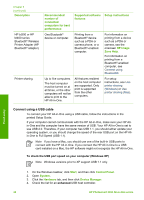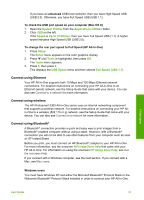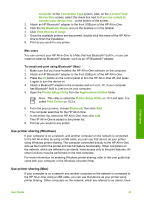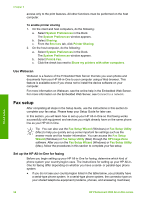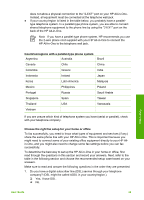HP Photosmart 3300 User Guide - Page 33
Connect using a USB cable, Control Panel - series installation
 |
View all HP Photosmart 3300 manuals
Add to My Manuals
Save this manual to your list of manuals |
Page 33 highlights
Chapter 3 (continued) Description HP bt300 or HP bt400 series Bluetooth® Wireless Printer Adapter (HP Bluetooth® adapter) Printer sharing Recommended number of connected computers for best performance Supported software Setup instructions features One Bluetooth® device or computer. Printing from a Bluetooth® device such as a PDA or camera phone, or a Bluetooth®-enabled computer. For information on printing from a device such as a PDA or camera, see the onscreen HP Image Zone Help. For information on printing from a Bluetooth®-enabled computer, see Connect using Bluetooth®. Up to five computers. The host computer must be turned on at all times, or the other computers will not be able to print to the HP All-in-One. All features resident on the host computer are supported. Only print is supported from the other computers. For setup instructions, see Use printer sharing (Windows) or Use printer sharing (Mac). Connect using a USB cable To connect your HP All-in-One using a USB cable, follow the instructions in the printed Setup Guide. If your computer cannot communicate with the HP All-in-One, make sure your HP Allin-One and the computer have the same version of USB. Your HP All-in-One is set to use USB 2.0. Therefore, if your computer has USB 1.1, you should either update your operating system, or you should change the speed of the rear USB port on the HP Allin-One to Full Speed (USB 1.1). Note If you have a Mac, you should use one of the built-in USB ports to connect with the HP All-in-One. If you connect the HP All-in-One to a USB card installed on a Mac, the HP software might not recognize the HP All-in-One. To check the USB port speed on your computer (Windows XP) Note Windows versions prior to XP support USB 1.1 only. Finish setup 1. On the Windows taskbar, click Start, and then click Control Panel. 2. Open System. 3. Click the Hardware tab, and then click Device Manager. 4. Check the list for an enhanced USB host controller. 30 HP Photosmart 3300 All-in-One series