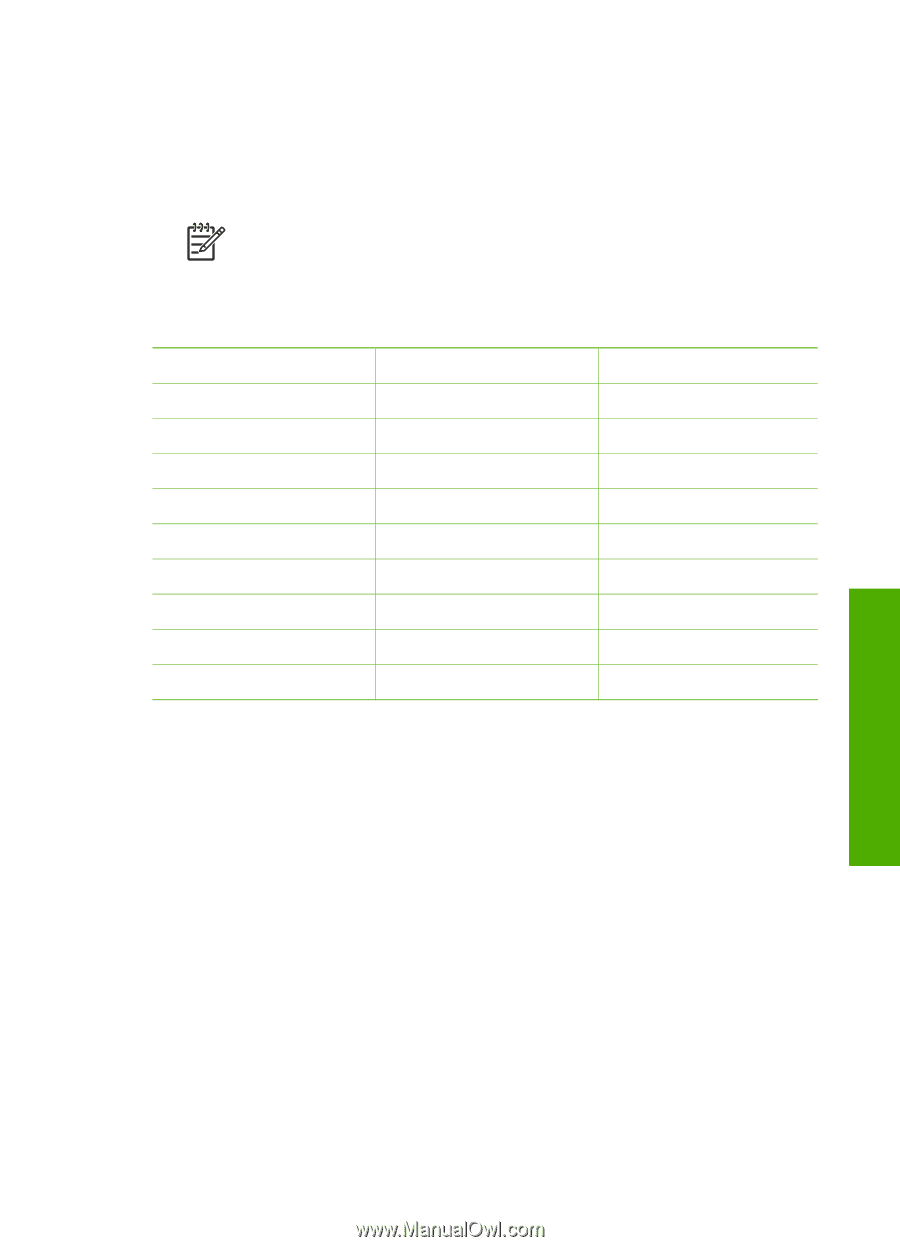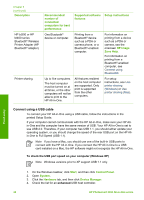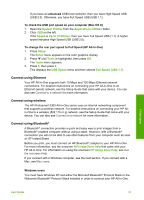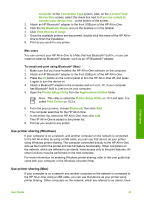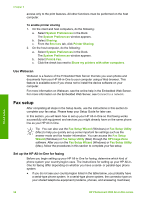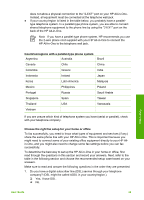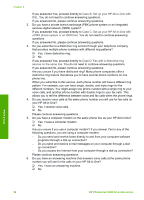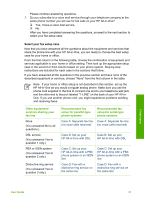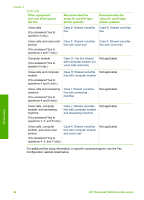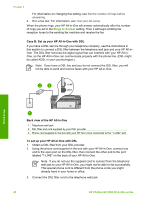HP Photosmart 3300 User Guide - Page 38
Choose the right fax setup for your home or office
 |
View all HP Photosmart 3300 manuals
Add to My Manuals
Save this manual to your list of manuals |
Page 38 highlights
does not allow a physical connection to the "2-EXT" port on your HP All-in-One. Instead, all equipment must be connected at the telephone wall jack. ● If your country/region is listed in the table below, you probably have a paralleltype telephone system. In a parallel-type phone system, you are able to connect shared telephone equipment to the phone line by using the "2-EXT" port on the back of the HP All-in-One. Note If you have a parallel-type phone system, HP recommends you use the 2-wire phone cord supplied with your HP All-in-One to connect the HP All-in-One to the telephone wall jack. Finish setup Countries/regions with a parallel-type phone system Argentina Australia Brazil Canada Chile China Colombia Greece India Indonesia Ireland Japan Korea Latin America Malaysia Mexico Philippines Poland Portugal Russia Saudi Arabia Singapore Spain Taiwan Thailand USA Venezuela Vietnam If you are unsure which kind of telephone system you have (serial or parallel), check with your telephone company. Choose the right fax setup for your home or office To fax successfully, you need to know what types of equipment and services (if any) share the same phone line with your HP All-in-One. This is important because you might need to connect some of your existing office equipment directly to your HP Allin-One, and you might also need to change some fax settings before you can fax successfully. To determine the best way to set up the HP All-in-One in your home or office, first read through the questions in this section and record your answers. Next, refer to the table in the following section and choose the recommended setup case based on your answers. Make sure to read and answer the following questions in the order they are presented. 1. Do you have a digital subscriber line (DSL) service through your telephone company? (DSL might be called ADSL in your country/region.) ❑ Yes, I have DSL. ❑ No. User Guide 35