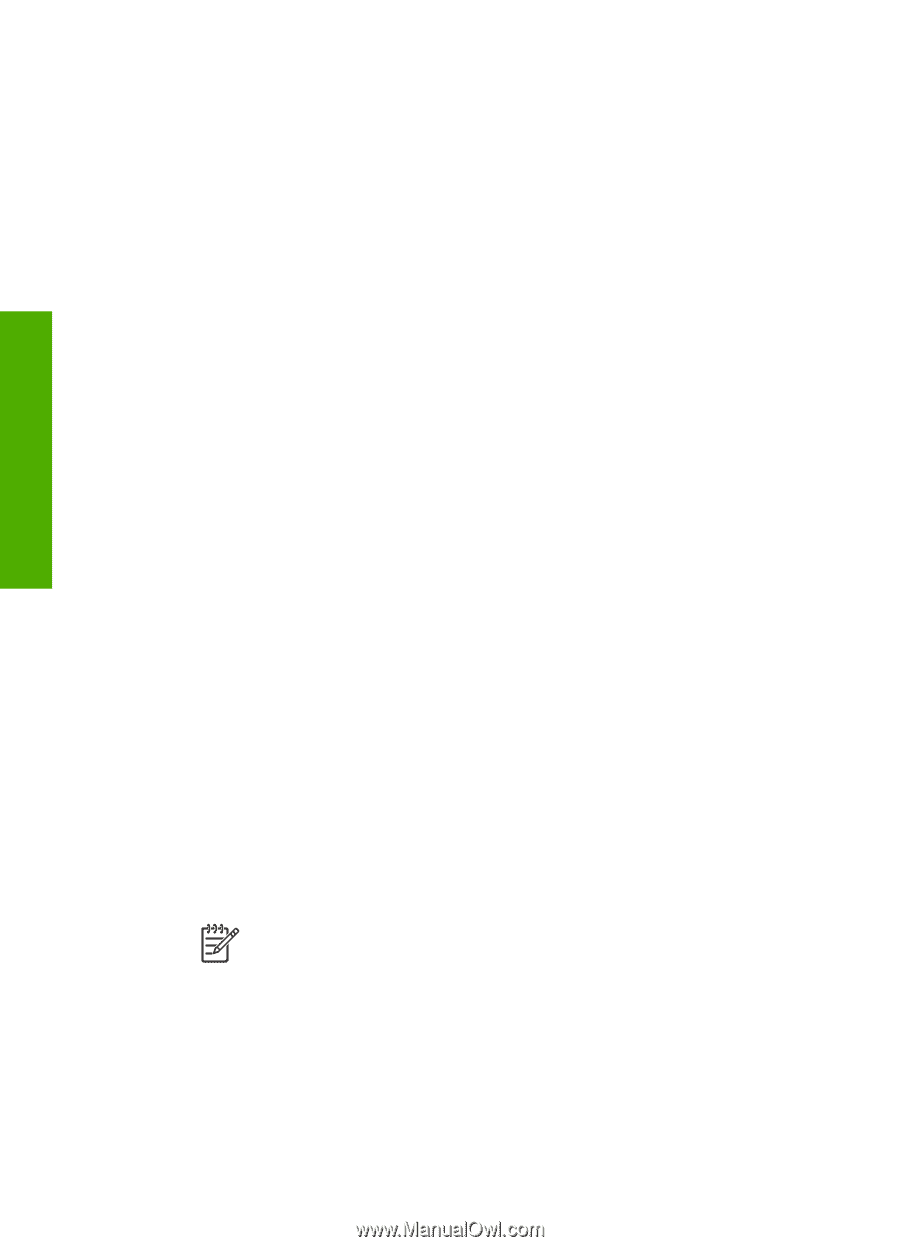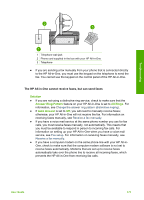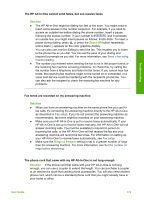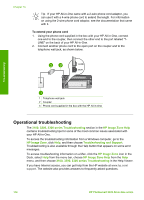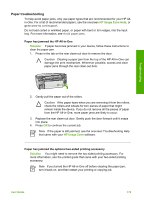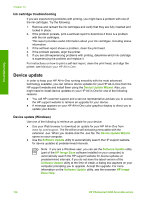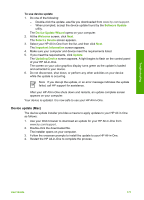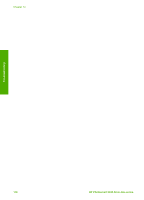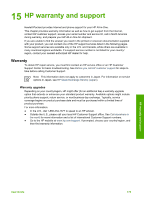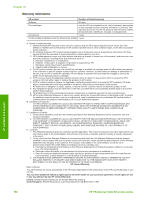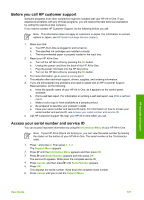HP Photosmart 3300 User Guide - Page 179
Ink cartridge troubleshooting, Device update, Device update (Windows) - software download
 |
View all HP Photosmart 3300 manuals
Add to My Manuals
Save this manual to your list of manuals |
Page 179 highlights
Troubleshooting Chapter 14 Ink cartridge troubleshooting If you are experiencing problems with printing, you might have a problem with one of the ink cartridges. Try the following: 1. Remove and reinsert the ink cartridges and verify that they are fully inserted and locked in place. 2. If the problem persists, print a self-test report to determine if there is a problem with the ink cartridges. This report provides useful information about your ink cartridges, including status information. 3. If the self-test report shows a problem, clean the print head. 4. If the problem persists, align the printer. 5. If you are still experiencing problems with printing, determine which ink cartridge is experiencing the problem and replace it. For instructions on how to print a self-test report, clean the print head, and align the printer, see Maintain your HP All-in-One. Device update In order to keep your HP All-in-One running smoothly with the most advanced technology available, you can retrieve device updates for your HP All-in-One from the HP support website and install them using the Device Update Wizard. Also, you might need to install device updates on your HP All-in-One for one of the following reasons: ● You call HP customer support and a service representative advises you to access the HP support website to retrieve an upgrade for your device. ● A message appears on your HP All-in-One color graphics display to direct you to update your device. Device update (Windows) Use one of the following to retrieve an update for your device: ● Use your Web browser to download an update for your HP All-in-One from www.hp.com/support. The file will be a self-extracting executable with the extension .exe. When you double-click the .exe file, the Device Update Wizard opens on your computer. ● Use the Software Update utility to automatically search the HP support website for device updates at predetermined intervals. Note If you are a Windows user, you can set the Software Update utility (part of the HP Image Zone software installed on your computer) to automatically search the HP support website for device updates at predetermined intervals. If you do not have the latest version of the Software Update utility at the time of install, a dialog box appears on your computer prompting you to upgrade. Accept the upgrade. For more information on the Software Update utility, see the onscreen HP Image Zone Help. 176 HP Photosmart 3300 All-in-One series