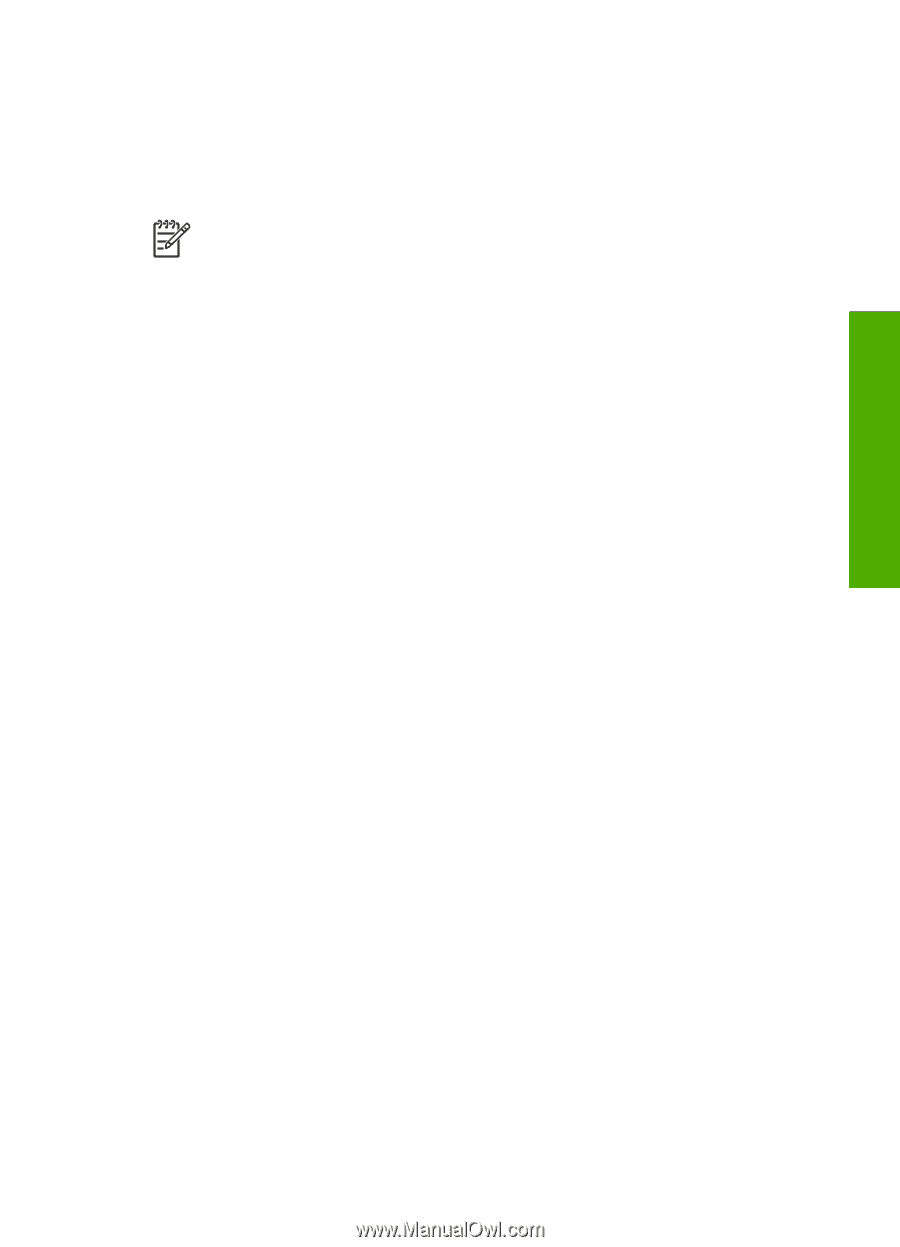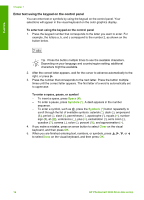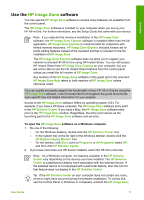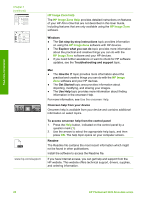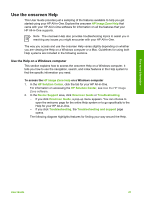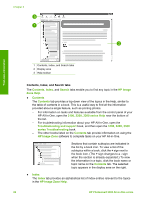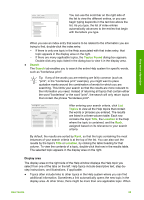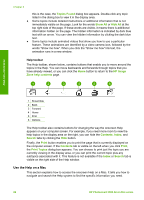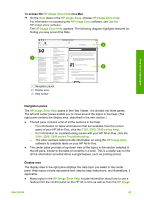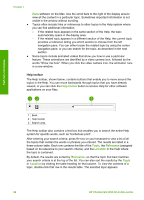HP Photosmart 3300 User Guide - Page 24
Use the onscreen Help, Use the Help on a Windows computer - windows 8
 |
View all HP Photosmart 3300 manuals
Add to My Manuals
Save this manual to your list of manuals |
Page 24 highlights
Find more information Use the onscreen Help This User Guide provides just a sampling of the features available to help you get started using your HP All-in-One. Explore the onscreen HP Image Zone Help that came with your HP All-in-One software for information on all the features that your HP All-in-One supports. Note The onscreen Help also provides troubleshooting topics to assist you in resolving any issues you might encounter with your HP All-in-One. The way you access and use the onscreen Help varies slightly depending on whether you are viewing the Help on a Windows computer or a Mac. Guidelines for using both Help systems are included in the following sections. Use the Help on a Windows computer This section explains how to access the onscreen Help on a Windows computer. It tells you how to use the navigation, search, and index features in the Help system to find the specific information you need. To access the HP Image Zone Help on a Windows computer 1. In the HP Solution Center, click the tab for your HP All-in-One. For information on accessing the HP Solution Center, see Use the HP Image Zone software. 2. In the Device Support area, click Onscreen Guide or Troubleshooting. - If you click Onscreen Guide, a pop-up menu appears. You can choose to open the welcome page for the entire Help system or to go specifically to the Help for your HP All-in-One. - If you click Troubleshooting, the Troubleshooting and support page opens. The following diagram highlights features for finding your way around the Help. User Guide 21