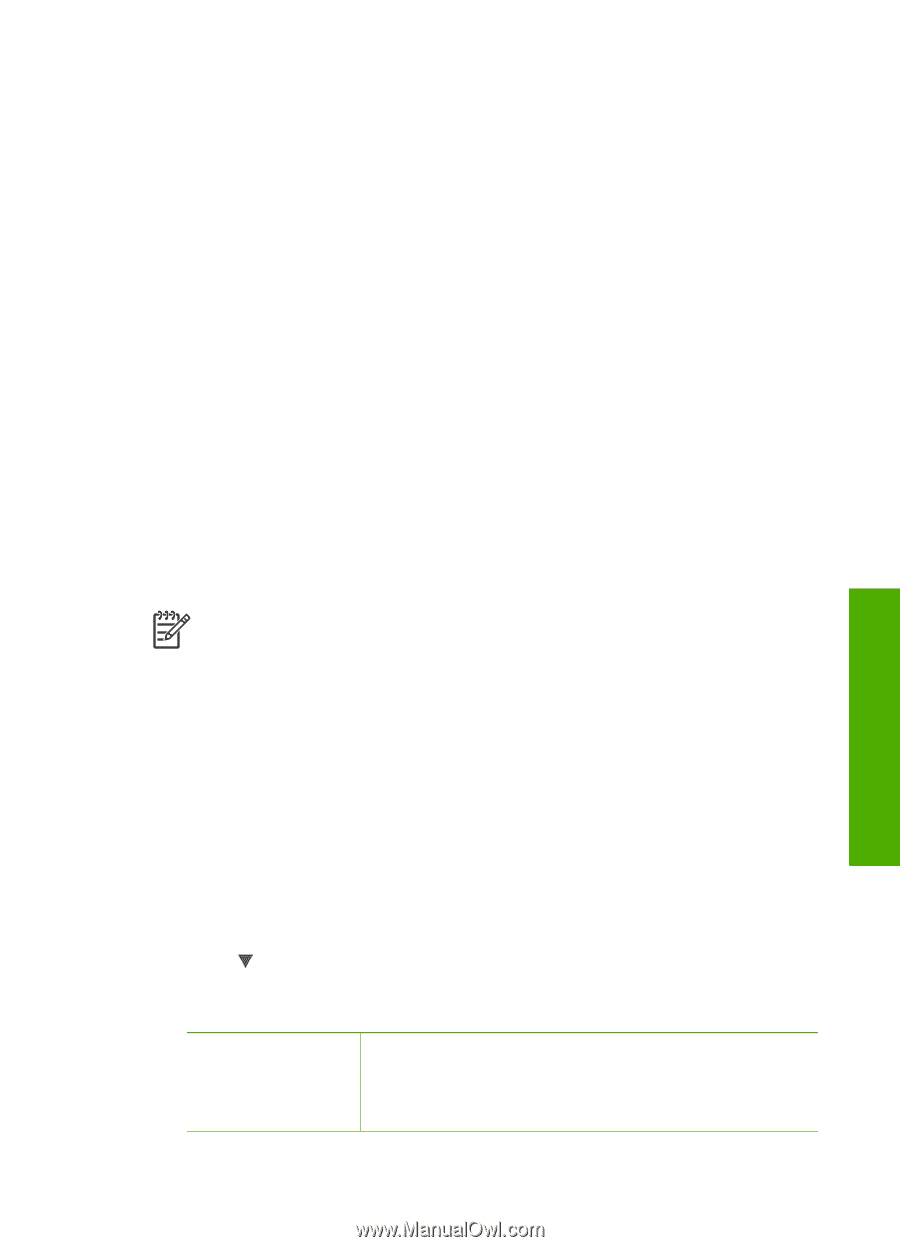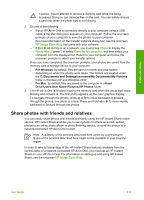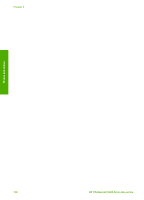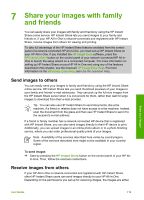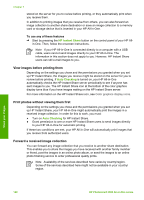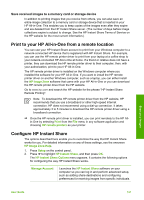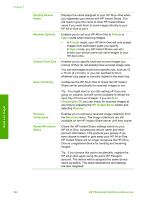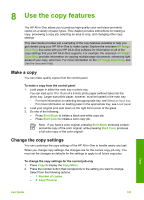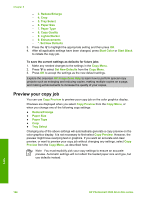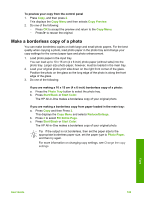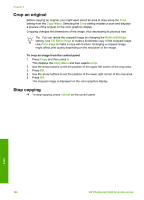HP Photosmart 3300 User Guide - Page 124
Save received images to a memory card or storage device - driver download
 |
View all HP Photosmart 3300 manuals
Add to My Manuals
Save this manual to your list of manuals |
Page 124 highlights
Save received images to a memory card or storage device In addition to printing images that you receive from others, you can also save an entire image collection to a memory card or storage device that is inserted in your HP All-in-One. This enables you to keep copies of the images even after they expire and are deleted from the HP Instant Share server. (The number of days before image collections expire is subject to change. See the HP Instant Share Terms of Service on the HP website for the most current information.) Print to your HP All-in-One from a remote location You can use your HP Instant Share account to print from your Windows computer to a network-connected HP device that is registered with HP Instant Share. For example, you can use the HP remote printer driver to print from your laptop at a coffee shop to your network-connected HP All-in-One at home. If a friend or relative does not have a printer, they can download the HP remote printer driver to their computer, then, with your authorization, print to your HP All-in-One. The HP remote printer driver is installed on the Windows computer where you installed the software for your HP All-in-One. If you want to install the HP remote printer driver on another Windows computer, such as a laptop, you can either install the HP Image Zone software that came with your HP All-in-One or you can download the HP remote printer driver from the HP website. Go to www.hp.com and search the HP website for the phrase "HP Instant Share Remote Printing". Note To download the HP remote printer driver from the HP website, HP recommends that you use a broadband or other high-speed Internet connection. HP does not recommend using a dial-up connection. It takes approximately 3 to 5 minutes to download the HP remote printer driver using a broadband connection. ➔ Once the HP remote print driver is installed, you can print remotely to the HP Allin-One by selecting Print from the File menu in any software application and choosing HP remote printers as your printer. Configure HP Instant Share The options described here enable you to customize the way that HP Instant Share works for you. For detailed information on any of these settings, see the onscreen HP Image Zone Help. 1. Press Setup on the control panel. 2. Press to highlight HP Instant Share, and then press OK. The HP Instant Share Options menu appears. It contains the following options for configuring the way HP Instant Share works. Manage Account Launches the HP Instant Share software on your computer so you can log in and perform advanced setup, such as adding share destinations and configuring preferences for receiving images from specific individuals. Share your images User Guide 121