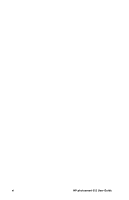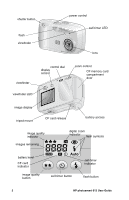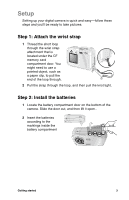HP Photosmart 612 HP Photosmart 612 digital camera - (English) User Guide - Page 13
To review your images, To navigate the menus - instructions
 |
View all HP Photosmart 612 manuals
Add to My Manuals
Save this manual to your list of manuals |
Page 13 highlights
To review your images 1 Press the dial to begin reviewing your pictures on the image display on the back of the camera. 2 Turn the dial to scroll through images of pictures you have taken. To navigate the menus 1 Press the dial again. The main menu appears as a row of icons across the top of the image display. PRINT (DPOF) DELETE VIEW MAGNIFY THUMBNAILS SETUP EXIT 2 Turn the dial to the right until the desired icon is selected on the image display. Each icon represents an action or a menu. A selected icon has a yellow border and background. A text description of the icon appears in the status line at the bottom of the image display. 3 Press the dial to open the menu or perform the action represented by the icon. 4 Continue turning and pressing the dial to manipulate your images or select options. Specific instructions about using the camera menus appear throughout this guide. Note To exit a menu without making a selection, select Exit. Getting started 5