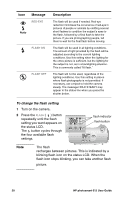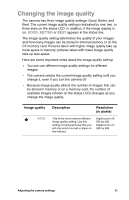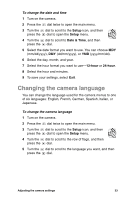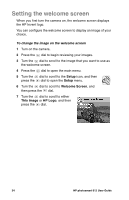HP Photosmart 612 HP Photosmart 612 digital camera - (English) User Guide - Page 27
Adjusting the, camera settings
 |
View all HP Photosmart 612 manuals
Add to My Manuals
Save this manual to your list of manuals |
Page 27 highlights
4 Adjusting the camera settings You can modify the camera settings to fit the current picture-taking conditions and your preferences. For example, you can adjust the flash settings to fit current lighting conditions. This chapter describes how to: use the flash. change the image quality. change the date and time. change the language. set the welcome screen. Using the flash The camera offers four flash settings. The current flash setting is indicated by an icon on the status LCD. In addition, if the image display is on, a message appears about the flash setting in the status line. Each time you turn the camera off and then on again, the flash setting automatically reverts to AUTO FLASH. If you change the flash setting, it remains until you change it again or until you turn the camera off and on. . Icon Message Description AUTO FLASH The camera determines the need for a flash based on lighting conditions. The flash setting reverts to AUTO FLASH each time you turn the camera on. Adjusting the camera settings 19