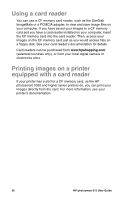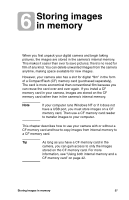HP Photosmart 612 HP Photosmart 612 digital camera - (English) User Guide - Page 49
Checking the CF memory card status
 |
View all HP Photosmart 612 manuals
Add to My Manuals
Save this manual to your list of manuals |
Page 49 highlights
6 Gently push the CF memory card all the way into the camera. 7 Close the CF memory card door. Tip If you cannot close the CF memory card door, you might not have inserted the card correctly. Remove the card and try again. Checking the CF memory card status If you have a CF memory card installed in the camera, the letters CF appear in the status LCD and in the status line of the image display. If the CF memory card is full, "0" appears for the remaining picture count and a red light appears to the left of the viewfinder when you press the SHUTTER button. In addition, if the image display is on, the message CF CARD FULL appears on the status line to indicate that you cannot take any more pictures. If the CF memory card is damaged or unformatted, the letters CF appear on the status LCD and blink, and an error message appears on the image display. To resume taking pictures, try the following steps: If you receive any card error indications immediately after installing a new, blank CF memory card, the card might need to be formatted. If the message CF CARD FULL appears on the image display after you have successfully taken and stored numerous images on the CF memory card, the CF memory card is full. Unload Storing images in memory 41