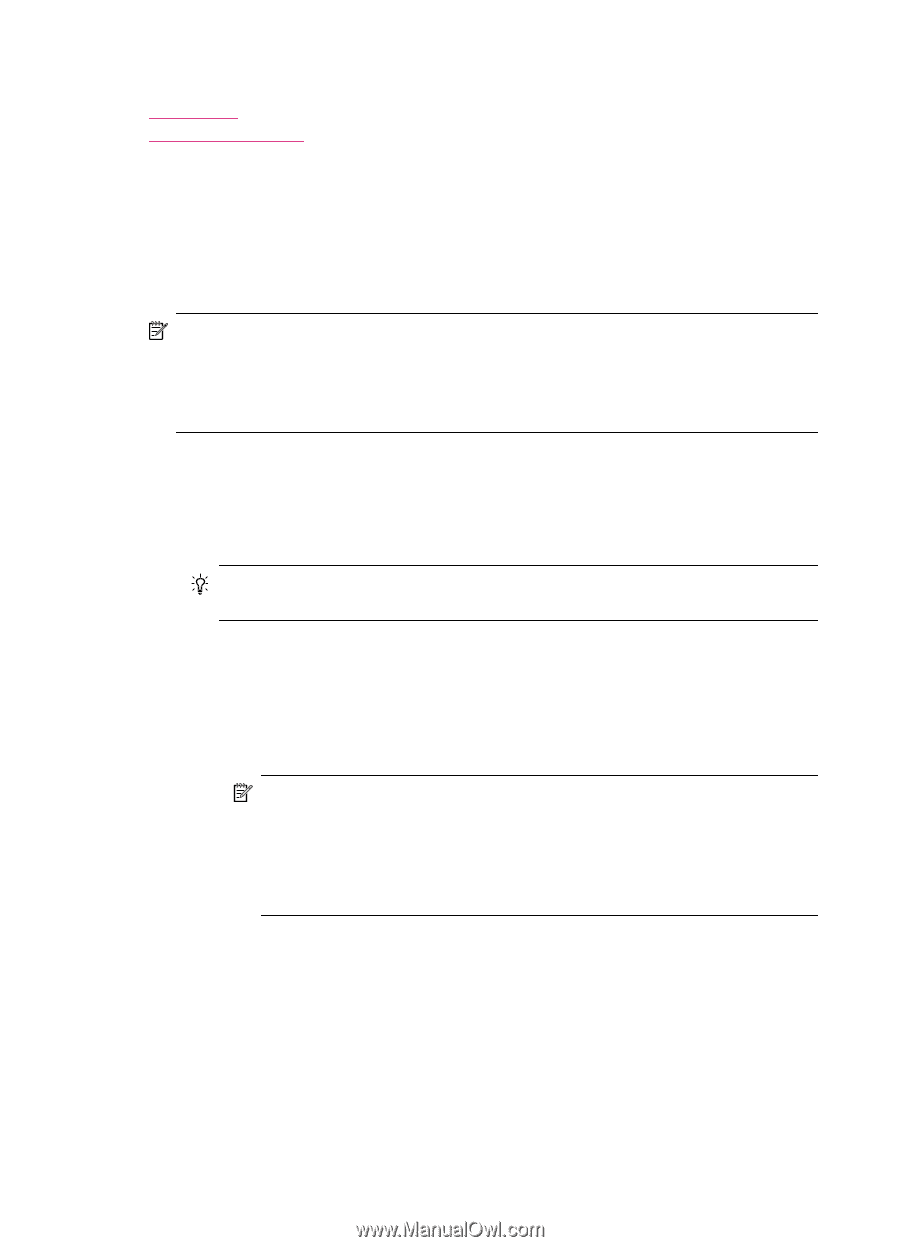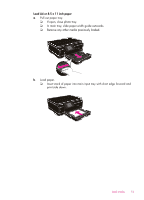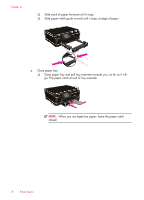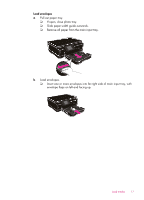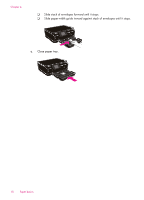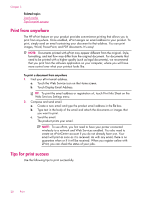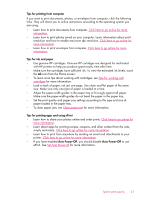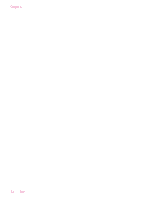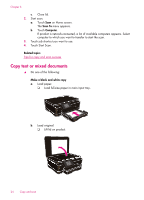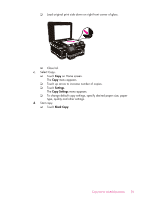HP Photosmart 6510 User Guide - Page 22
Print from anywhere, Tips for print success, Touch Display Email Address. - software
 |
View all HP Photosmart 6510 manuals
Add to My Manuals
Save this manual to your list of manuals |
Page 22 highlights
Chapter 5 Related topics Load media Tips for print success Print from anywhere The HP ePrint feature on your product provides convenience printing that allows you to print from anywhere. Once enabled, ePrint assigns an email address to your product. To print, simply send an email containing your document to that address. You can print images, Word, PowerPoint, and PDF documents. It's easy! NOTE: Documents printed with ePrint may appear different from the original. Style, formatting, and text flow may differ from the original document. For documents that need to be printed with a higher quality (such as legal documents), we recommend that you print from the software application on your computer, where you will have more control over what your printout looks like. To print a document from anywhere 1. Find your ePrint email address. a. Touch the Web Service icon on the Home screen. b. Touch Display Email Address. TIP: To print the email address or registration url, touch Print Info Sheet on the Web Services Settings menu. 2. Compose and send email. a. Create a new email and type the product email address in the To box. b. Type text in the body of the email and attach the documents or images that you want to print. c. Send the email. The product prints your email. NOTE: To use ePrint, you first need to have your printer connected wirelessly to a network and Web Services enabled. You also need to create an ePrintCenter account if you do not already have one. Your email will print as soon as it is received. As with any email, there is no guarantee when or if it will be received. When you register online with ePrint, you can check the status of your jobs. Tips for print success Use the following tips to print successfully. 20 Print