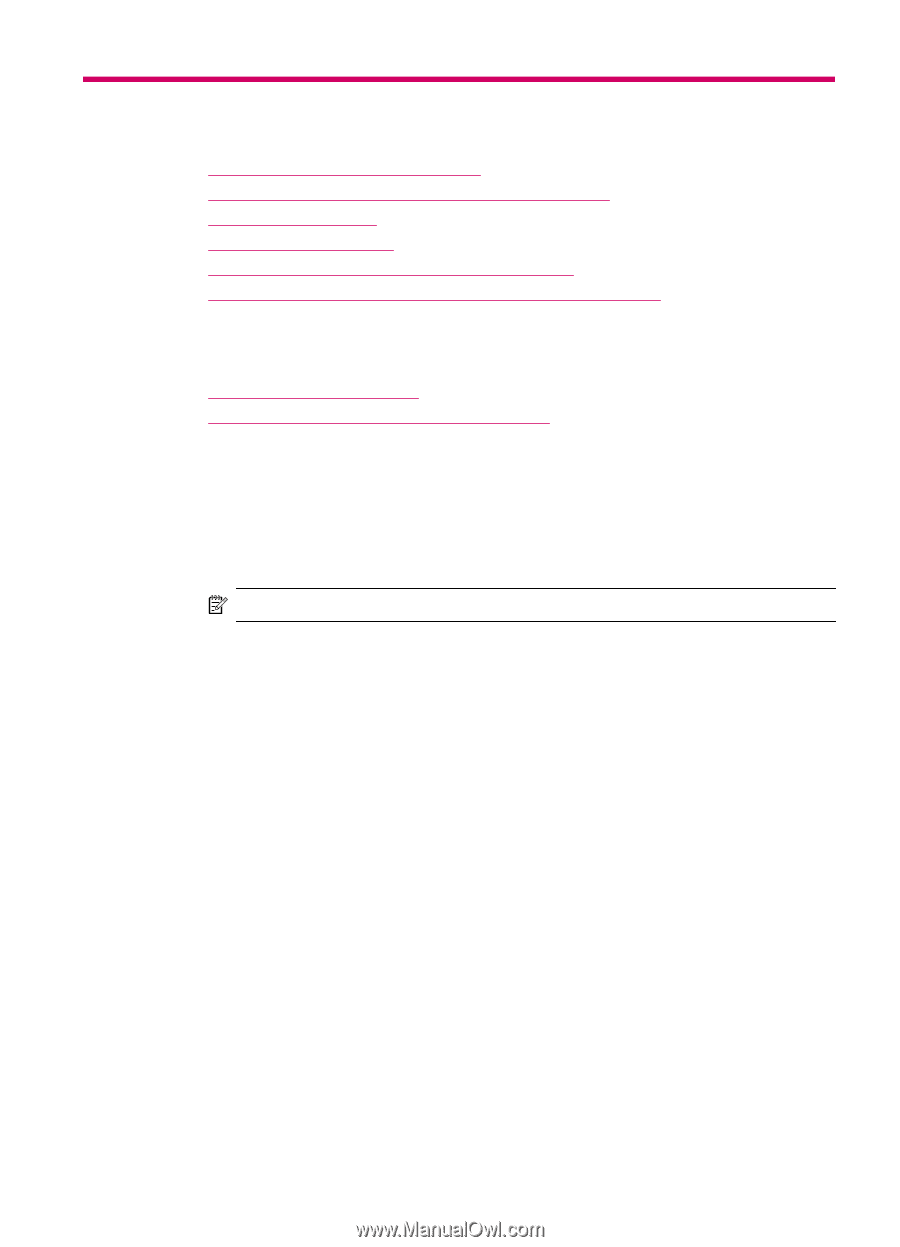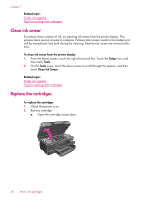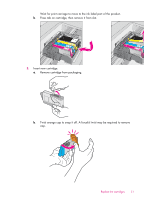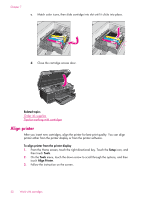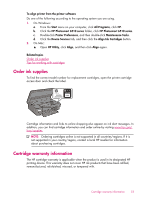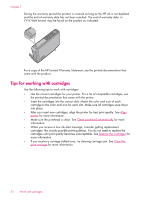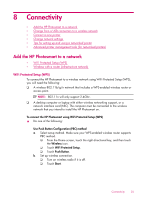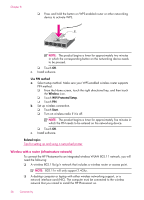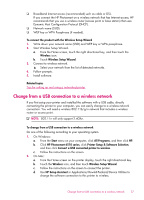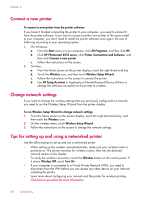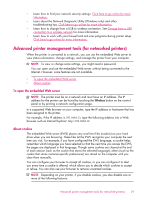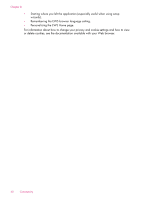HP Photosmart 6510 User Guide - Page 37
Connectivity, Add the HP Photosmart to a network, WiFi Protected Setup (WPS) - wireless all in one printer
 |
View all HP Photosmart 6510 manuals
Add to My Manuals
Save this manual to your list of manuals |
Page 37 highlights
8 Connectivity • Add the HP Photosmart to a network • Change from a USB connection to a wireless network • Connect a new printer • Change network settings • Tips for setting up and using a networked printer • Advanced printer management tools (for networked printers) Add the HP Photosmart to a network • WiFi Protected Setup (WPS) • Wireless with a router (infrastructure network) WiFi Protected Setup (WPS) To connect the HP Photosmart to a wireless network using WiFi Protected Setup (WPS), you will need the following: ❑ A wireless 802.11b/g/n network that includes a WPS-enabled wireless router or access point. NOTE: 802.11n will only support 2.4Ghz. ❑ A desktop computer or laptop with either wireless networking support, or a network interface card (NIC). The computer must be connected to the wireless network that you intend to install the HP Photosmart on. To connect the HP Photosmart using WiFi Protected Setup (WPS) ▲ Do one of the following: Use Push Button Configuration (PBC) method a. Select setup method. Make sure your WPS-enabled wireless router supports PBC method. ❑ From the Home screen, touch the right directional key, and then touch the Wireless icon. ❑ Touch WiFi Protected Setup. ❑ Touch Push Button. b. Set up wireless connection. ❑ Turn on wireless radio if it is off. ❑ Touch Start. Connectivity 35