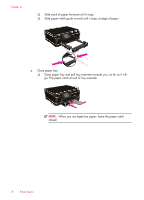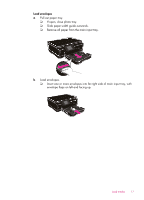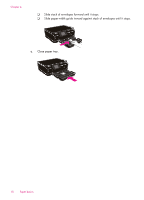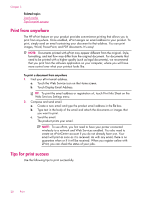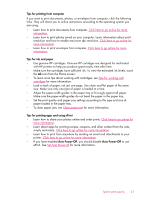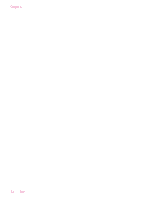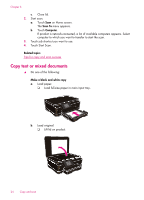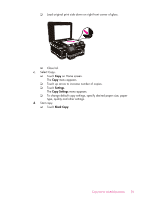HP Photosmart 6510 User Guide - Page 23
Set Auto Power-off, Tips for printing from computer, Tips for ink and paper - e all in one ink
 |
View all HP Photosmart 6510 manuals
Add to My Manuals
Save this manual to your list of manuals |
Page 23 highlights
Tips for printing from computer If you want to print documents, photos, or envelopes from computer, click the following links. They will direct you to online instructions according to the operating system you are using. • Learn how to print documents from computer. Click here to go online for more information. • Learn how to print photos saved on your computer. Learn information about print resolution and how to enable maximum dpi resolution. Click here to go online for more information. • Learn how to print envelopes from computer. Click here to go online for more information. Tips for ink and paper • Use genuine HP cartridges. Genuine HP cartridges are designed for and tested with HP printers to help you produce great results, time after time. • Make sure the cartridges have sufficient ink. To view the estimated ink levels, touch the Ink icon from the Home screen. • To learn more tips about working with cartridges, see Tips for working with cartridges for more information. • Load a stack of paper, not just one page. Use clean and flat paper of the same size. Make sure only one type of paper is loaded at a time. • Adjust the paper-width guides in the paper tray to fit snugly against all paper. Make sure the paper-width guides do not bend the paper in the paper tray. • Set the print quality and paper size settings according to the type and size of paper loaded in the paper tray. • To clear paper jam, see Clear paper jam for more information. Tips for printing apps and using ePrint • Learn how to share your photos online and order prints. Click here to go online for more information. • Learn about apps for printing recipes, coupons, and other content from the web, simply and easily. Click here to go online for more information. • Learn how to print from anywhere by sending an email and attachments to your printer. Click here to go online for more information. • If you have enabled Auto Power-Off, you should disable Auto Power-Off to use ePrint. See Set Auto Power-off for more information. Tips for print success 21