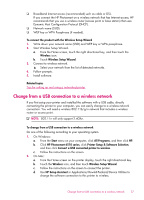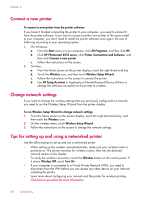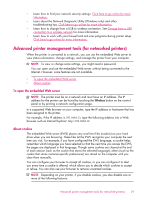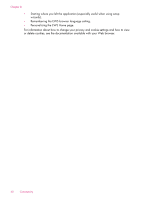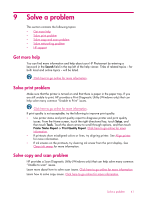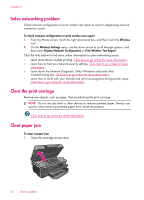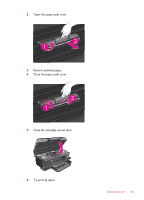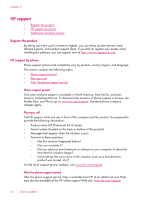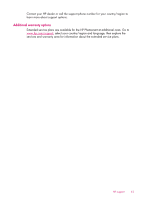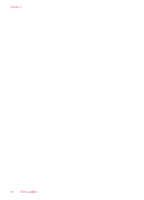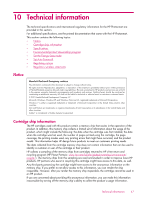HP Photosmart 6510 User Guide - Page 44
Solve networking problem, Print Wireless Test Report - troubleshooting
 |
View all HP Photosmart 6510 manuals
Add to My Manuals
Save this manual to your list of manuals |
Page 44 highlights
Chapter 9 Solve networking problem Check network configuration or print wireless test report to assist in diagnosing network connection issues. To check network configuration or print wireless test report 1. From the Home screen, touch the right directional key, and then touch the Wireless icon. 2. On the Wireless Settings menu, use the down arrow to scroll through options, and then touch Display Network Configuration or Print Wireless Test Report. Click the links below to find more online information to solve networking issues. • Learn more about wireless printing. Click here to go online for more information. • Learn how to find your network security settings. Click here to go online for more information. • Learn about the Network Diagnostic Utility (Windows only) and other troubleshooting tips. Click here to go online for more information. • Learn how to work with your firewall and anti-virus programs during printer setup. Click here to go online for more information. Clear the print carriage Remove any objects, such as paper, that are blocking the print carriage. NOTE: Do not use any tools or other devices to remove jammed paper. Always use caution when removing jammed paper from inside the product. Click here to go online for more information. Clear paper jam To clear a paper jam 1. Open the cartridge access door. 42 Solve a problem