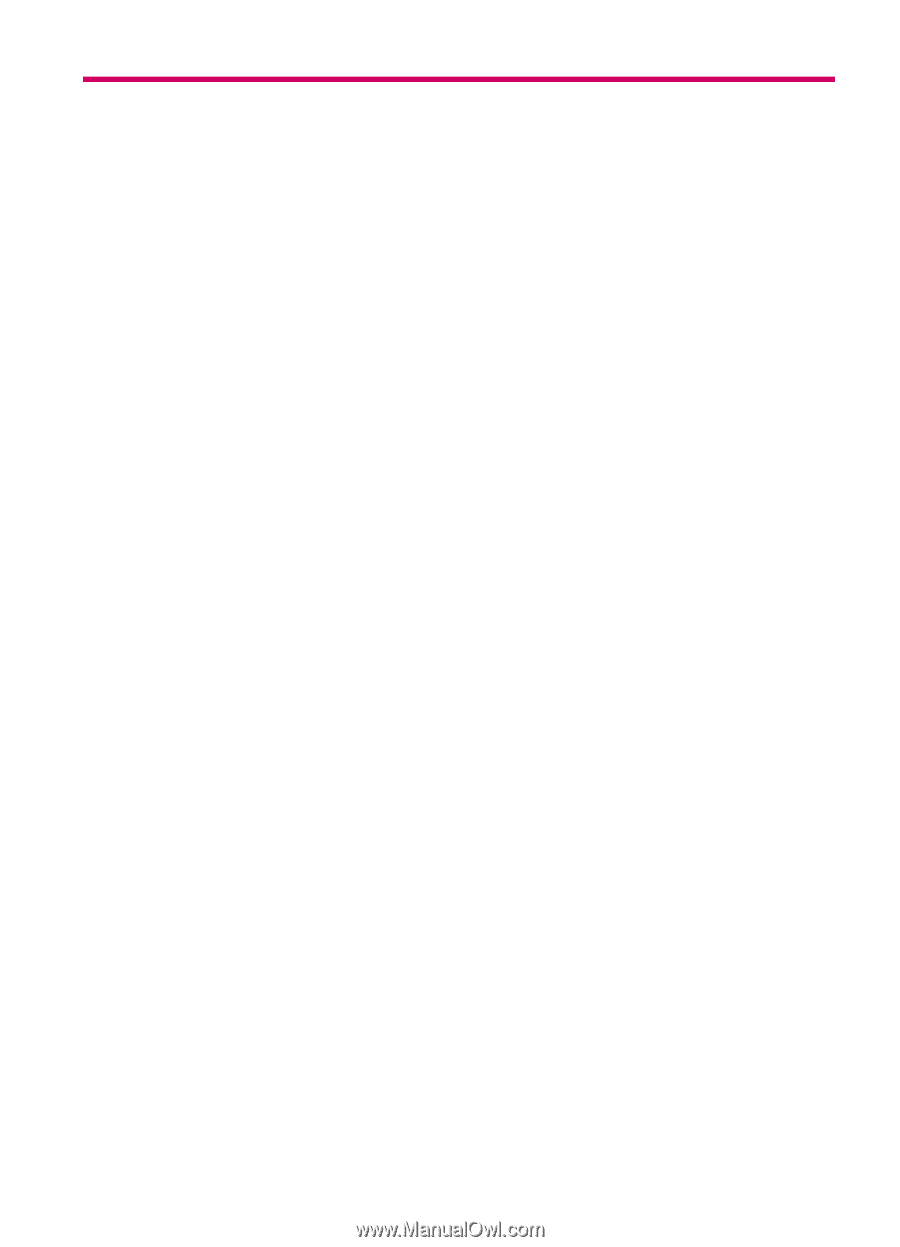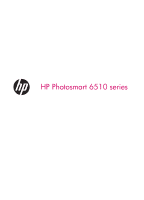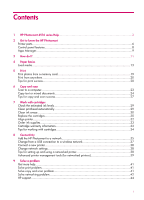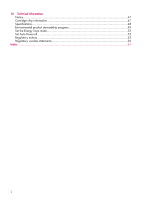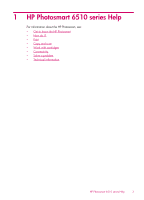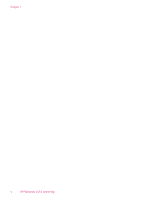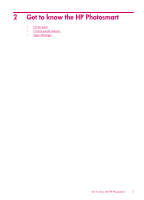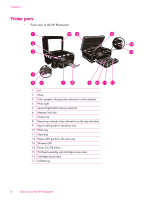Contents
1
HP Photosmart 6510 series Help
.....................................................................................
3
2
Get to know the HP Photosmart
Printer parts
....................................................................................................................
6
Control panel features
......................................................................................................
8
Apps Manager
................................................................................................................
9
3
How do I?
..................................................................................................................
11
4
Paper basics
Load media
..................................................................................................................
13
5
Print
Print photos from a memory card
.....................................................................................
19
Print from anywhere
.......................................................................................................
20
Tips for print success
......................................................................................................
20
6
Copy and scan
Scan to a computer
........................................................................................................
23
Copy text or mixed documents
........................................................................................
24
Tips for copy and scan success
........................................................................................
27
7
Work with cartridges
Check the estimated ink levels
.........................................................................................
29
Clean printhead automatically
.........................................................................................
29
Clean ink smear
............................................................................................................
30
Replace the cartridges
....................................................................................................
30
Align printer
.................................................................................................................
32
Order ink supplies
.........................................................................................................
33
Cartridge warranty information
.......................................................................................
33
Tips for working with cartridges
......................................................................................
34
8
Connectivity
Add the HP Photosmart to a network
................................................................................
35
Change from a USB connection to a wireless network
........................................................
37
Connect a new printer
....................................................................................................
38
Change network settings
................................................................................................
38
Tips for setting up and using a networked printer
...............................................................
38
Advanced printer management tools (for networked printers)
..............................................
39
9
Solve a problem
Get more help
...............................................................................................................
41
Solve print problem
........................................................................................................
41
Solve copy and scan problem
.........................................................................................
41
Solve networking problem
..............................................................................................
42
HP support
....................................................................................................................
44
1