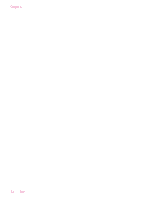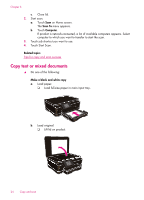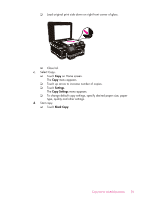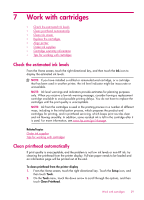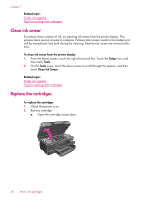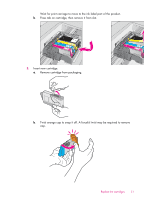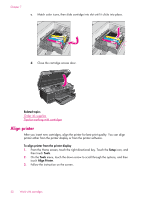HP Photosmart 6510 User Guide - Page 29
Tips for copy and scan success, detects on the glass as part of the image. - manual
 |
View all HP Photosmart 6510 manuals
Add to My Manuals
Save this manual to your list of manuals |
Page 29 highlights
c. Select Copy. ❑ Touch Copy on Home screen. The Copy menu appears. ❑ Touch up arrow to increase number of copies. ❑ Touch Settings. The Copy Settings menu appears. ❑ To change default copy settings, specify desired paper size, paper type, quality and other settings. d. Start copy. ❑ Touch Color Copy. Related topics • Load media • Tips for copy and scan success Tips for copy and scan success Use the following tips to copy and scan successfully: • Learn how to scan when your printer is on a wireless network and not nearby your computer. Click here to go online for more information. • Keep the glass and the back of the lid clean. The scanner interprets anything it detects on the glass as part of the image. • Load your original, print side down, on the right front corner of the glass. • To copy or scan a book or other thick originals, remove the lid. • To make a large copy of a small original, scan the original into the computer, resize the image in the scanning software, and then print a copy of the enlarged image. • To avoid incorrect or missing scanned text, make sure the brightness is set appropriately in the software. • If the scanned image is incorrectly cropped, turn off the autocropping feature in the software and crop the scanned image manually. Tips for copy and scan success 27