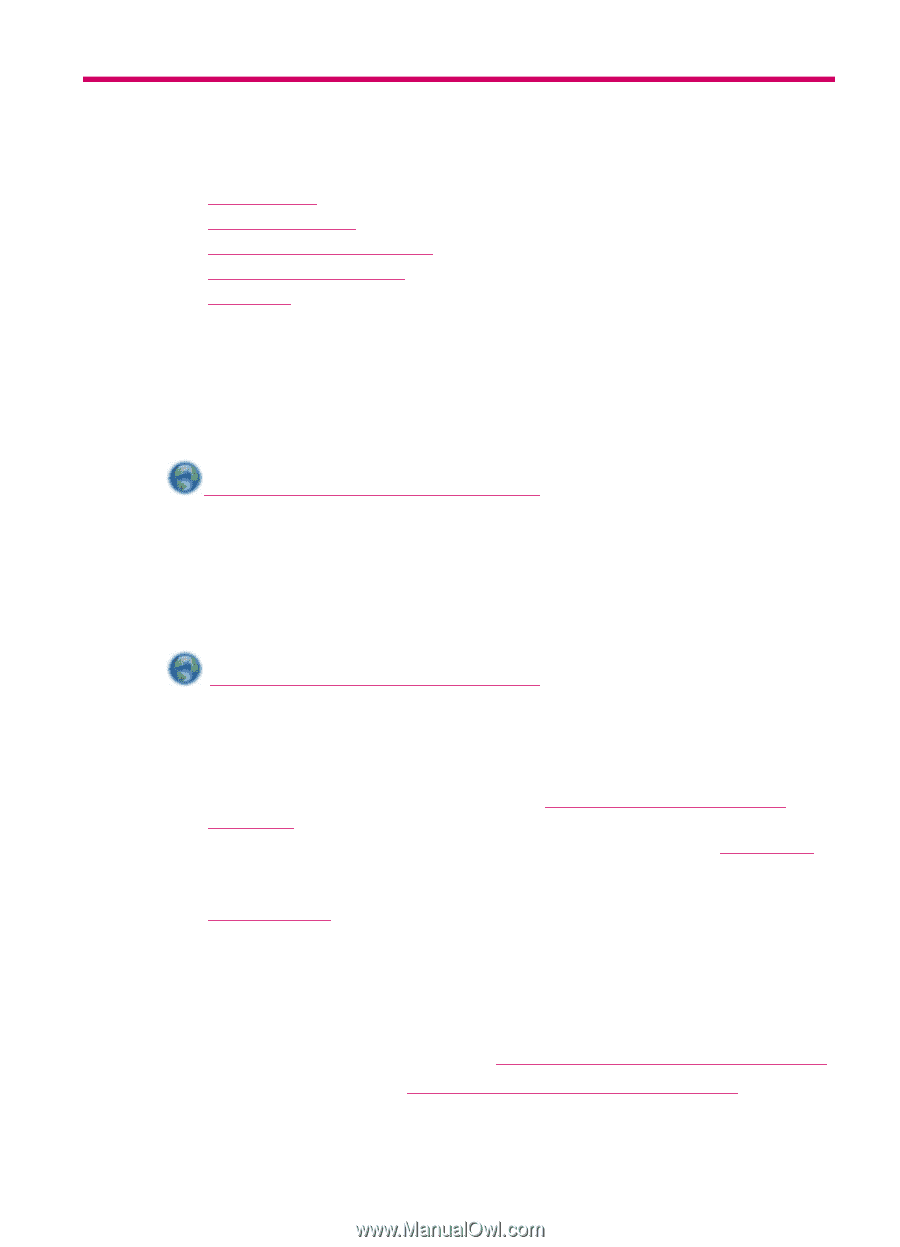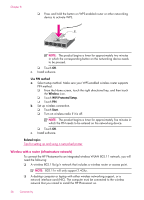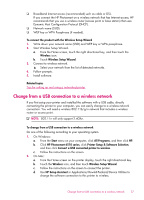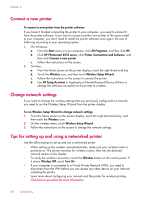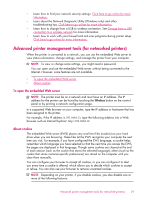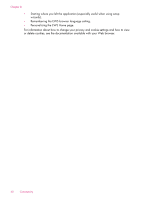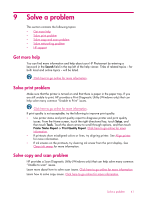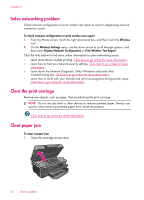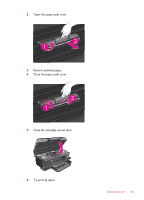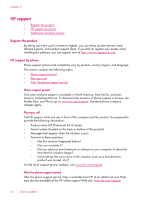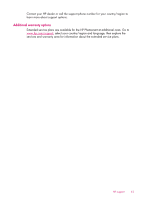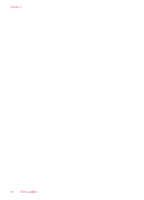HP Photosmart 6510 User Guide - Page 43
Solve a problem, Get more help, Solve copy and scan problem, Search, Setup, Tools - windows 8
 |
View all HP Photosmart 6510 manuals
Add to My Manuals
Save this manual to your list of manuals |
Page 43 highlights
9 Solve a problem This section contains the following topics: • Get more help • Solve print problem • Solve copy and scan problem • Solve networking problem • HP support Get more help You can find more information and help about your HP Photosmart by entering a keyword in the Search field in the top left of the help viewer. Titles of related topics -- for both local and online topics -- will be listed. Click here to go online for more information. Solve print problem Make sure that the printer is turned on and that there is paper in the paper tray. If you are still unable to print, HP provides a Print Diagnostic Utility (Windows only) that can help solve many common "Unable to Print" issues. Click here to go online for more information. If print quality is not acceptable, try the following to improve print quality: • Use printer status and print quality report to diagnose printer and print quality issues. From the Home screen, touch the right directional key, touch Setup, and then touch Tools. Touch the down arrow to scroll through options, and then touch Printer Status Report or Print Quality Report. Click here to go online for more information • If printouts show misaligned colors or lines, try aligning printer. See Align printer for more information. • If ink smears on the printouts, try clearing ink smear from the print display. See Clean ink smear for more information. Solve copy and scan problem HP provides a Scan Diagnostic Utility (Windows only) that can help solve many common "Unable to scan" issues. Learn more about how to solve scan issues. Click here to go online for more information Learn how to solve copy issues. Click here to go online for more information. Solve a problem 41