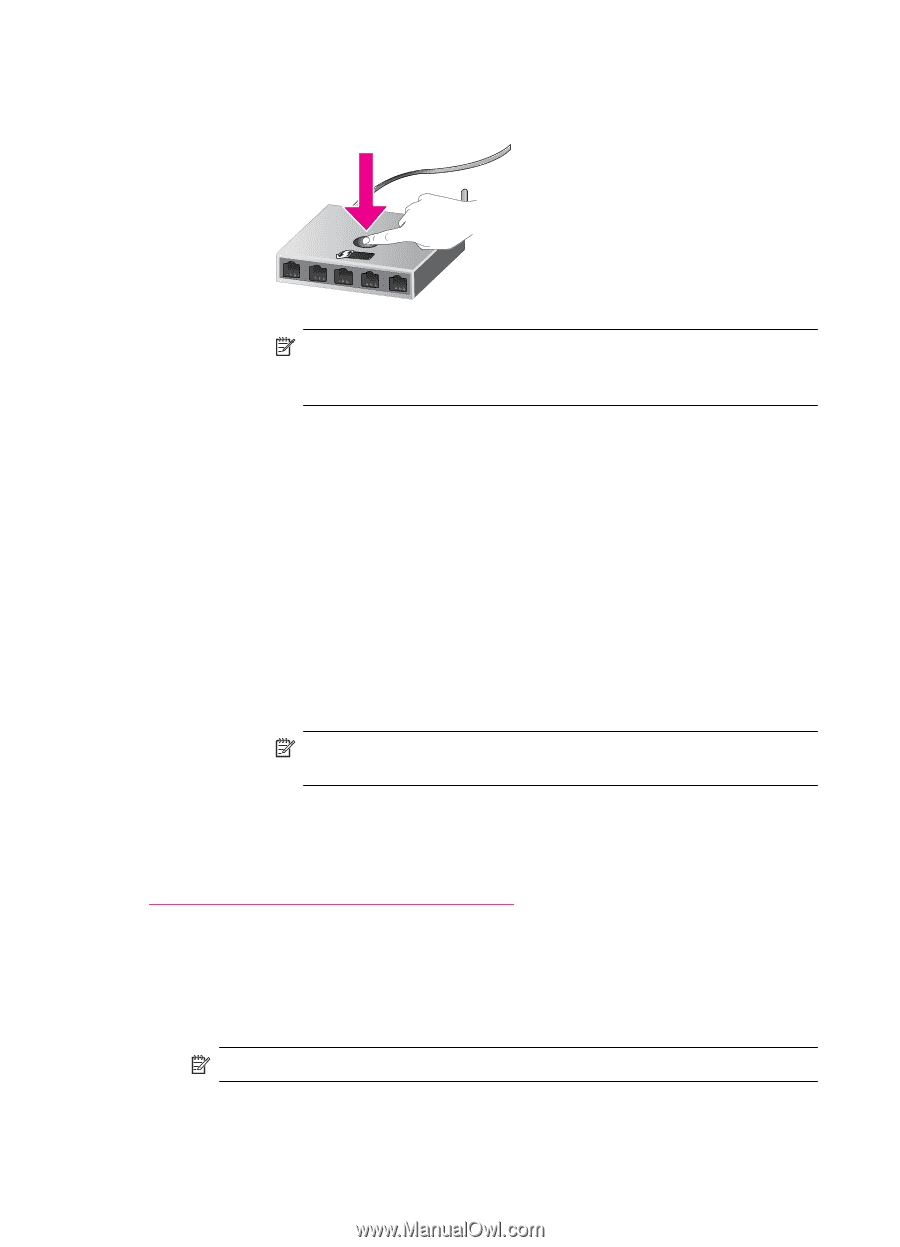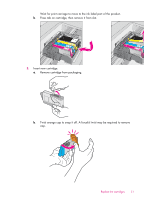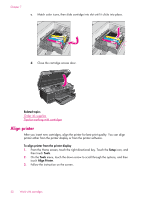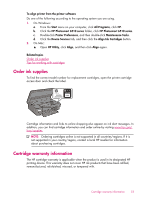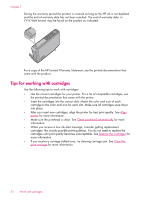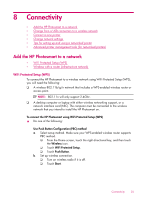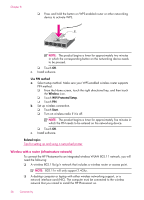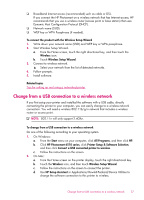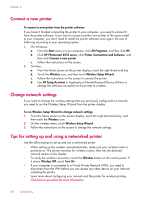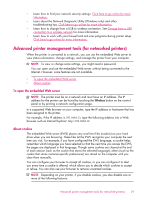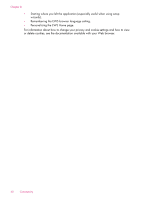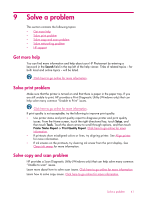HP Photosmart 6510 User Guide - Page 38
Wireless with a router (infrastructure network), Use PIN method, Wireless, WiFi Protected Setup, Start - wireless setup
 |
View all HP Photosmart 6510 manuals
Add to My Manuals
Save this manual to your list of manuals |
Page 38 highlights
Chapter 8 ❑ Press and hold the button on WPS-enabled router or other networking device to activate WPS. NOTE: The product begins a timer for approximately two minutes in which the corresponding button on the networking device needs to be pressed. ❑ Touch OK. c. Install software. Use PIN method a. Select setup method. Make sure your WPS-enabled wireless router supports PIN method. ❑ From the Home screen, touch the right directional key, and then touch the Wireless icon. ❑ Touch WiFi Protected Setup. ❑ Touch PIN. b. Set up wireless connection. ❑ Touch Start. ❑ Turn on wireless radio if it is off. NOTE: The product begins a timer for approximately five minutes in which the PIN needs to be entered on the networking device. ❑ Touch OK. c. Install software. Related topics Tips for setting up and using a networked printer Wireless with a router (infrastructure network) To connect the HP Photosmart to an integrated wireless WLAN 802.11 network, you will need the following: ❑ A wireless 802.11b/g/n network that includes a wireless router or access point. NOTE: 802.11n will only support 2.4Ghz. ❑ A desktop computer or laptop with either wireless networking support, or a network interface card (NIC). The computer must be connected to the wireless network that you intend to install the HP Photosmart on. 36 Connectivity